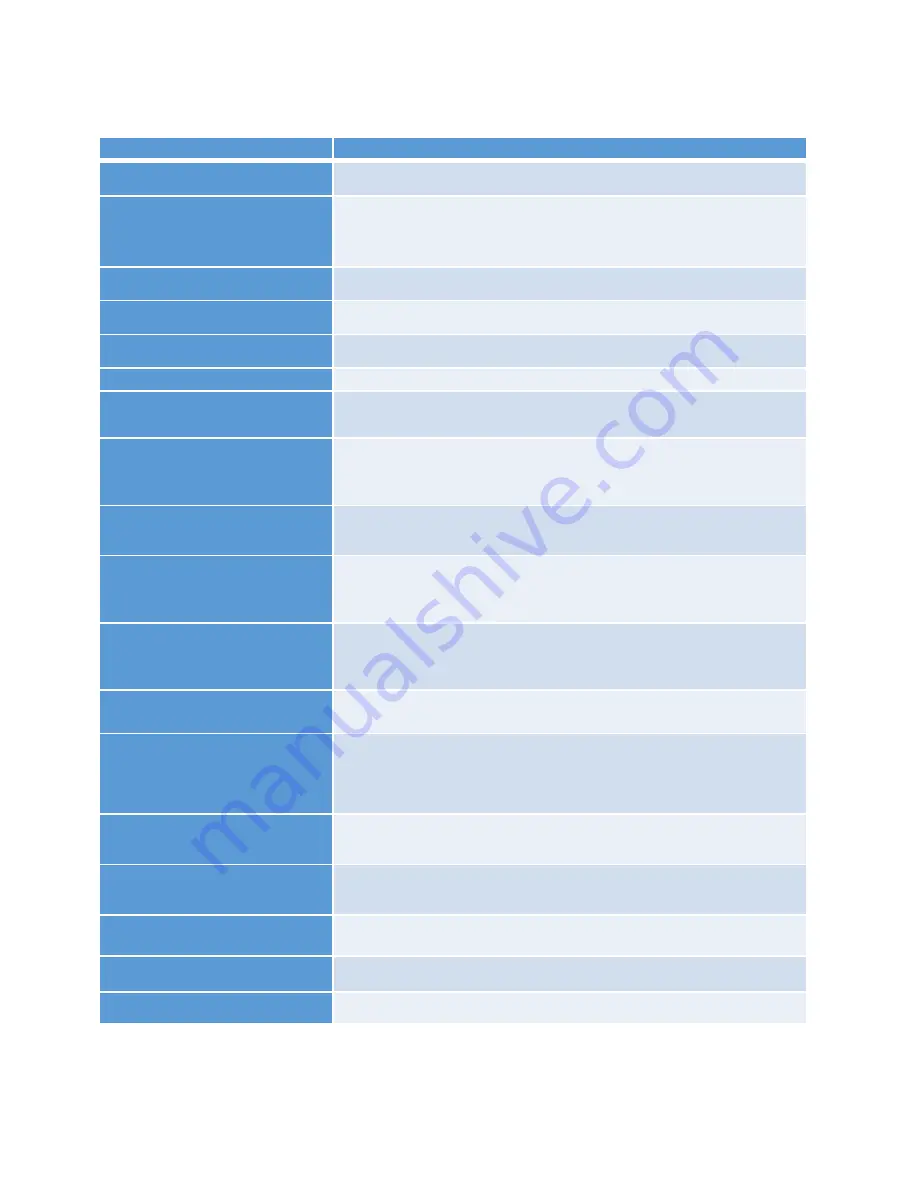
4. Feature Overview
Item
Description
1.Camera Lens
High Definition Camera
2. Power Button
a). Press to turn camera on; Hold for 3 seconds to turn off camera
b). Press to enter or exit screen saver when camera is on
c). Press to return to previous menu when in settings or playback mode
3.IR/White Light button
a). Press to turn IR light on/off;
b). Hold to turn on/off white light
4.Infrared LEDs
Records clear image in low light condition- up to 30 feet
5.Light Sensor
Detect changes in light and auto activate IR for low-light recording
7.Speaker
Built-in speaker
8. Indicator LED
Blue: Charging Status
Green: camera is powered on and in standby mode
9.10.11. Status Indicator LED
Green: camera is powered up and in standby mode, not recording
Flashing Red: camera is recording video
Flashing Yellow: camera is recording audio only
PLAY & UP KEY
a). Press to scroll up in menu mode
b). In play mode, hold to zoom out
c). In play mode, press to rewind video
CONFIRM KEY
a). Press to make a selection in menu mode
b). In play mode, press to pause/resume video or audio playback
CONFIRM KEY
b). In play mode, press to pause/resume video or audio playback
c). In standby mode, press to review files
MENU & DOWN KEY
a). Press to enter into menu mode
b). Press to scroll down in menu mode
c). In play mode, hold to zoom out the playing image
d). In play mode, press to fast forward video
ADD IMPORTANT FILE
Press to tag importance to audio/video file when camera is recording
ONE PRESS AUDIO RECORDING & CHANGE RESOLUTION
a). Press to record audio when not in video-recording mode
b). Press to mute/unmute video when camera is on video recording
c). Hold to change resolution between 480P and 720P
ONE PRESS PHOTO SHOT
a). Press to take pictures in standby mode
b). Press to take a single snapshot image while in video recording
ONE PRESS VIDEO RECORDING
a). Press to start/stop recording
b). Hold to power up camera and start video recording immediately when camera is powered off
USB PORT
Connects to USB cable for charging or connection to PC
HDMI PORT
Connects to 1.3 HDMI cable for video playback only
CHARGING BASE PORT
Connect to charging dock to charge the camera
Summary of Contents for BCR-400
Page 6: ...3 System Overview ...
Page 7: ...3 System Overview ...





















