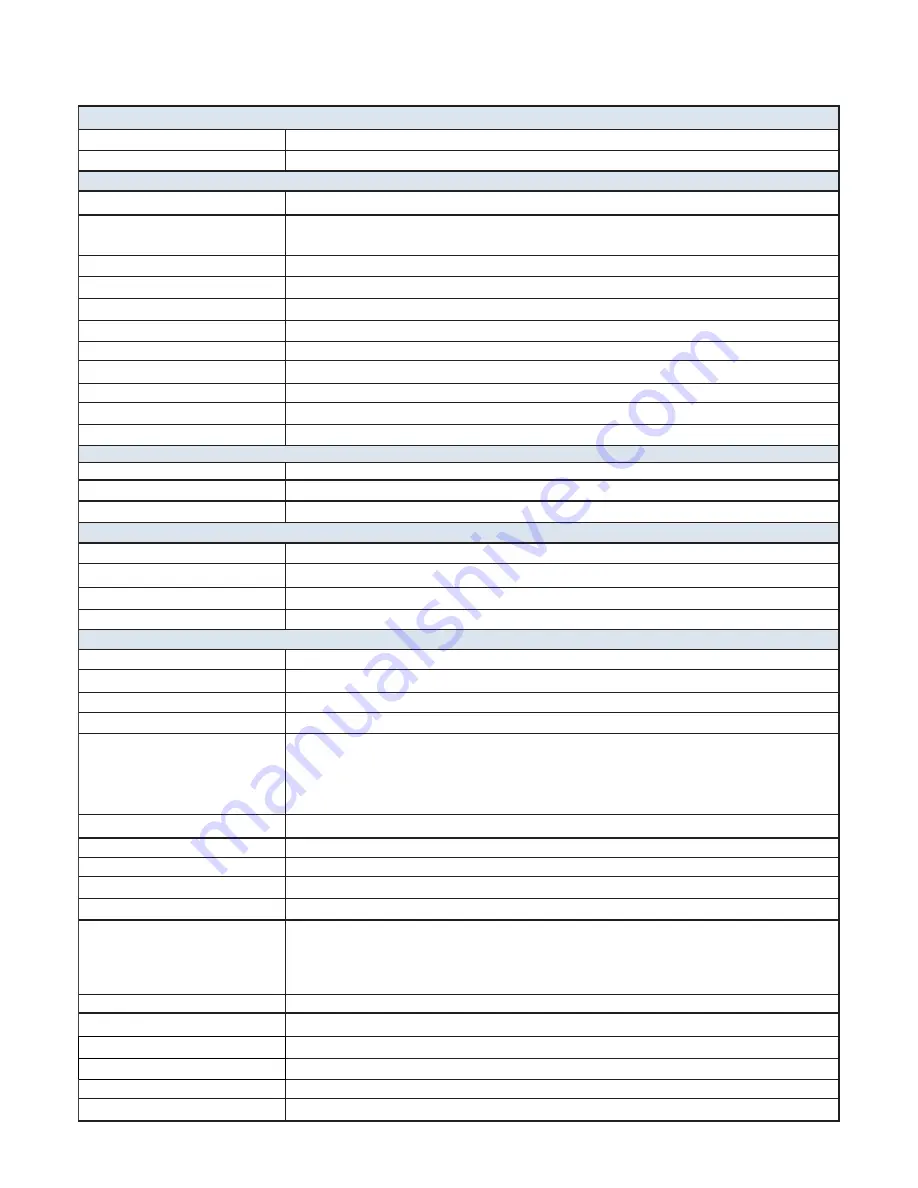
2. Technical Specifications
Camera
Image Sensor
5MPCMOS
WideAngle
140
°
wide angle lens
Video
Video Compression
H.264 / MPEG4
Video Resolution
2304 x 1296, 1920 x 1080, 1440 x 1080, 1280 x 720
848 x 480, 720 x 480
FrameRate
30fps @ all resolution, 60fps on 1280 x 720 / 848 x 480
Audio
Built-in Microphone
Audio Format
AAC2 / MP3
Audio Playback
Yes
Watermark
Device ID, User ID, Time & Date, GPS Coordinates embedded into Video
PasswordProtection
Password for video playback, setting change and prevent video deletion
Pre-Record
Up to 30s pre-record
VideoQuality
Super Fine / Fine / Normal
Video Segment Duration
5min / 10min / 15min / 30min / 45min
Snap Shot
Image
32MPMax (Digitally Enhanced)
ImageFormat
JPEG
Burst
2 / 3 / 4 / 10 / 15 / 20 snap shots
Video/Image Review
LCDScreen
2in TFT-LCD High-Resolution Color Display
Audio Playback
Yes
Video Output
HDMI 1.3 Port
Video Output
HDMI 1.3 Port
Video Transfer
USB2.0
General
IR LEDs
4
IR LED Function
Manual / Auto / OFF (Programmable)
IR Distance
25 ft
IR Wavelength
850nm
Built-In Storage
32GB Embedded
1080P @ 30fps = approximately 8 Hours
720P @ 30fps = approximately 13 Hours
480P @ 30fps = approximately 16 Hours
White LED Flash Light
Yes
Weather Resistance
IP65
Passive GPS
Yes
Battery
Built-in 2900mAh Lithium Ion
Battery Charge Time / Life Cycle
3.5 Hours Full Charge / 600 Charges
Recording Battery Life -Continuous
Continuous Recording Time Based on Full Charge
1080P @ 30fps = approximately 6 Hours
720P @ 30fps = approximately 9 Hours
480P @ 30fps = approximately 11 Hours
Operating Temperature
14
°
F - 122
°
F
StorageTemperature
-4
°
F ~158
°
F
Dimensions
3.54" x 2.17" x1.10"
Weight
6.17 oz without clip
Accessories
Short Clip, Charging Dock, USB Cable, USB Power Adapter, Car Charger, Manual, Epaulet Clip
Certificates
CE,RoHS
Summary of Contents for BCR-400
Page 6: ...3 System Overview ...
Page 7: ...3 System Overview ...




















