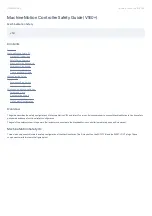Safety Divider Ports
(4-pin M12)
Description
Port 1
Connect this port to the SAFETY IN of the MachineMotion
Port 2
Connect the interlock cable to this port
Port 3
If you only have 1 interlock connector: Connect the appropriate jumper to this port
If you have 2 safety interlocks: Connect the cable of the second safety interlock to this port
If you have more than 2 safety interlocks: Connect this port to a port of a second safety divider and connect the other
safety interlocks to the second safety divider
Note: Connect a jumper to all unconnected ports of all the safety dividers.
Safety divider wiring
Wiring Multiple MachineMotion
If you are using a system with multiple MachineMotion controllers, it is advised to connect their safety systems togehter.
It is recommended to use the Parent and Child configuration, as shown in the figures below.
Furthermore, when using this configuration, ensure to connect all safety peripherals to the Parent MachineMotion. In this case, these safety systems will trigger
the emergency stop mode on the Parent MachineMotion; thus, they will trigger an emergency stop in the entire system.
Parent and Child Configuration Wiring
Connect the SAFETY OUT of the Parent controller to the SAFETY IN of the Child controller.
If you are not using any safety peripherals, put the yellow Safety Jumper on the SAFETY IN plug of the Parent MachineMotion. Refer to the first image
below.
If you are using safety peripherals, such as emergency stop switches or interlocks, connect them to the SAFETY IN plug of the Parent MachineMotion.