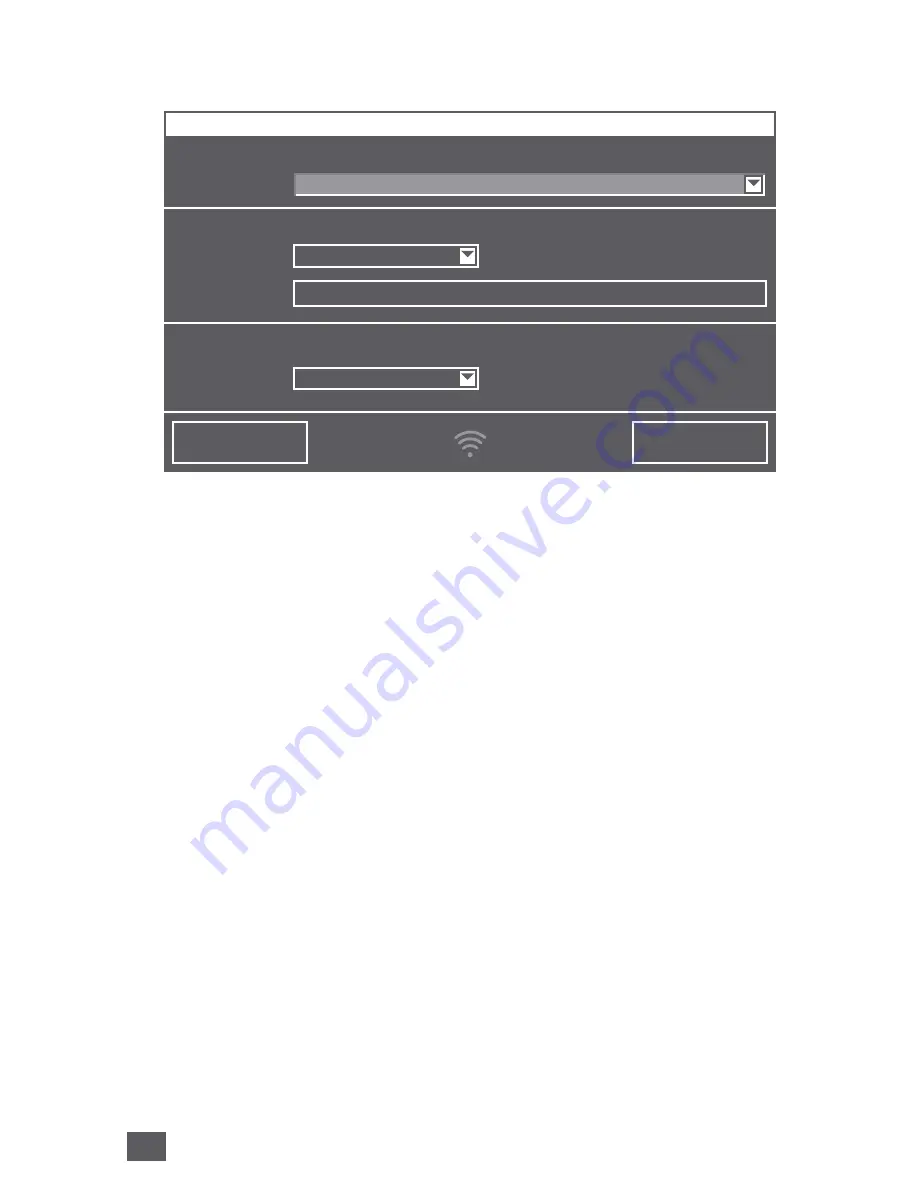
19
EN
WIFI SETUP
Holding WiFi display
11
for three seconds will bring up the WiFi configuration.
Choose your network from the “Select network” drop-down list. The “Security
type” is set automatically as soon as the network is selected.
Enter your WiFi password/WiFi security code into the “PSK” field (ASCII input
mode) and confirm it with the ENTER key. If your password contains special cha
-
racters that are not represented on the keyboard, you can generate your entire
password as a HEX code at the following website: www.venta-luftwaescher.de
Now enter your generated HEX code into the “PSK” field (HEX input mode) and
confirm it with the ENTER key. Under “Access”, select the internet access privile
-
ges you desire.
full access: Access to all convenience functions in the app.
local access: local access to app use.
To establish a WiFi connection, confirm with the CONNECT button.
Green WiFi display:
WiFi connection established (local access)
Blue WiFi display:
WiFi connection established (full access)
Red WiFi display:
no WiFi connection. Double-check your network
and WiFi password.
Grey WiFi display:
WiFi disabled
Actuating the CLOSE button calls up the device’s control panel.
WiFi can be enabled or disabled by touching the WiFi display
11
on the appli-
ance. If WiFi is disabled, the appliance will not connect to the Venta app.
CONNECT
CLOSE
WIFI CONFIGURATION
WIRELESS NETWORK
Select network:
Security type:
Access:
PSK:
LOGIN CREDENTIALS
INTERNET ACCESS
VENTA
***********
WPA / WPA2
full access
Summary of Contents for LPH60 WIFI
Page 3: ...1 2 4 5 7 8 11 6 12 3 13 9 10 02 03 01 03 1 2 ...
Page 4: ...1 2 1 2 05 07 04 06 08 10 09 ...
Page 5: ...1 A D B C ...
Page 61: ...56 56 ...
Page 62: ...57 57 ...
















































