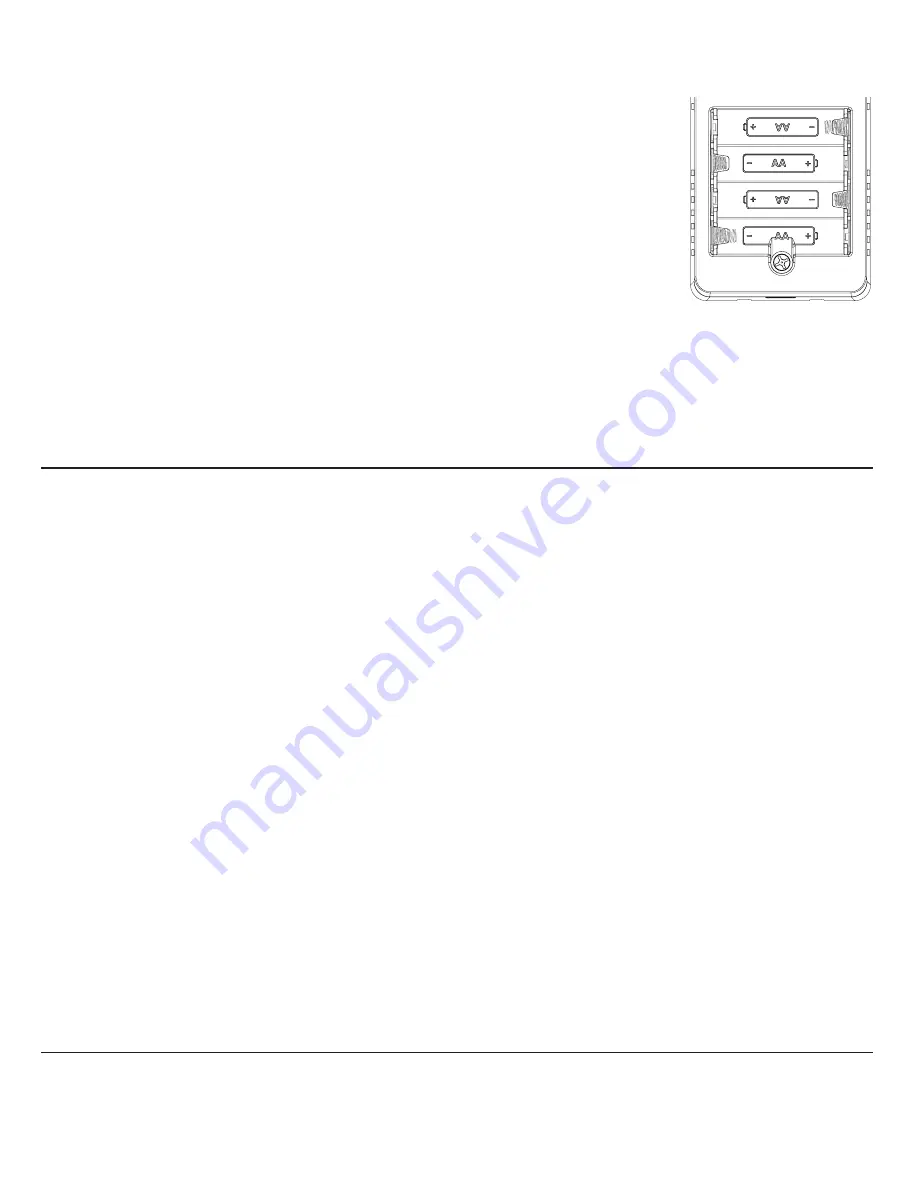
Pair to your Explorer thermostat:
1. After successfully connecting the sensor to the access
point, momentarily press and release the Link button
of the Wi-Fi sensor. The LED will stay on for up to 2
seconds, then turn off.
2.
Open the ‘small, inside door’ of the Explorer
thermostat.
3.
Press the Accessory Setup button.
4.
Press the Mode button.
5.
Upon successful pairing the thermostat display will
acknowledge the paired sensor, along with the
sensor’s ID.
To Unpair the Wi-Fi sensor from the
Explorer thermostat:
1. Open the ‘small, inside door’ of the Explorer
thermostat.
2.
Press the Accessory Status button.
3. Press the Cooler (down arrow) button.
4.
If you have more than 1 sensor press the Mode button
until the sensor you wish to unpair is displayed.
5.
Simultaneously press the Warmer (up arrow) and
Cooler (down arrow) buttons.
6.
The thermostat display will acknowledge the
sensor unpaired.
Pair to your ColorTouch thermostat:
1.
After successfully connecting the sensor to the access
point, momentarily press and release the Link button
of the Wi-Fi sensor. The LED will stay on for up to 2
seconds, then turn off.
2.
Press ‘Menu’ on the bottom right of the
ColorTouch display.
3.
Select ‘Settings”. (you may need to scroll down
to Settings)
4.
Select ‘Installation Settings’. (you may need to scroll
down to Installation Settings)
5.
Select ‘Sensor Settings’.
6.
Select ‘Wireless Sensors’.
7.
Select ‘Add New Sensor’.
3.
Install 4 AA batteries with the polarity as indicated on the ACC-TSENWIFI housing. (see fig. 3)
(Disregard the battery installation when 24Vac is connected to the sensor).
a. Alkaline batteries are acceptable for operation in the temperature range
of 0˚F to 120˚F.
b. When operating between -20˚F to 130˚F it is recommended to use good quality
Lithium AA batteries.
4.
Press and hold the Link button (see fig. 2) until the Link LED starts to flash.
5.
Use the Venstar Configurator App to setup the Wi-Fi connection.
a. Select the Wi-Fi Sensor Setup by swiping the top half of the Configurator App
to the left until the Wi-Fi Sensor appears.
b. Select “Setup WI-FI”
c. Follow the Wi-Fi setup instructions on the Configurator App.
Notes:
•
The LED will stay solid while connecting to the access point.
•
If the connection is successful the LED will turn off.
•
If the connection is unsuccessful the LED will flash 5 times.
•
If the App detects that the sensor firmware is not up to date, then the user will be prompted and
instructed how to update the sensor’s firmware.
(continued from page 1)
AC POWER IN
24V
AC
REMOTE
SENSOR
fig. 3
At the time of publication of this manual, Explorer models with firmware version 10 or greater and ColorTouch models T7850, T7900, T8850 and
T8900 with firmware version 5 or greater are compatible with this sensor.
To see the current list of compatible thermostats along with pairing and unpairing instructions for each thermostat, please
visit: http://www.venstar.com/thermostats/accessories/wifi-temperature-sensor/




