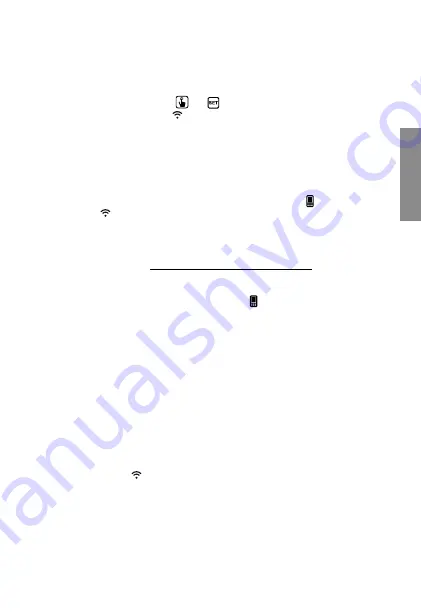
English
- 53 -
TUO Wi-Fi RF Chronothermostat with humidistat User Manual
Configuring the remote control device (for iOS)
1
. Install and connect the device according to the connection diagrams shown
in this manual.
2. On Tuo Wi-Fi RF, hold down the
and
keys simultaneously until the display
shows
“
Conf nEt
”
and the
icon starts flashing (wait for it to become
steady before proceeding with the next point).
3
. Start the app, choose
“New Thermostat”
, select the
TUO
model among those
available and press
"Next"
.
4
. Connect to the
“iwm...”
network generated by the device by following the
instructions on the App. Check that the device display shows the icon and
wait for the
icon to appear on the iPhone display to indicate successful
connection between the app and the device.
5
.
Now enter the complete name of the Wi-Fi network where connect the device
and enter the password,
be careful to digit faithfully all characters
(uppercase, lowercase, spaces, digits) that compose them. Confirm to continue.
* Important: before proceeding make sure that the icon on the device display
is still on. Otherwise, access the Wi-Fi settings of the smartphone to manually
reconnect to the “iwm ...”
6. Enter a name that identifies the Tuo Wi-Fi RF, the PIN (4 digits shown on the display
of Tuo Wi-Fi RF) and choose an icon to help identify the device from those
proposed and confirm.
The configuration procedure is finished. At this point:
the app
visualizza displays the list of devices associated with your account
among which also the newly associated device must appear.
Tuo Wi-Fi RF
displays the main screen.
Check that the icon is steady and the time shown at the top left is correct.


























