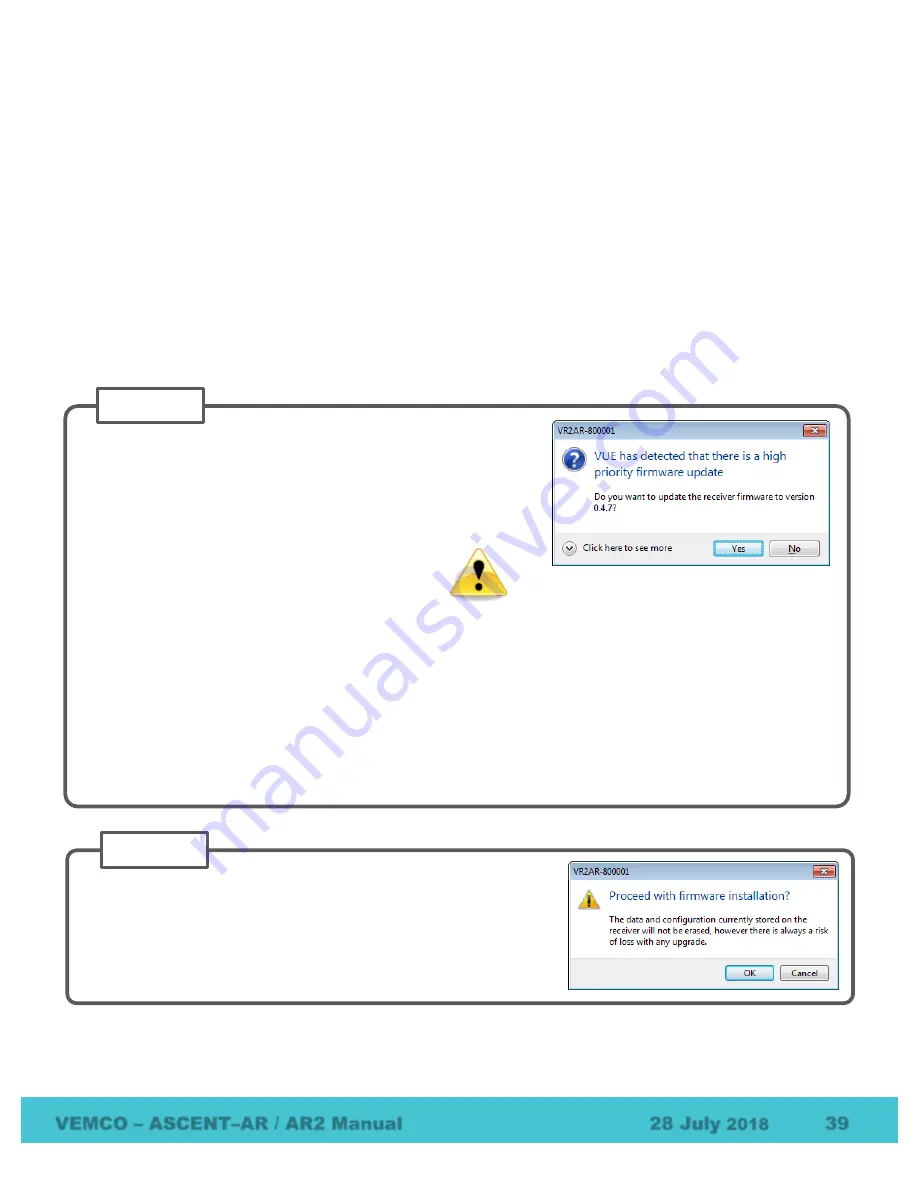
VEMCO – ASCENT–AR / AR2 Manual
28 July
2018
39
6.6
Update Firmware
Firmware refers to the internal software that operates an ASCENT-AR. It is not to be confused with VUE,
the PC software used to communicate with the release. Firmware updates are rare and will occur to either
deal with a hardware change or occasionally for a significant addition to functionality. VUE 2.0.7 and greater
has the ability to alert you if there is a new firmware update (feature can be disabled in the “Releases” tab of
the
Options
window – see VUE manual).
How to Update Firmware Using Automated Notification:
If when you establish communication with the ASCENT-AR (see section 3.3) you receive a message
indicating VUE has detected there is a firmware update, then use the instructions below to update your
firmware. To learn what caused the firmware upgrade, use the “Click here to see more” option in the notice
window.
NOTE:
The windows shown throughout the steps that follow display “VR2AR” receiver name, but
the process and screens are the same for the ASCENT products.
STEP 2
Assuming all data has been offloaded from the ASCENT and is
safely stored on your PC, click “OK” to acknowledge this warning
and continue.
STEP 1
Decide if this is the right time to update the ASCENT firmware by
answering the following questions:
1.
Does the ASCENT’s battery have enough power to perform an
update? If there is any doubt, then replace the battery before
proceeding.
The ASCENT could be damaged if power fails
during the update.
2. Has all the data been offloaded from the ASCENT? Updating should not erase the data, but please take
the precaution of offloading all data before updating.
If you answered “No” to either of these questions, then click the “No” button in the notice window and either
replace the battery (see section 5.1) or offload the data (see section 3.5), or both if necessary. The notice
window will appear again the next time you connect to this ASCENT, or use the instructions for manually
updating the firmware found in the next section.
If you answered “Yes” to both of these questions, then click the “Yes” button and continue with these
instructions.




























