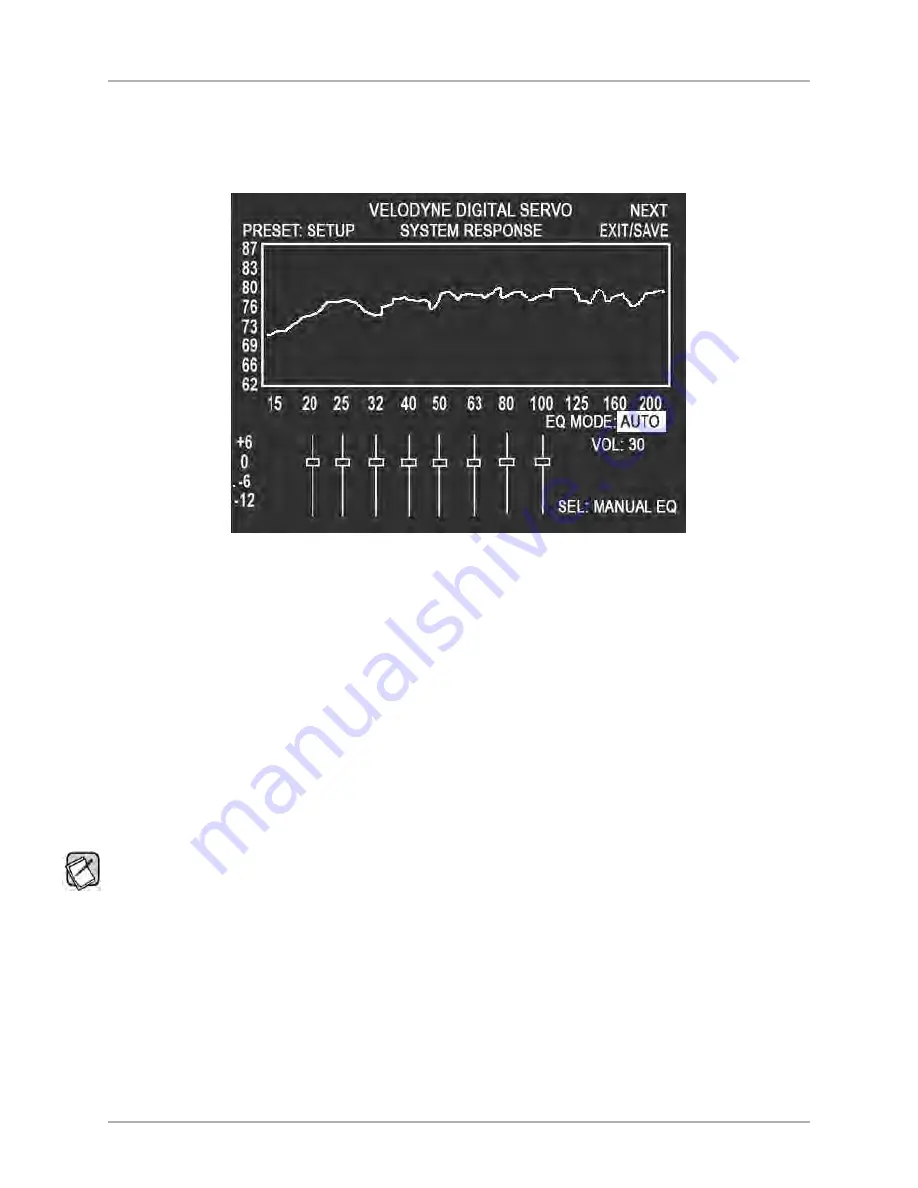
[ 39 ]
TV SCREEN INTERFACE FOR OPTImIZATION
Digital Servo User’s Manual
saved into the subwoofer’s memory.
10) While the subwoofer is rebooting, shut off the Sweep Tone CD and remove it from the player.
Figure 16: System Response Screen auto eQ mode
Running Manual EQ Optimization– Adjust it to Your Liking
In some particularly problematic rooms, it may be necessary to employ even further adjustment than the Auto-EQ. Manual EQ gives enough
flexibility to get the subwoofer response very flat:
1) Set up the microphone, subwoofer and Sweep Tone CD as in the Auto-EQ optimization instructions.
2) Connect your subwoofer to your TV video input as described above in the
make Video Connection between tV and
Subwoofer
section.
3) Set the system playback volume level as in the Auto-EQ optimization instructions.
4) Push 1 – 2 – 3 – 4 – 5 on the remote. If you are already on the
System Response
screen, select the
MAnUAL
option in the
EQ MODE
area.
5) Click
Mute
. You can now see the low frequency character of the satellites so that you can make a judgment about their roll-off
frequency and slope to properly blend to them with the Digital Servo subwoofer.
8) Click
Mute
again to restore the subwoofer to playing.
In Manual-EQ, if you press
RESET
on the remote, you are prompted if you want to save and exit, exit without saving, or to cancel
the exit action.
9) Adjust the preset parameters.
10) Adjust the parametric filter EQ parameters.
11) Save your changes as described in the Save Settings section.
Perform Listening Test
As a final thought on matching your Digital Servo subwoofer to your room, don’t forget the objective listening test. That is, make sure the unit






















