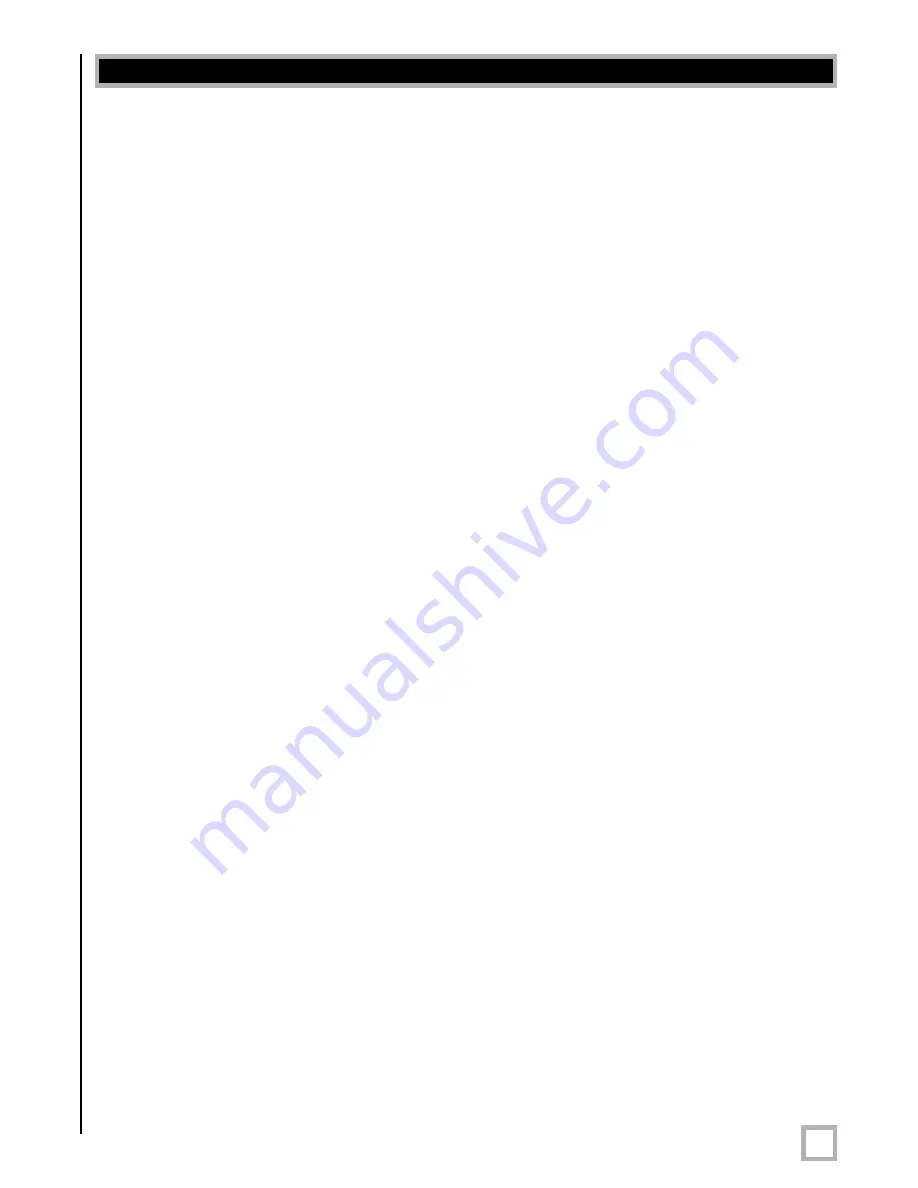
Subwoofer se tup – Ov ervie w
12
.
w w w . v e l o d y n e . c o m
Digital Drive User’s Manual
BEFORE YOU BEGIN: Once the installation has been completed, note that you can use your
subwoofer without performing ANY of the setup steps below. Simply use the remote to set the
volume, and select the preset that most closely matches your listening material, and enjoy!
However, to reap the maximum benefits of Digital Drive technology, read on!
S p e c i a l n o t e f o r 2 3 0 V u s e r s w i t h v i d e o p r o b l e m s
For 230
-
volt Digital Drive subwoofers, the default video mode is NTSC video format. If your TV
is NTSC compatible, you will have no trouble with this mode. However, certain TVs (especially
older ones) may require PAL or SECAM video. To switch from NTSC to PAL/SECAM mode,
press the DOWN ARROW four times followed by RESET. The subwoofer will restart in
PAL/SECAM video mode. To revert back to NTSC, restore defaults by pressing 8
-
9
-
0 while on
the cover screen.
SELF
-
EQ
To perform an abbreviated setup of your Digital Drive subwoofer using the self
-
EQ function,
position the microphone in your listening position and connect it to the subwoofer as shown in
the installation instructions. Then, press 3
-
2
-
1 on the remote. The subwoofer emits 25
“sweep tones” that are detected by the microphone and then automatically EQs your subwoofer
accordingly. After the sweep tones are completed, the unit automatically saves settings and
returns to normal operation. Once the self
-
EQ process starts, pressing the RESET button can
interrupt it.
Caution: Self
-
EQ resets all EQs for all presets to their default values. DO NOT use the self
-
EQ
feature if you plan to adjust the DD subwoofer manually as described below.
O N
-
S C R E E N S e t u p
This section describes adjusting the onscreen settings of your Digital Drive subwoofer. You will
be performing all the setup functions using the buttons of your Velodyne
-
supplied remote control
and seeing the results on your TV screen. Words in all uppercase letters in the setup
instructions (e.g., SELECT, MENU, etc.) identify the specific remote button to be pressed or
selected, or the field on the screen you should be paying attention to. Remember to point the
remote control at the subwoofer, not your TV!
Use the UP, DOWN, RIGHT, and LEFT directional arrow buttons that surround SELECT to
navigate the fields of the setup screens. Settings are typically changed using the SELECT key,
followed by the UP and DOWN arrow keys. Alternatively, the SET +/- buttons can be used to
change settings. A screen field highlighted in reverse video indicates your current location on
the screen. Holding down the UP, DOWN, RIGHT, or LEFT arrow keys causes the remote to
repeat and you can then rapidly move through fields to arrive at the desired one. You should
be able to perform most of the setup process by using the four arrow keys and the
SELECT button.
Following is an overview of the screens you will be using to set up your
Velodyne Digital Drive subwoofer.
















































