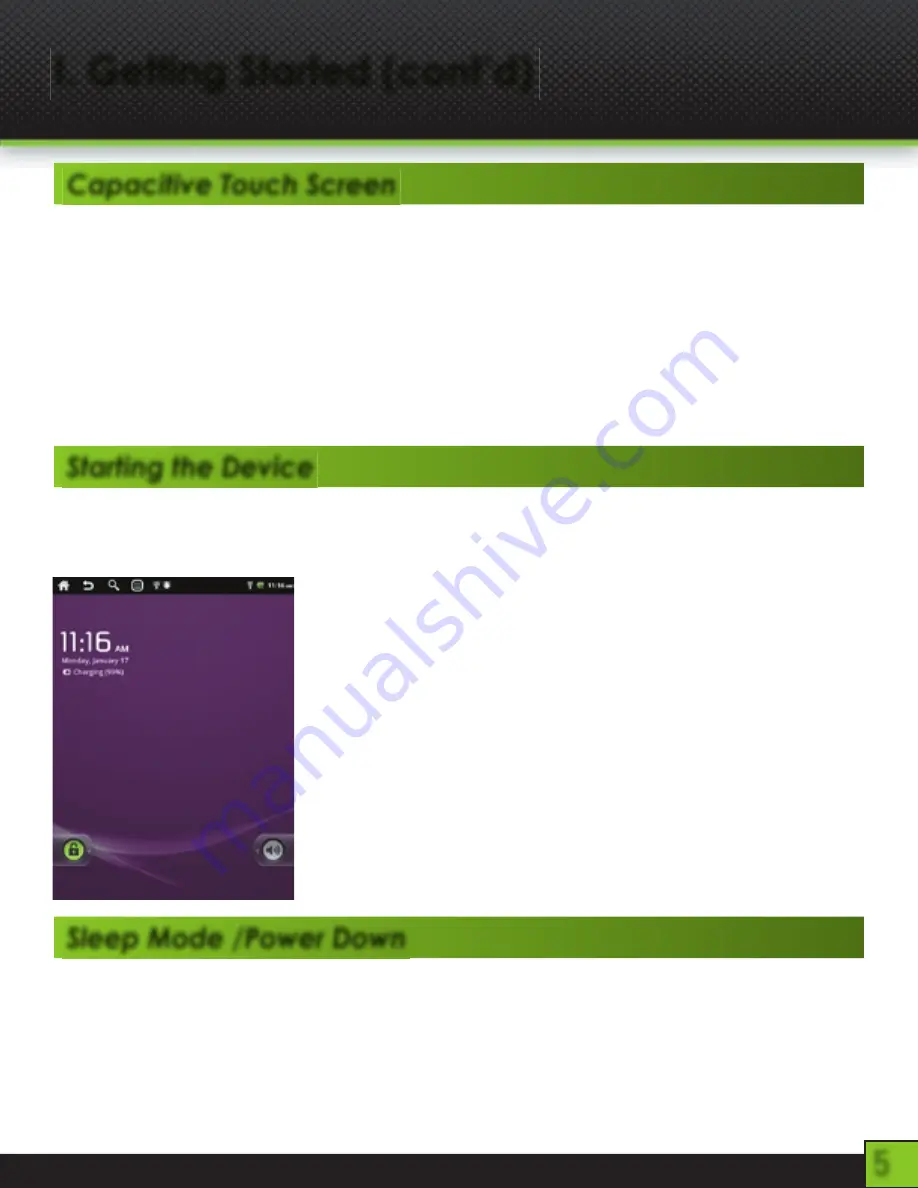
5
I. Getting Started (cont’d)
Capacitive Touch Screen
The CRUZ TABLET T301 uses what is referred to as a “Capacitive Touch Screen.” A
capacitive touchscreen emits an electrical current from each of the screen’s four corners.
Since the human body holds an electrical charge, the user’s finger disturbs the electrical
current when it touches the screen. The Cruz’s processor translates the X and Y coordinates
of the input.
The result is a highly responsive and intuitive touch screen surface, since it has nothing to do
with the pressure of your touch. As a direct result, the Cruz Tablet CANNOT be operated
using a traditional stylus. For best results, use your fingertips.
Starting the Device
To start your Cruz, press the on/off button located at the left side of the device. When you first
turn on the Cruz, you will be greeted with a CRUZ logo, then an ANDROID logo, and then
your Home screen.
The display has a screen timeout by default set to 10 min. If
the unit is left inactive for that period of time, the screen will
go dark as if turned off. However, it is simply in standby mode.
Tap the power button and a screen will appear with a green
padlock button on the lower lefthand corner. This is your LOCK
SCREEN
The Battery should have a nominal charge on it out of the box
and should charge fairly rapidly. Connect the charger to the DC-
IN jack on your Cruz for 3 hours for a full charge lasting approx.
10 hours. The unit also charges when tethered to PC via USB.
Battery life will vary due to many conditions, especially when
using Wi-Fi and maximum screen brightness.
Sleep Mode /Power Down
To save battery, you should put your Cruz in sleep mode by turning off the LCD display. To do
this, tap (not hold) the power button. Tap again to bring up the lock screen
To turn off your Cruz completely, press and hold the power button until the “system options”
dialog appears and tap”Power Off” The “your device will shut down” dialog appears. Tap “OK”
Summary of Contents for CRUZ T301
Page 1: ...T301 Official User Guide ...






































