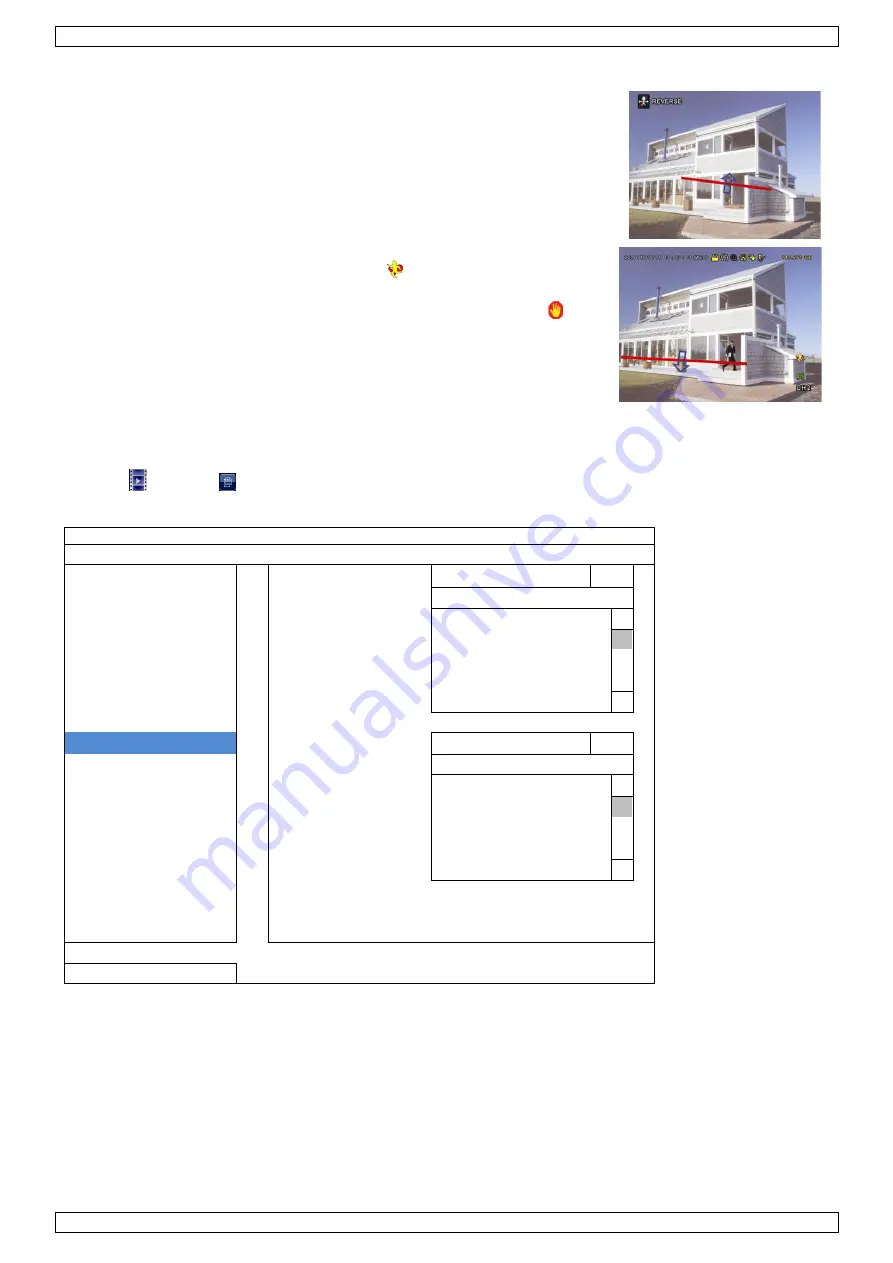
DVR4T3
V. 01
–
22/11/2016
20
©Velleman nv
13.2
Virtual Fence / One-Way Pass
1.
Go to VIRTUAL FENCE AREA to draw a detection line with your
mouse, and decide the detection direction by selecting REVERSE.
2.
Finish the IVS setting and return to the live view.
When anyone walks across the detection line, the system will
determine his movement is in or out.
VIRTUAL FENCE
An event is triggered when anyone walks across
the detection line from any direction, and
is shown on the screen.
ONE WAY An event is triggered when anyone walks across the
detection line from the opposite direction of the arrow mark, and
is shown on the screen.
13.3
IVS Statistics
1.
In the live view, move the mouse to the left to display the quick menu bar.
2.
Click
and then
to enter the event search menu.
3.
Select STATISTIC.
LIST
QUICK SEARCH
CHANNEL
3 SELECTED
RECORD
ALL
MOTION
CH1
ALARM
CH2
TIME
CH3
HUMAN DETECTION
CH4
IVS
FULL
STATISTIC
EVENT TYPE
3 SELECTED
ALL
INFLOW
OUTFLOW
VIRTUAL FENCE
ONEWAY
MOTION
TIME
2010/MAY/17
STATISTIC
SUBMIT
EXIT
4.
Set all the criteria you want to search, and click SUBMIT in STATISTIC to show the event statistics.
5.
Click LIST or CHART to see the statistics in list or chart form.
6.
To switch to the month or year view, click DAY at the bottom.
















































