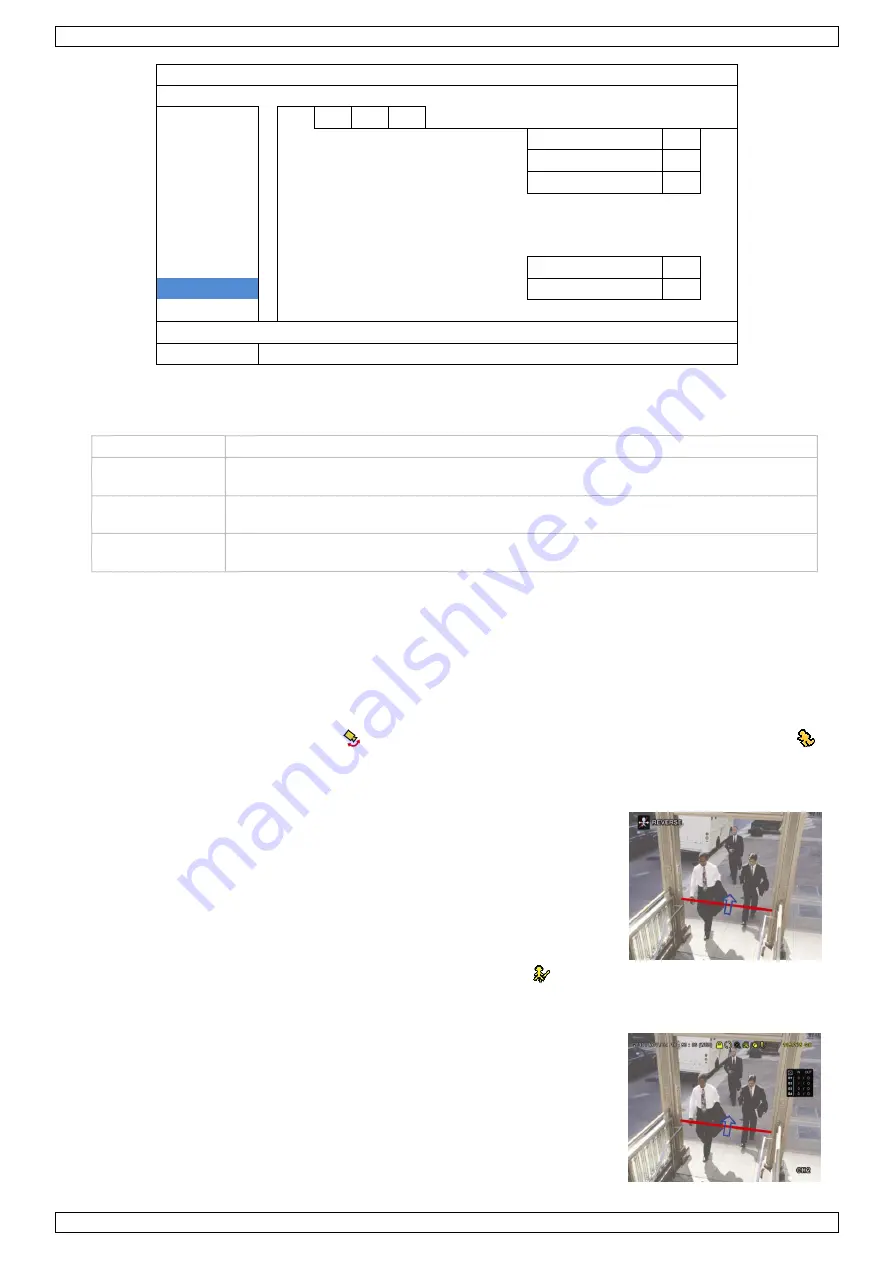
DVR4T3
V. 01
–
22/11/2016
19
©Velleman nv
ADVANCED CONFIG
CAMERA
IVS1 IVS2 IVS3 IVS4
DETECTION
CAMERA
CH3
ALERT
IVS MODE
FLOW COUNTING
NETWORK
DISPLAY LINE
OFF
DISPLAY
SENSITIVITY
07
RECORD
RESET COUNT
SUBMIT
DEVICES
VIRTUAL FENCE AREA
SETUP
DCCS
SCENE CHANGE
OFF
IVS
SCENE CHANGE LEVEL
MIDDLE
NOTIFY
EXIT
CAMERA: Select the camera channel that you want to use with the IVS function.
IVS MODE: Select one of the following three modes depending on your environment:
Mode
Description
FLOW COUNTING
A virtual detection line is set to detect the moving direction of pedestrians for flow
counting.
VIRTUAL FENCE
A virtual detection line is set to detect intruders crossing the detection line, and an
alarm will be triggered.
ONE WAY
A virtual detection line is set to detect intruders from the specified direction, and an
alarm will be triggered.
DISPLAY LINE: Select to display the detection line for IVS on the screen or not.
SENSITIVITY: Set the sensitivity for IVS from 00-15. The larger the value, the more sensitive the IVS
will be.
RESET COUNT: Click SUBMIT to reset the flow counting number to 0 when the IVS mode is set to FLOW
COUNTING and activated.
VIRTUAL FENCE AREA: Click SETUP to draw the detection line for IVS, and set the detection direction. This
area setting is the detection base for IVS MODE.
SCENE CHANGE: Select ON to trigger a motion event when the camera is moved and the camera scene
changes. At the same time, the icon
will also be shown on the screen in addition to the motion icon
.
SCENE CHANGE LEVEL: Set the detection sensitivity for SCENE CHANGE to HIGH, MIDDLE or LOW.
13.1
Flow Counting
1.
Go to VIRTUAL FENCE AREA to draw a detection line with your
mouse, and decide the detection direction by selecting REVERSE.
2.
Finish the IVS setting and return to the live view. The IVS icon
will be shown on the status bar.
3.
Click it to show the flow counting panel as follows. When anyone
walks across the detection line, the system will determine if the
movement is in or out, and add one count to the corresponding
channel on the flow counting panel.
IN People coming from the opposite direction to the arrow mark.
OUT
People coming from the same direction as the arrow
mark.
















































