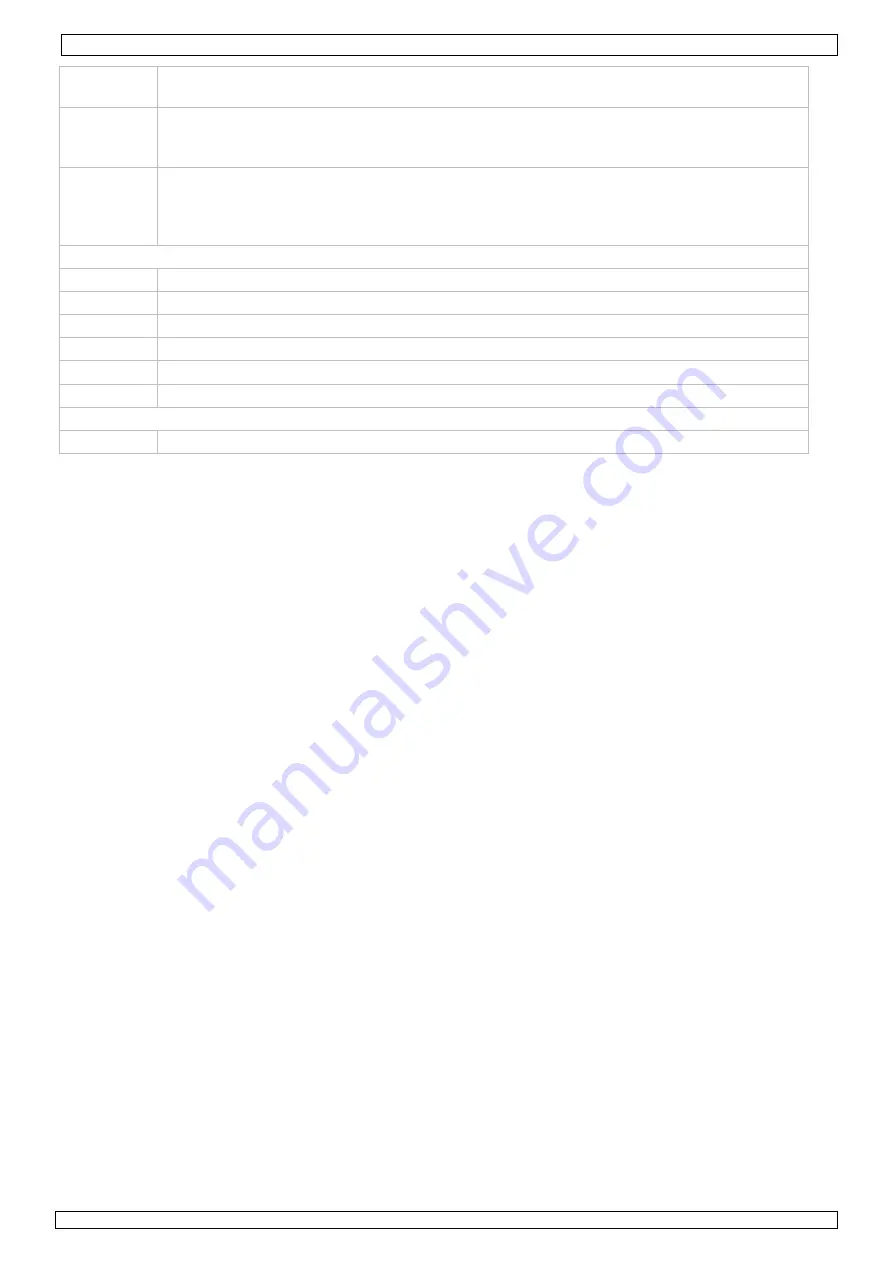
DVR4L3 - DVR4L4
30/07/2009
©
Velleman nv
5
AUDIO
= SLOW + ZOOM
Press SLOW and ZOOM simultaneous to select live or play-back sounds
KEY LOCK
= MENU + ENTER
Press MENU and ENTER simultaneously to lock the front panel keys. Press any key
followed by the DVR password to unlock the keys.
USB port
To quickly backup or upgrade firmware/OSD, connect a compatible USB flash drive
to this USB port.
Note:
prior to using the USB flash drive, make sure it is formatted in “FAT32”
format.
back panel DVR4L4
19V DC
Power supply input.
VIDEO IN
4 video input channels to connect 4 external video sources e.g. cameras.
VIDEO OUT 1 video output channel to connect the DVR to the main monitor.
AUDIO IN
1 audio input to connect an external audio source e.g. from a camera with audio.
AUDIO OUT 1 audio output to connect to an audio device, e.g. a speaker.
LAN port
Connect the DVR to a local network by plugging a network cable into this port.
back panel DVR4L4 only
VGA
connector for video monitor
6.
Hardware setup
Installing the Hard Disk Drive (HDD)
Refer to the illustrations on page
2
of this manual.
•
Obtain a suitable HDD (not included), type SATA (Serial Advanced Technology Attachment).
•
Make sure
to unplug the device from the mains before servicing and
do not
touch any electronic
circuitry to avoid electrostatic discharge.
•
Unscrew the 6 screws (1 on either side and 4 on the back) that hold the cover in place.
•
Lift the cover (back first).
•
Screw the mounting brackets on the HDD (screws included).
Note:
the PCB must be facing upwards when mounting the HDD into the DVR.
•
Connect the SATA data cable and power supply to the HDD.
•
Screw the HDD on the bottom of the DVR housing PCB facing upwards using the included screws.
•
Close the cover (front first) and secure it with the 6 screws.
Connecting a video monitor
•
Obtain a suitable monitor (not included) and connect it to the BNC (or VGA for DVR4L4) video
output port on the back of the DVR.
Connecting the power supply
•
Plug the DC output connector of the included power adaptor into the 19VDC power input at the
back of the DVR.
WARNING:
only use the included adaptor.
•
Plug the included power cable into the adaptor input connector and plug the other end into the
mains.
Do not
switch the DVR on yet.
Connecting a camera
•
Obtain up to four suitable cameras (not included). Each camera needs its own power supply.
•
Connect the video output of the camera to either video input at the back of the DVR. The number
next to the input connectors represents the channel number. Connector type is BNC.
Connecting audio
•
The
DVR
supports one audio input. Connect the audio output of an audio source to the audio input
(lower connector) of the DVR. Connector type is BNC.
•
There is also an audio output connector. Connect an audio device e.g. a speaker to this connector
when desired. Connector type is BNC.
Connecting Local Area Network (LAN)
•
Connect the DVR to a local network by plugging a network cable into the LAN port at the back of
the DVR. Connector type is 8P8C (RJ45). Setup is done through the OSD.




















