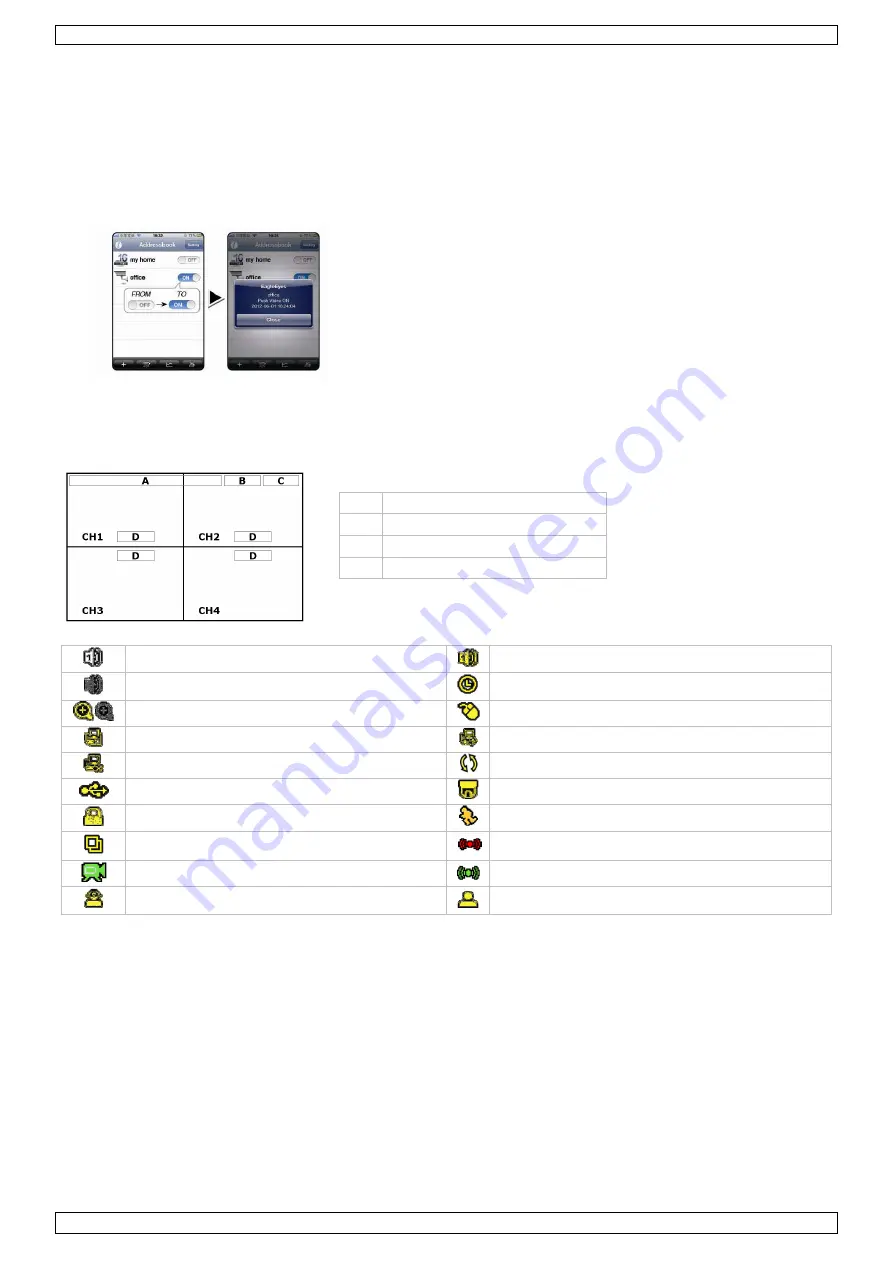
DVR4H5
V. 01 – 03/06/2014
8
©Velleman nv
9.3
Configuration
Before configuring push status, make sure that:
•
The DVR system is set up as described in point
3. Connection and Setup
in the full manual on the included CD-ROM.
•
The DVR is connected to the internet.
•
The EagleEyes app is installed on your mobile device (see
Installing the EagleEyes App
above).
Steps
1.
Open EagleEyes, and add this DVR to the EagleEyes address book.
For more details about EagleEyes operation, visit www.eagleeyescctv.com.
2.
In the EagleEyes app, enable push status as described below.
3.
Try triggering an alarm event to see if you get a push status message.
10.
Operation
Display
The following image shows the screen layout.
A
system date and time
B
general system status
C
available HDD capacity
D
channel status
live audio channel 1–4 enabled
playback audio channel 1–4 enabled (yellow)
audio channel disabled
timer recording
digital zoom on (yellow) / off
USB mouse connected
LAN connected
internet connected
no network connection
hard disk overwrite (default)
USB flash drive connected
PTZ mode
key lock on
motion mode
sequence mode
alarm
recording mode
alarm mode
administrator logged on
operator logged on
Note that actual screen icons might differ slightly from the ones shown above.























