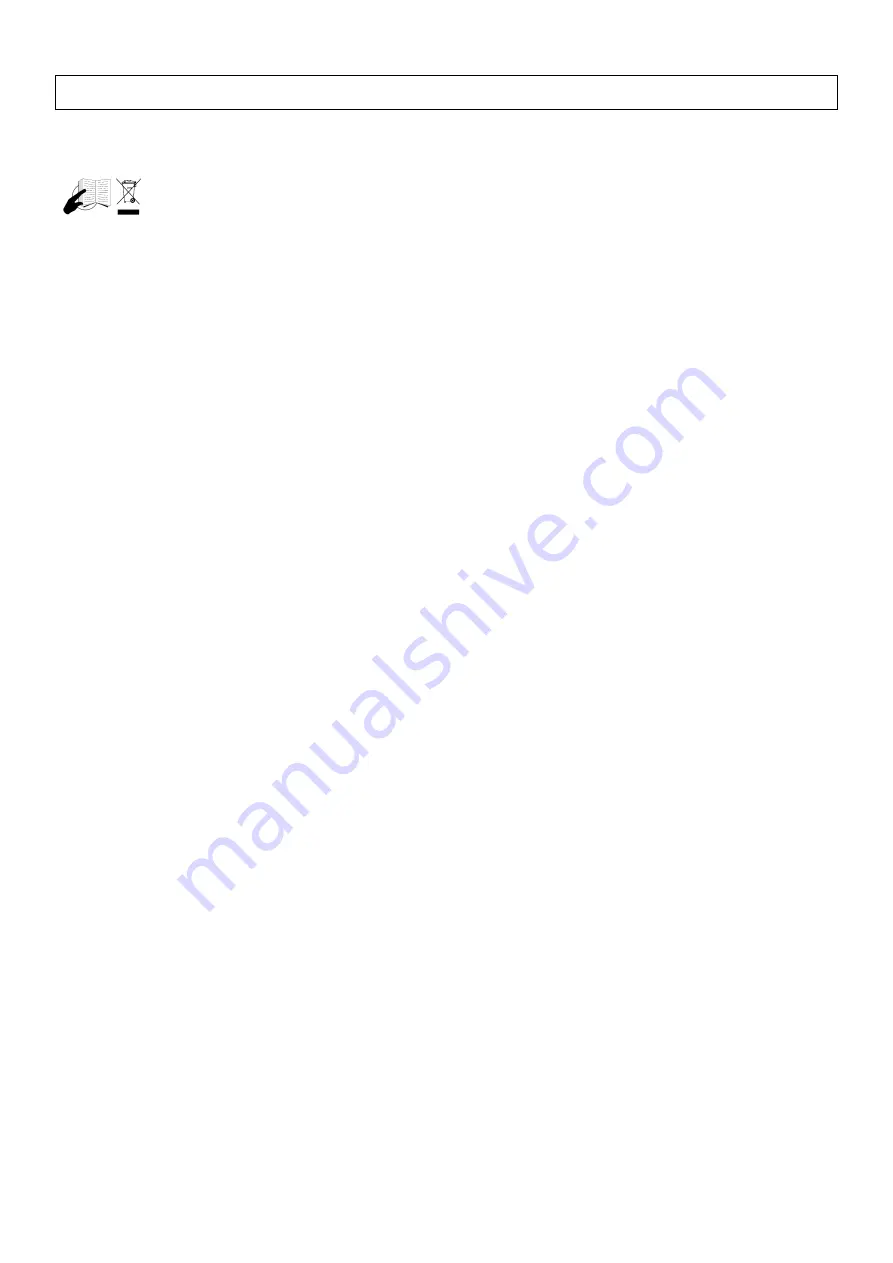
DVR1A
- 33 -
VELLEMAN
DVR1A – MAGNÉTOSCOPE NUMÉRIQUE
1. Introduction
A la fin de sa durée de vie, débarrassez-vous de ce produit en respectant la législation d'élimination
locale et nationale. Lisez le présent manuel attentivement avant la mise en service de l'appareil.
Nous vous remercions de votre achat! Le
DVR1A
convertit des signaux NTSC ou PAL analogues en images
numériques et les sauvegarde sur un disque dur remplaçable. Des images vidéo numériques ont plusieurs
avantages par rapport à des images analogues enregistrées sur une cassette vidéo. Vous ne devez pas régler la
vitesse de la piste. Les images numériques peuvent être sauvegardées par moment d'enregistrement ou par type
d'événement et vous avez un accès immédiat aux images sélectionnées. La qualité des images n'est pas affectée
quand vous utilisez les fonctions suivantes: image pausée, retour rapide et lent, avance rapide et lente. Cet appareil
peut remplacer un magnétoscope "time-lapse" dans un système de sécurité.
a) Prescriptions de sécurité
•
Manipulez cet appareil avec la prudence requise.
•
N'exposez pas l'appareil à de la lumière solaire directe.
•
Protégez cet appareil contre l'eau et ne l'utilisez pas aux environs d'eau.
•
Ne débranchez pas la prise avant d'avoir éteint l'appareil correctement.
•
Utilisez cet appareil uniquement avec l'adaptateur inclus.
•
N'essayez pas de réparer l'appareil vous-même: ceci peut entraîner des électrochocs ou un incendie.
•
Un technicien qualifié doit entretenir l'appareil.
•
N'éteignez jamais l'appareil immédiatement (± 3 sec.) après l'avoir allumé.
•
Utilisez toujours une source d'alimentation comme indiquée sur l'appareil.
•
Un technicien qualifié doit installer cet appareil selon les réglementations locales applicables.
b) Caractéristiques
•
Cet appareil peut remplacer un magnétoscope "time-lapse" traditionnel et est compatible avec la plupart des
multiplexeurs et des commutateurs quad.
•
Compatible avec les systèmes NTSC et PAL.
•
Vitesse d'enregistrement: 1-60 images/sec. (NTSC) ou 1-50 images/sec. (PAL)
•
Qualité d'enregistrement: best / high / normal / basic (résolution: meilleur / haut / normal / minimum)
•
Recherche rapide: chercher des enregistrements sur base du moment d'enregistrement, événement ou alarme.
•
Avance et retour rapide de 2x à 32x et avance et retour lent de 1/2x à 1/32x.
•
Format de présentation du temps réglable.
•
Protection avec mot de passe
•
Enregistrement automatique possible lors d'alarme ou après perte du signal vidéo.
•
Sortie alarme: il est possible d'émettre un signal lors d'un alarme.
•
Enregistrement programmé.
•
Protection contre éteinte: pendant l'enregistrement, l'appareil ne peut pas être éteint avec le bouton Power.
•
Porte de commande RS232C: connectez le
DVR1A
sur des appareils externes au moyen de l'interface RS-232C.
•
L'enregistrement est automatiquement interrompu quand le disque dur est plein. En mode 'overwrite',
l'enregistrement continue et le nouvel enregistrement écrase les enregistrements les plus vieux.
















































