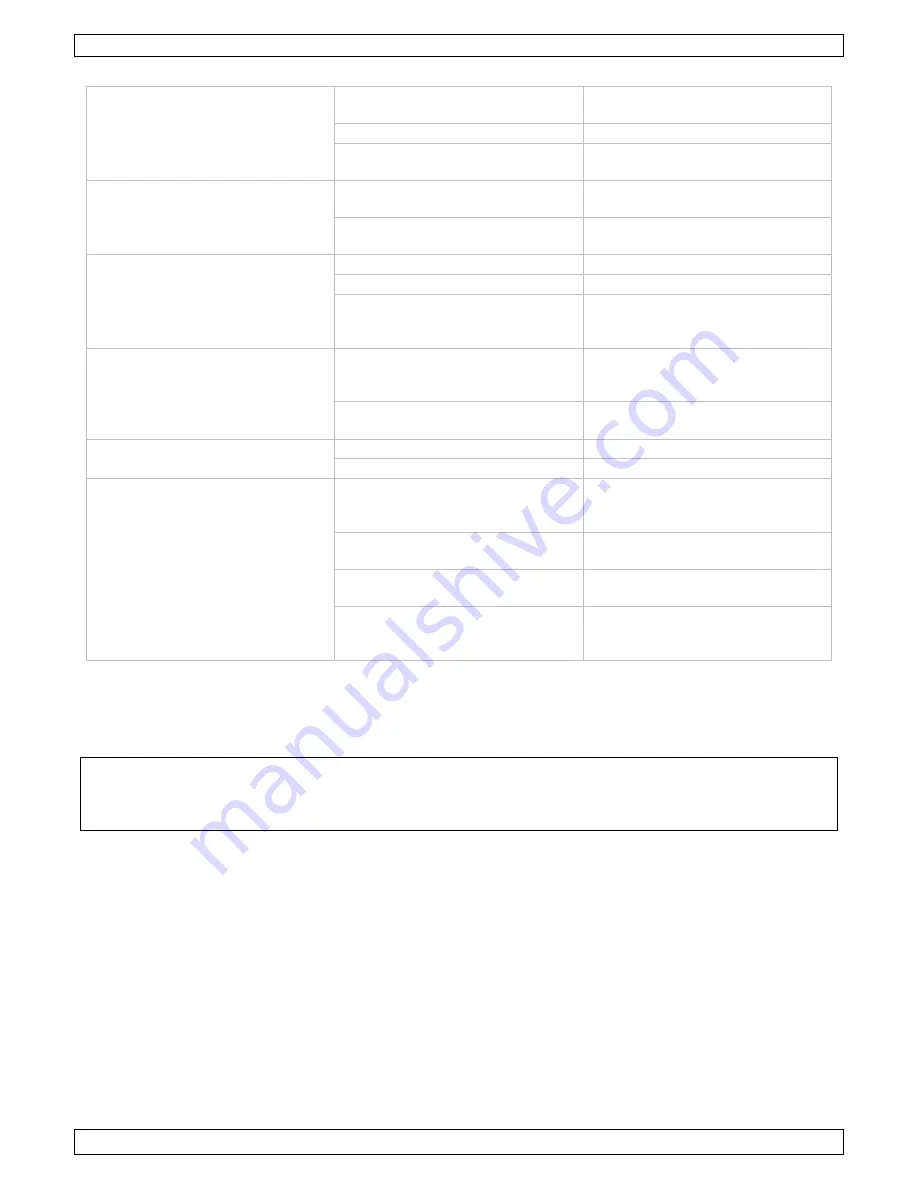
CAMTVI10
V. 02 – 18/07/2016
17
©Velleman nv
12.2
Appendix II – Troubleshooting
No image/action after power is
applied.
Cable harness is improperly
connected.
Check the orientation of the
connector input.
Input power voltage is too low.
Check the input power voltage.
Power supply does not work.
Replace with a new power
supply.
Self-test is normal but dome
cannot be controlled.
Wrong communication settings.
Set the correct protocol, baud
rate and address.
Improper polarity of the control
cable.
Check the polarity of the
RS-485 connection.
Noise after self-test.
Mechanical obstruction.
Check and correct it.
Camera module is not installed.
Install the camera module.
Low power.
Check the power supply and
make sure the input power is
12 VDC.
Unstable image.
Low power.
Check the power supply and
make sure the input power is
12 VDC.
Video cable is improperly
connected.
Check the connection of the
video cable.
Blurred image.
Camera is on manual focus.
Change to auto focus.
The lens is dusted.
Clean the lens.
The dome cannot be controlled
smoothly.
Low power.
Check the power supply and
make sure the input power is
12 VDC.
Communication distance is too
long.
Make sure the distance is within
the allowed range.
The RS-485 is not properly
connected.
Check the RS-485 connection.
Too many domes connected.
Make sure not to exceed the
allowed number of connected
domes.
Use this device with original accessories only. Velleman nv cannot be held responsible in the
event of damage or injury resulting from (incorrect) use of this device. For more info
concerning this product and the latest version of this manual, please visit our website
www.velleman.eu. The information in this manual is subject to change without prior notice.
© COPYRIGHT NOTICE
The copyright to this manual is owned by Velleman nv. All worldwide rights reserved.
No part
of this manual may be copied, reproduced, translated or reduced to any electronic medium or otherwise
without the prior written consent of the copyright holder.
















