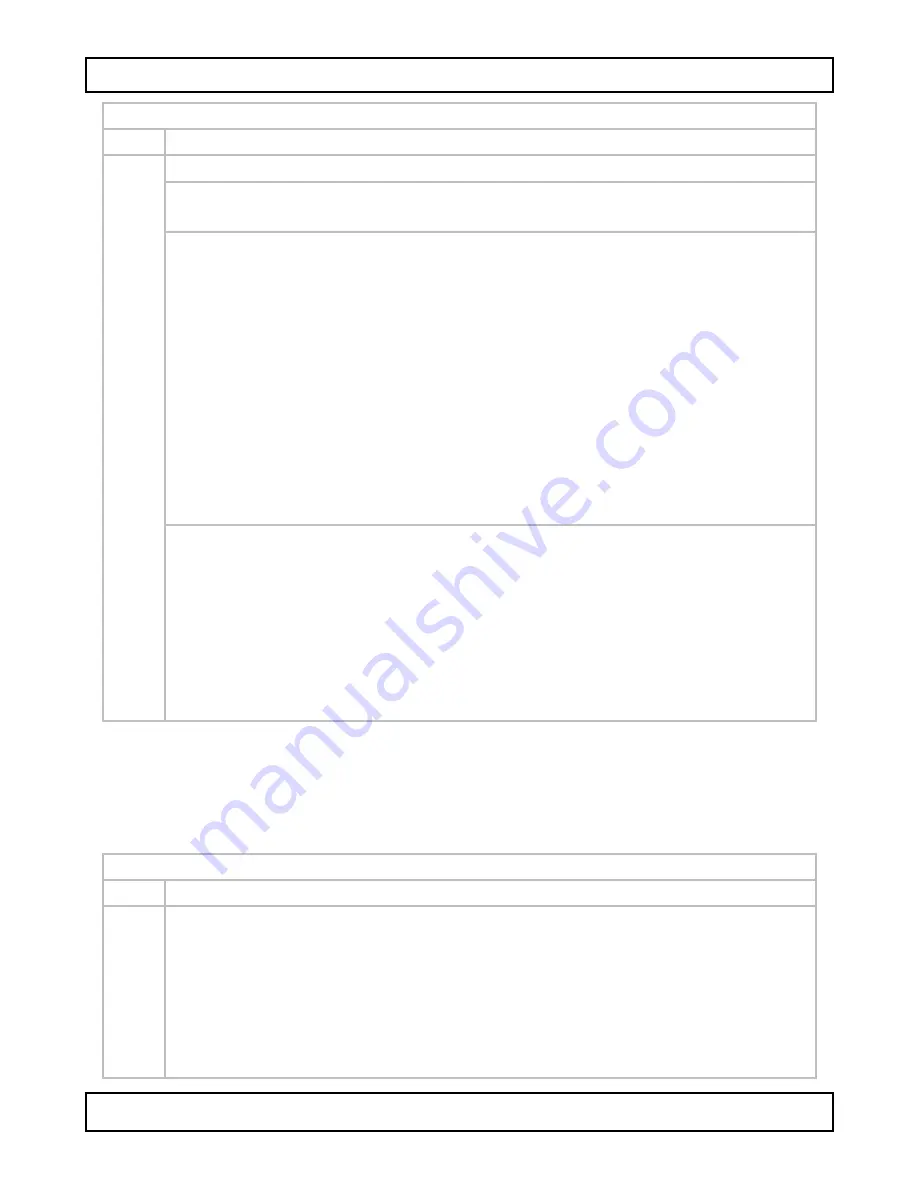
CAMCOLD24 - CAMCOLD24W
V. 02 – 30/05/2013
10
©Velleman nv
Display:
MOTION DET
OFF
Motion detection is switched off.
ON
Motion detection is switched on. Use the settings below.
DETECT SENSE
: Set the motion detection sensitivity. With a
higher sensitivity, slighter movements will be detected.
BLOCK DISP
: block display. Use this option to select squares
in a grid for motion detection.
1.
Set
BLOCK DISP
to
ENABLE
and press the middle button.
The grid appears on the screen. Use the navigation buttons
on the joystick to select the squares and click the middle
button to enable/disable each of them for motion detection.
Motion is detected in the squares that show the grid.
Motion is not detected in squares that show the camera
image without grid. When you have finished, press and
hold the middle button for 3 seconds, then release.
2.
Next, set
BLOCK DISP
to
ON
.
3.
To disable block display, set
BLOCK DISP
to
OFF
.
MONITOR AREA
: use this option to select a predefined
rectangular area for motion detection. You can define up to
4 areas.
1.
First, set
MONITOR AREA
to
ON
.
2.
Select which of the 4 areas you want to define in
AREA
SEL
(1/4 … 4/4).
3.
Use the
TOP
,
BOTTOM
,
LEFT
, and
RIGHT
settings to
define the top, bottom, left and right edge of the area.
7.8
Privacy
Use this function to block a part of the image where you don’t want
to view activity. For example, if part of the image shows a public
area where recording may be illegal. You can define up to 8 areas.
Display:
PRIVACY
OFF
Privacy is switched off.
ON
Privacy function is active. Use the settings below.
Select which of the 8 areas you want to define in
AREA SEL
(1/8 … 8/8).
Use the
TOP
,
BOTTOM
,
LEFT
, and
RIGHT
settings to
define the top, bottom, left and right edge of the area.
COLOR
: sets the colour of the privacy area.
TRANSP
: sets the transparency for the privacy area.

























