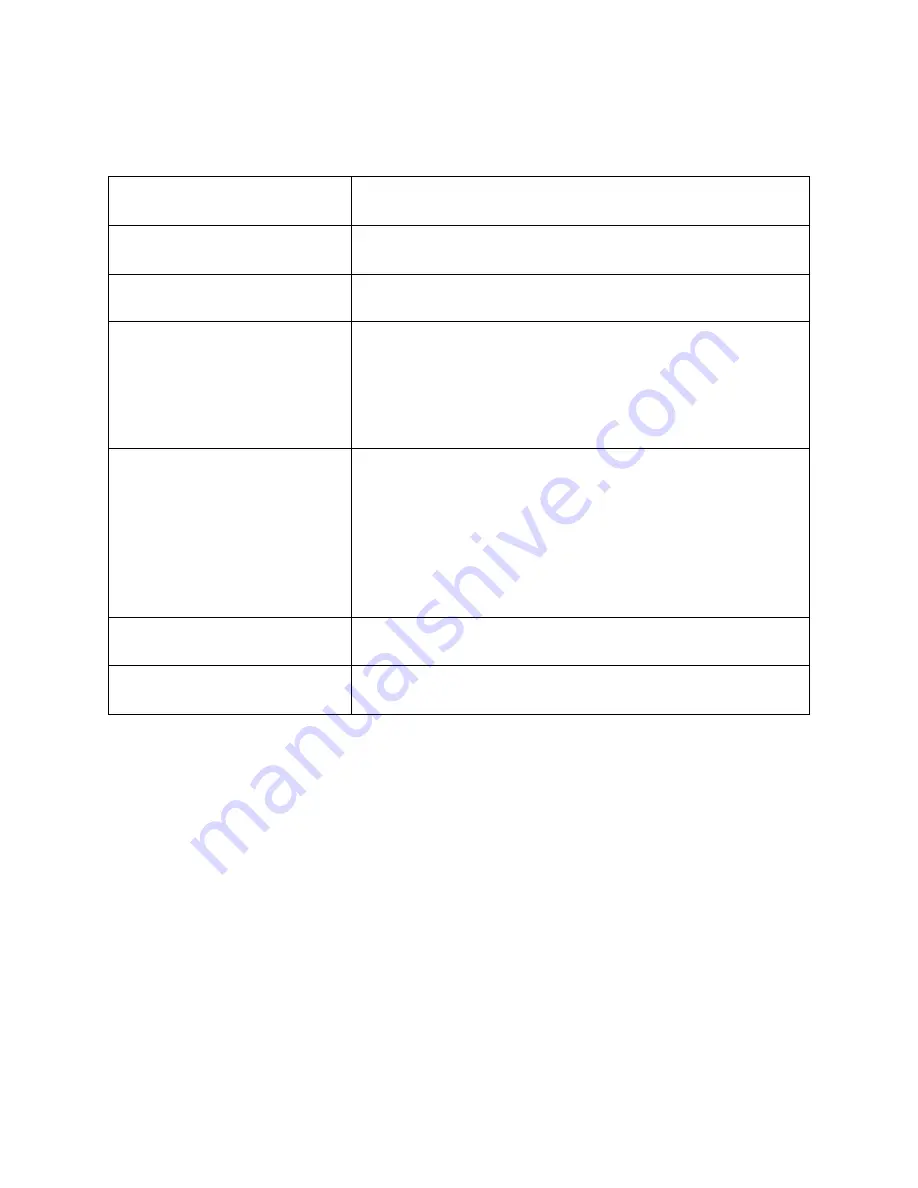
2
2/NOV/2020
SPECIFICATION
Dimensions
(L x W x H)
177 x 99 x 285 mm
Weight
2.0 kg
With included power supply: 3.0 kg
Volume (liters)
4.9 L external, 4.6 L internal
Materials and finish
5 mm anodized and sandblasted aluminum front panel
1.2 mm powder-coated galvanized steel and stainless
steel body
1.0 mm powder-coated galvanized steel side panels
I/O
Front: N/A
Top: N/A
Rear: Motherboard, graphics
Discrete graphics: uses internal extensions. 2x
DisplayPort 1.2, 1x HDMI 2.0. DVI is not supported.
Security
Kensington Lock Slot
PCIe riser
PCIe 3.0 x16



































