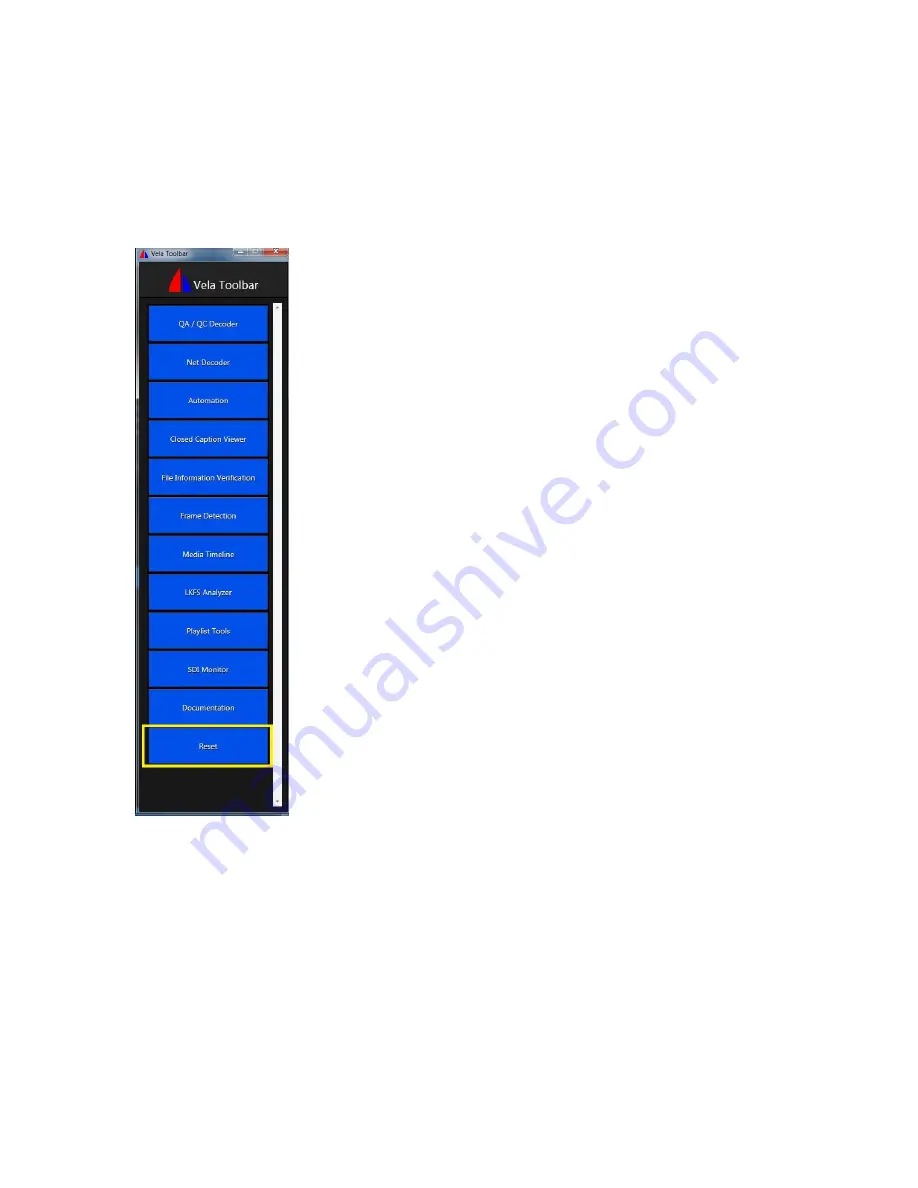
ArgoNavis QA/QC Decoder
User Manual and Installation Guide
Page | 27
Exiting the Application
Under normal conditions, shutdown the application using the windows x button.
Under abnormal conditions, select the Soft Reset option on the Vela Toolbar. This will
forcibly shutdown all Vela applications and threads and clear the programs from
memory.


































