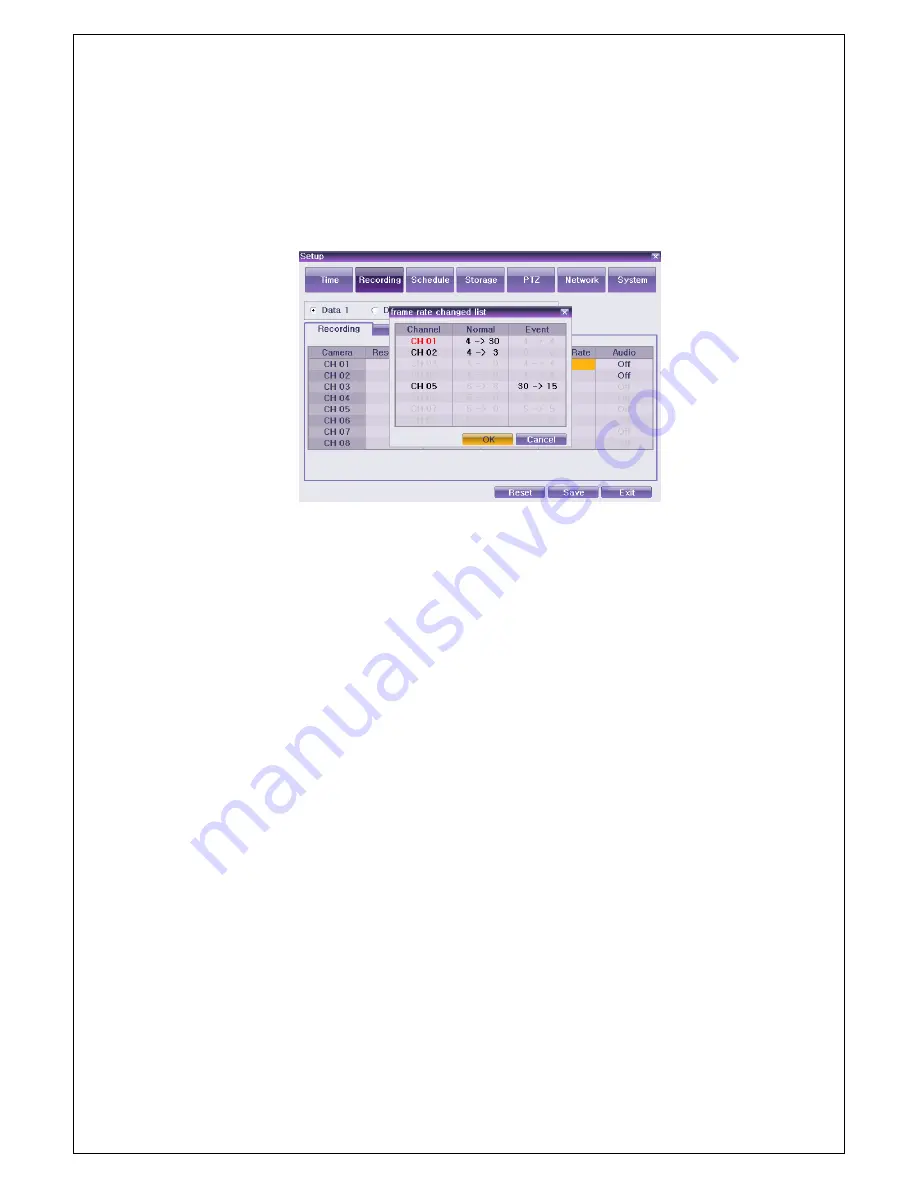
Veilux VR-412D1 & VR-412C Compact DVR’s
www.veilux.net
50
Operating Instruction & User’s Guide
①
Select (Frame Rate).
②
In adjusting the frame rate, setting the frame rate to be higher than the maximum frame rate causes a
menu to be displayed as shown in [Figure 6-32].
③
The red-colored channel is currently being set as shown in [Figure 6-32]. Any unused channel will be
deleted first.
[Figure 6-34. Frame Rate Re-Setup Window]
⑥
Audio
Used to set the recording for the external audio input linked to the system. Only VR-412D1 is supported.
6-2-4 Event
①
Motion
This function detects the movement of images. Detection settings include
{Off} / {Partial} / {All} /
{Sensitivity}.
The default value is Off, however.
(1) All
Detects all movements of images each channel. Record only for the time set at
{Recording}
{Event}
{Post-Event}.
①
Select the channel to be set up at
{Recording}
{Event}
{Motion Detection}
using the arrow
keys and the Select button.
②
Select
{All}
on the selection window.
(2) Partial
Detects movements of images on a certain designated area in each channel. Record only for the time set at
{Recording}
{Event}
{Post-Event}.
Summary of Contents for VR-412C
Page 1: ......






























