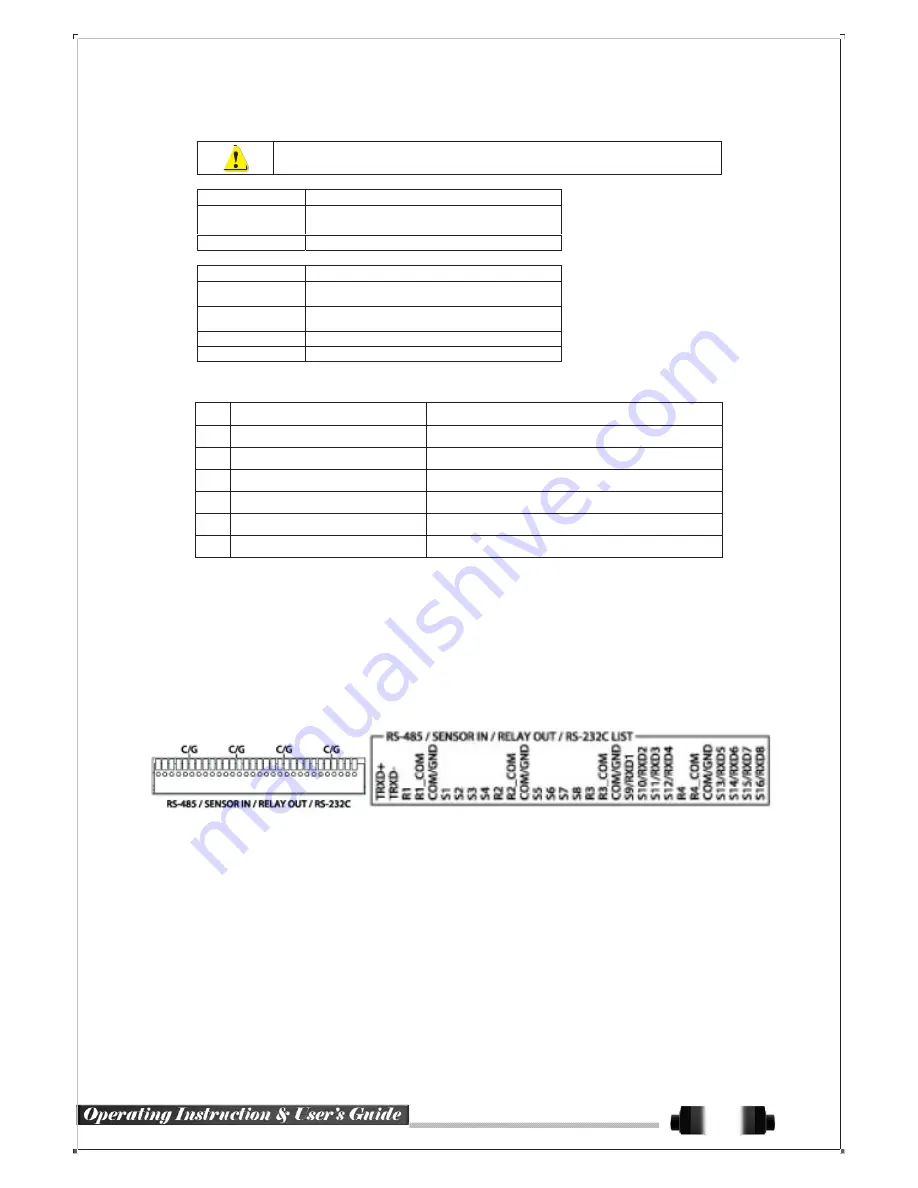
2
-
3
Connection of Other Devices
D1 series has differences in feature as described below. Be cautious.
Item
SVR-1648D1
SVR-1648D1
6 SATA
Internal HDD
Bay
Spot
4/1 BNC - Single or Quad
16
16
4
8
Item
Audio
Sensor
Relay
POS
Connect the PTZ controller cable, audio input/output, network, and sensors as shown below.
Connecting Device
DVR Terminal
1
SPOT Monitor(CCTV Monitor) Rear Panel SPOT
2
Mike / Speaker
Rear Panel Audio Input / Audio Output
3
LAN Cable
Rear Panel Ethernet
4
PTZ Camera
Rear Panel Terminal Block
5
Sensor / Relay / POS
Rear Panel Terminal Block
6
Keyboard controller
Rear Panel Terminal Block
1) SPOT Monitor
Connect Spot Monitor to the rear SPOT terminal.
SVR-1648D1 supports 4ea SPOT terminals and
2) Audio Input/Output
SVR-1648D1 supports 16 audio inputs and 1 output
3) Terminal Block
[Figure 2-3 . SVR-1648D1 series Terminal Block and Description]
The terminal blocks in the rear of the product are for the connection of PTZ / Sensor / Relay / POS Connection.
The number of the terminal block may be different depending on the model.
①
PTZ Camera/Keyboard Controller
Connect PTZ control cable; TRX+, TRX- and GND to Terminal Block(TB1);No.4 TRXD+, No.5 TRXD- and No.10
GND in the rear of DVR. You may refer to APPENDIX for supported PTZ cameras in this manual. Keyboard con-
troller has the same connection as PTZ camera.
13













































