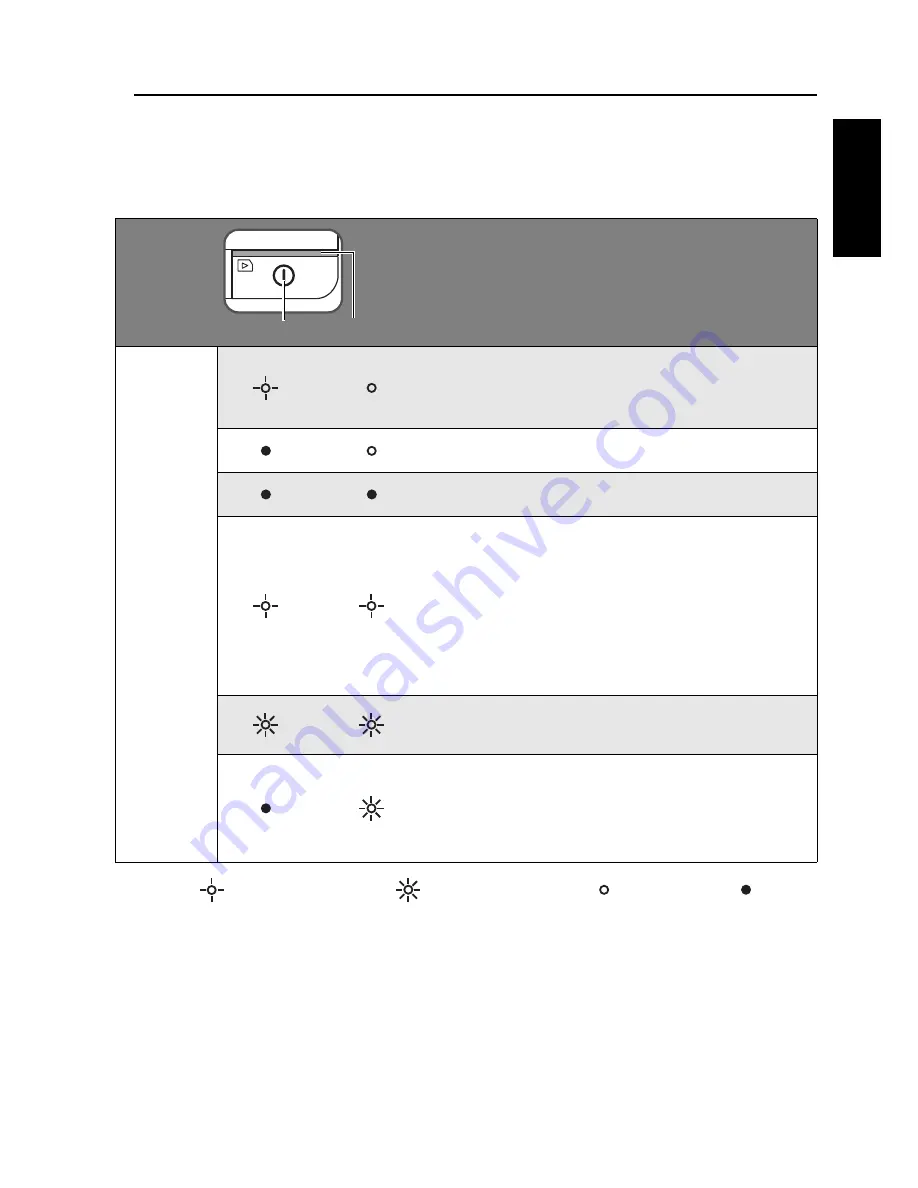
Introduction
7
En
glish
Indicators
Please see below for the lighting patterns of the indicators and the
meanings they represent.
: Blinking slowly;
: Blinking rapidly; : Steadily on; : Off
Lighting
patterns
and their
functional
meanings
Scanning current original. Please wait
until the process is complete before
scanning another original.
The scanner is ready for use.
The scanner power is off.
• Initializing system and memory card.
Please wait until the initialization
process is complete before using the
scanner.
• Busy storing image file. Please wait
until the process is complete before
scanning another original.
Paper jam. Please refer to page 22 to
remove the paper jam.
No memory card, card full (free space
below 1MB), card error or SD card
locked. Please use another card, unlock
the card or remove some files on the card.
Power Status/card
Summary of Contents for Renovo Series
Page 6: ...Copyright 4 English Memo...










































