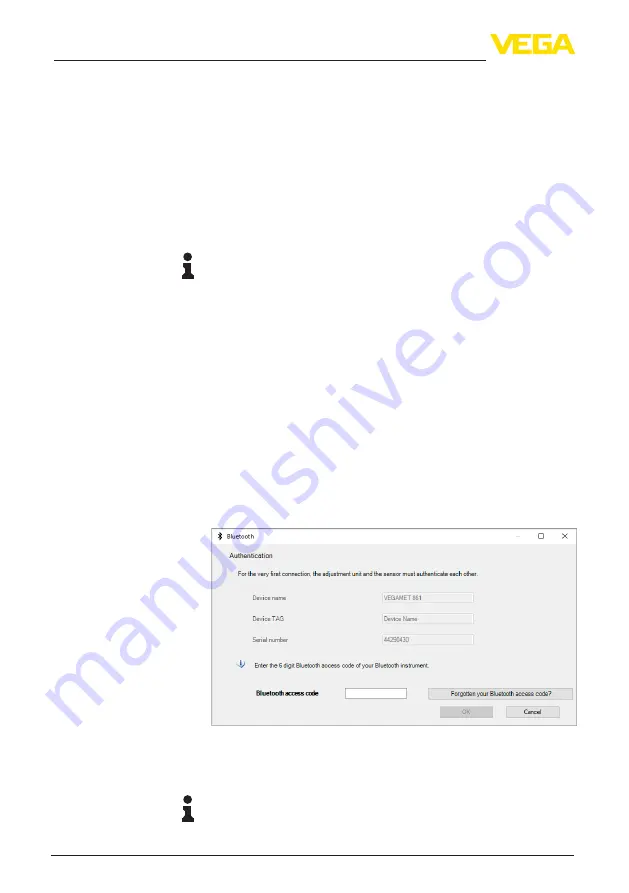
22
8 Setup with PC/notebook (Bluetooth)
VEGAPULS C 21 • SDI-12
58342-EN-200121
8 Setup with PC/notebook (Bluetooth)
8.1 Preparations
Make sure that your PC/notebook meets the following system require-
ments:
•
Operating system Windows 10
•
DTM Collection 12/2019 or newer
•
Bluetooth 4.0 LE or newer
Activate the Bluetooth connection via the project assistant.
Note:
Older systems do not always have an integrated Bluetooth LE. In
these cases, a Bluetooth USB adapter is required. Activate the
Bluetooth USB adapter using the Project Wizard.
After activating the integrated Bluetooth or the Bluetooth USB adapt-
er, devices with Bluetooth are found and created in the project tree.
8.2 Connecting
Select the requested sensor for the online parameter adjustment in
the project tree.
The window "
Authentication
" is displayed. For the first connection,
the adjustment tool and the sensor must authenticate each other.
After successful authentication, the next connection functions without
authentication.
For authentication, enter in the next menu window the 6-digit
Bluetooth access code:
Fig. 18: Enter Bluetooth access code
You can find the code on the outside of the device housing and on the
information sheet "
PINs and Codes
" in the device packaging.
Note:
If an incorrect code is entered, the code can only be entered again
after a delay time. This time gets longer after each incorrect entry.
System requirements
Activate Bluetooth con-
nection
Connecting
Authenticate
Enter Bluetooth access
code






























