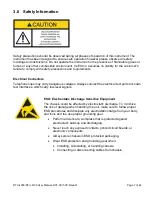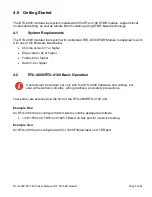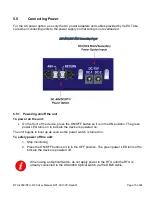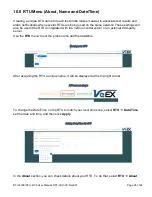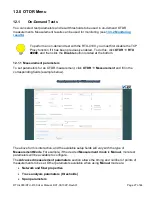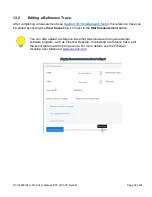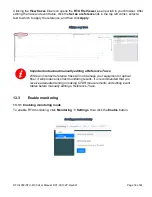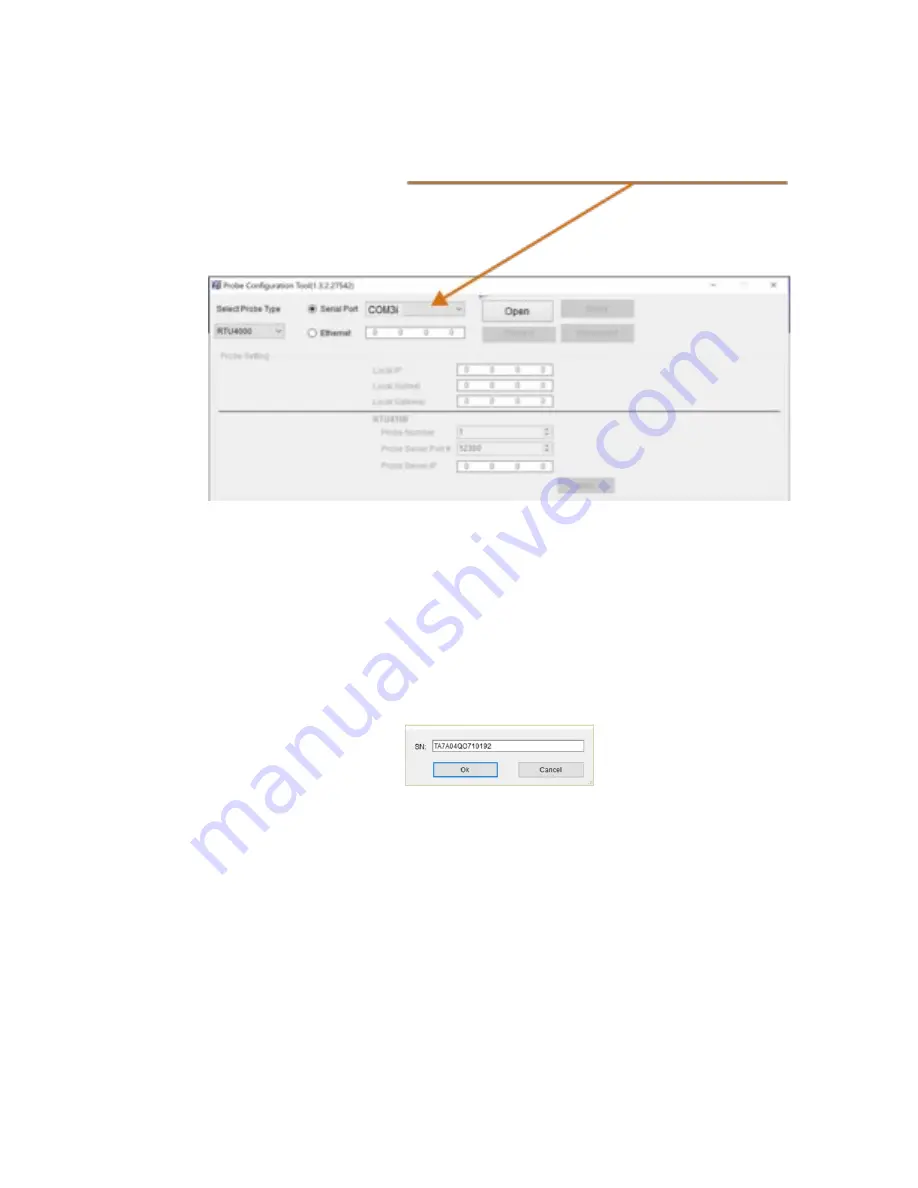
RTU-4000/RTU-4100 User Manual, D07-00-132P-RevA01
Page 19 of 44
Probe Configuration Tool: Connecting Serial to Probe
4. Click
Open
to open the COM port, and then click
Connect
.
5. In the
Status
box, follow the instructions to correctly power down the probe and power it
up again.
6. The connection process continues automatically until the
Serial number
box appears.
The serial number for the probe should appear automatically. You can verify this
number by locating the serial number on the back panel of the probe.
Probe Configuration Tool: Serial number
7. In the
Status
box,
Connection succeeded
appears to indicate the Probe Configuration
Tool is connected.
After opening the serial port and connecting the probe to the Probe Configuration Tool, follow the
instructions below to assign a static IP address so that you can connect to the probe via a web
browser or with VeSion, as well as perform software updates, as needed.
If the COM port connected to the unit does not appear, check to
ensure cables are properly connected between the unit and
serial port, and that you have the RS232 driver installed. The
driver can be installed from the CD provided with the unit.