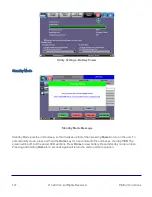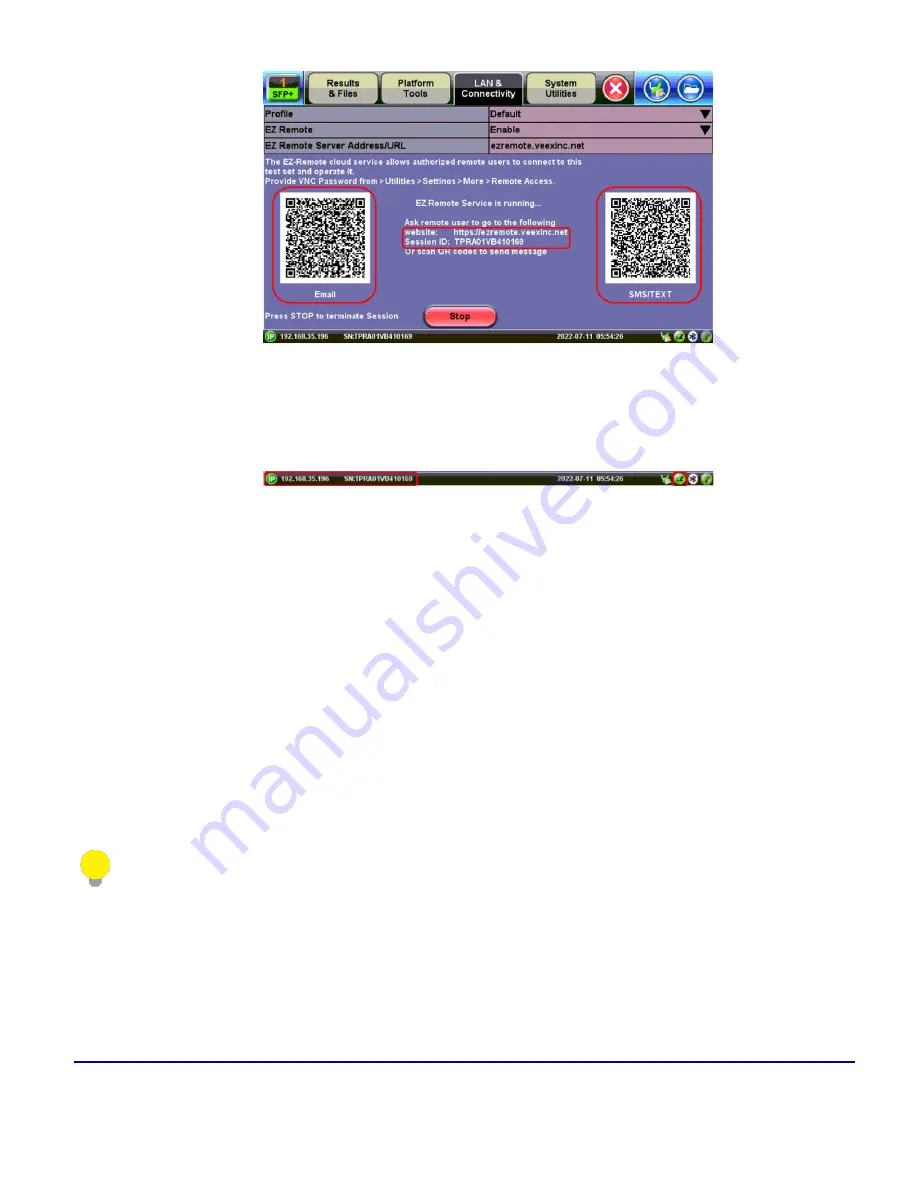
Platform Functions
© VeEX Inc. All Rights Reserved.
116
5. You may continue to use the test set until a remote user logs in, then both will share control over the
unit. Make sure the test set remains connected to the LAN/WLAN/Internet and that the
EZ
remote
session indicator at the bottom of the screen stays green.
6. When finished, use the
Stop
button to terminate the EZ Remote session and disconnect from the
server.
Connect to the Remote Test Set from a Computer, Tablet or Phone
Establish a Remote Access Connection
EZ Remote provides two types of services:
l
Remote Control
(screen and mouse/touch mirroring) to operate a test set from a different location.
l
Remote Platform Access
to access information stored in the remote test set, such as Test Results,
Profiles, User Manual, Screen Captures (screen shots), information about the test set (Home) and
its local IP address.
Although multiple users could simultaneously log-in to the same test set, they would be sharing the same
mirrored GUI image and mouse control. This is not recommended since it is equivalent to having multiple users
trying to operate one test set at the same time (also known as “mouse fight”). Nonetheless, it may be effective
for training purposes with one or two extra users.
Summary of Contents for MTX150x Lite
Page 61: ...61 VeEX Inc All Rights Reserved Ethernet V FTP Setup Upload V FTP Download Results...
Page 63: ...63 VeEX Inc All Rights Reserved Platform Functions Platform Tools Results Files...
Page 102: ...Platform Functions VeEX Inc All Rights Reserved 102 Bluetooth Setup Info Scan...
Page 105: ...105 VeEX Inc All Rights Reserved Platform Functions Scan Bluetooth Connection Passcode...
Page 118: ...Platform Functions VeEX Inc All Rights Reserved 118...