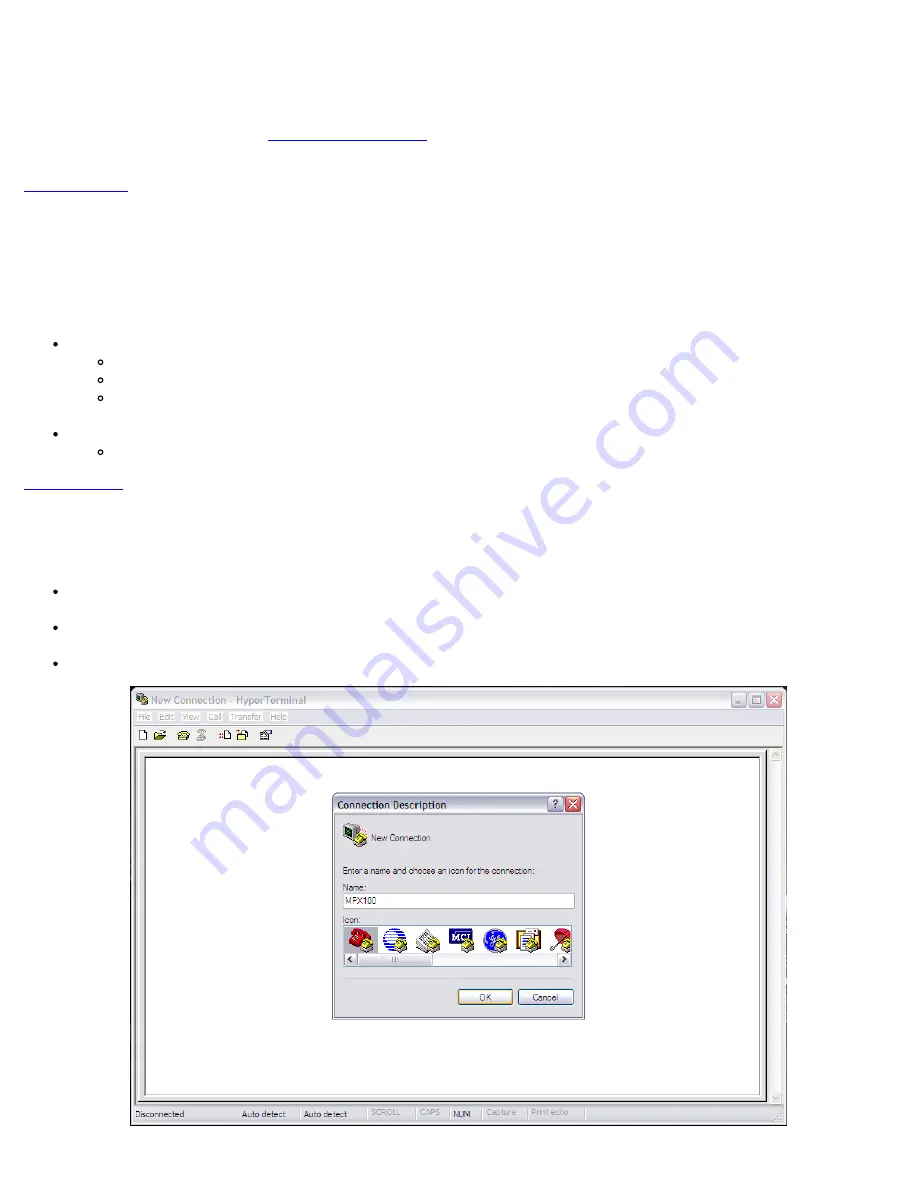
4) Press the Enter key
5) Click the Install Application Software button
6) The program will guide you through the installation
Note:
If you do not have a copy of ReVeal software supplied with the MPX100 unit, you can download the necessary version for
your device from the VeEX website (
) and registering as a user. Links will guide you to the software
location.
6.0 Getting Started
6.1 IP Address Configuration
6.1.1 General Settings
10/100T management port default IP settings:
IP: 192.168.0.10
Subnet: 255.255.255.0
Gateway: 192.168.0.1
Serial port settings:
B/s = 38400, Bits = 8, Parity = None, Stop Bits = 1, Flow Control = None
6.1.2 Configuration
STEP 1
NOTE: Do NOT power on the MPX yet.
Connect the MPX100’s serial port to the PC’s serial port or USB port (via a USB-to-Serial cable if necessary).
From your PC, launch HyperTerminal and start a new connection
MPX100 e-Manual D07-00-022 Rev A00
Page 12 of 46



























