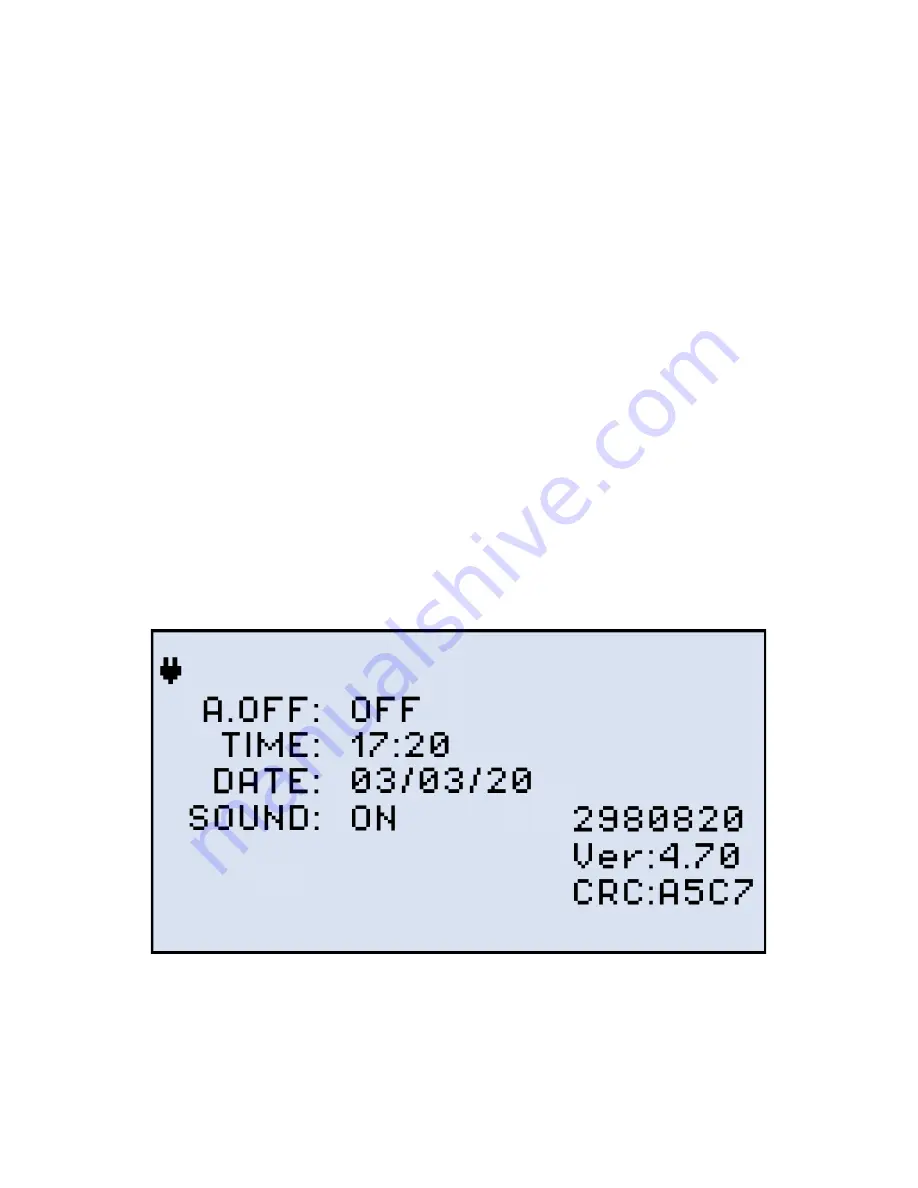
FX80 / FX81 PON Optical Power Meters User Manual
Page
10
of
50
5.1.1 Battery Replacement
Battery replacement in the field is not authorized or permitted. The unit must be returned to an
authorized VeEX service center or sales partner for repair.
5.2
Configuring Device Settings
Before saving measurement results for the first time, set the device date and time.
To configure settings:
1. Power ON the FX80/FX81 by pressing and holding the
|Power|
button for 3
seconds.
2. Press
|Shift/Enter|+|Down|
to enter the
Settings
mode - the following parameters
can be set:
•
Auto Shutdown mode
: after the preset time of inactivity the device shuts down.
The options are 45 min, 30 min, 15 min, and OFF (never).
•
Time
: current time.
•
Date
: current date.
•
Sound
: if ON, pressing the keyboard buttons produces a sound.
The test parameter selected will flash and is then available to edit.
FX80/FX81 Instrument Setting screen
3. Press
|Up|
and
|Down|
to select the parameter to edit.
4. Press
|MODE|
to select the field to edit, then change the value, if necessary, by
pressing
|Up|
and
|Down|
.

























