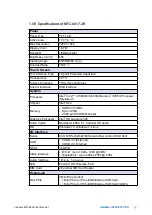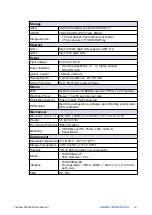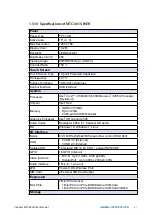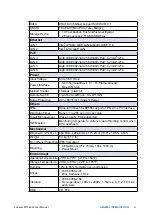33
©Vecow MTC-6000 User Manual
GETTING TO KNOW YOUR MTC-6000
2.2 Front Panel I/O Functions
In Vecow MTC-6000 series family, all I/O connectors are located on front panel
and rear panel. Most of the general connections to computer device, such as
USB, DVI-D, DisplayPort, LAN Jack and any additional storage, are placed on
the front panel.
2.2.1 Reset Tact Switch
It is a hardware reset switch. Please use this switch to reset MTC-6000 without
power off. Press the Reset Switch for a few seconds, and then reset will be
enabled.
USB 3.0
USB 3.0
POWER
RESET
HDD
PWR
DP 1
DP 2
LAN1
LAN2
DVI-D
CFast
SIM 1
SIM 2
1
WLAN
2
WLAN
PD
Powered
Device
2.2.2 Power Button
The Power Button is a non-latched switch with dual color LED indications. It
indicates power status : S0, S3 and S5. More detail LED indications are listed
as follows :
To power on MTC-6000, please press the power button and then the blue LED
is lightened. To power off the system, you can either command shutdown by OS
operation, or just simply press the power button.
If system error, you can just press the power button for 4-seconds to shut down
the machine directly. Please do note that a 4-second interval between each
2 power-on/power-off operation is necessary in normal working status. (For
example, once turning off the system, you have to wait for 4 seconds to initiate
another power-on operation.)
LED Color
Power Status
System Status
Solid Blue
S0
System working
Solid Orange
S3, S5
Suspend to RAM, System off with standby
power
USB 3.0
USB 3.0
POWER
RESET
HDD
PWR
DP 1
DP 2
LAN1
LAN2
DVI-D
CFast
SIM 1
SIM 2
1
WLAN
2
WLAN
PD
Powered
Device