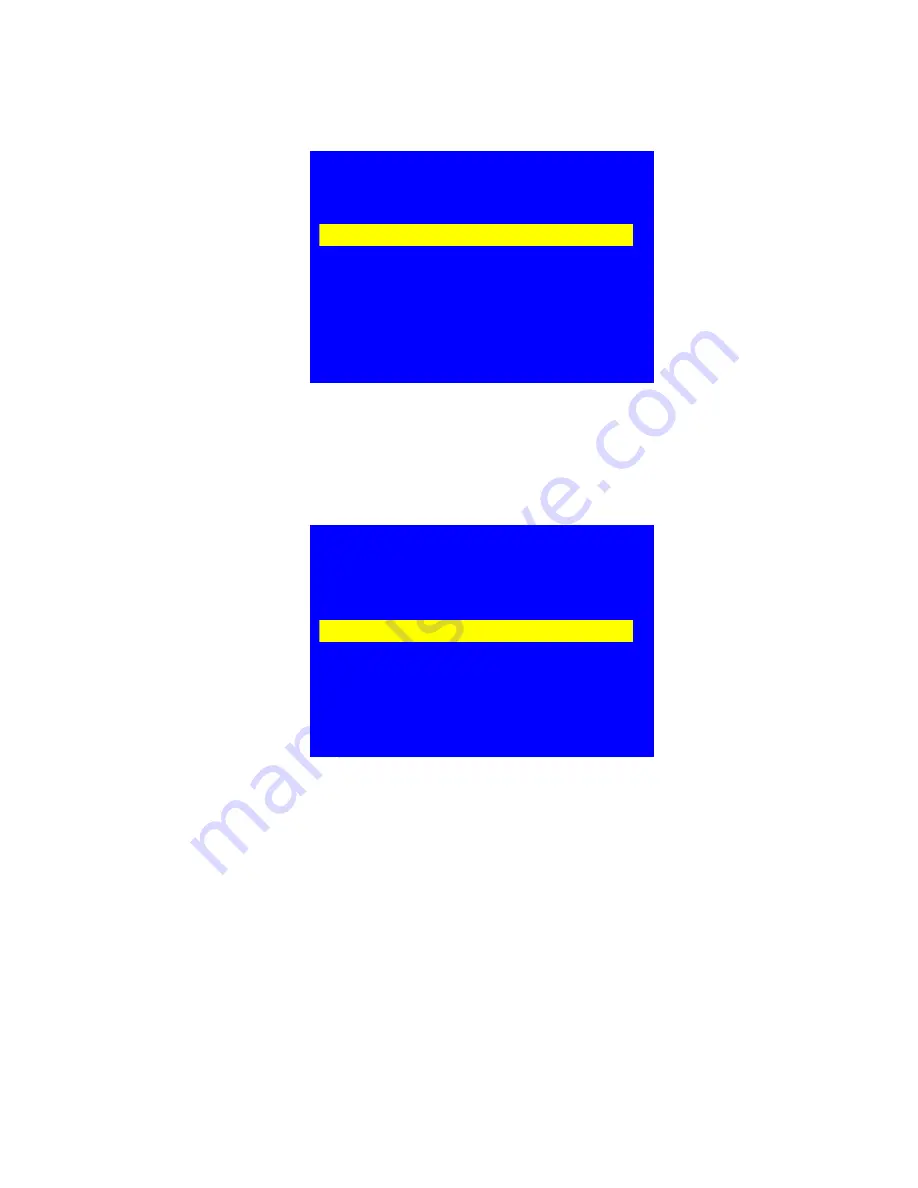
23
/
37
select “
Fade Time
”, turn the knob to adjust, and press “
OK
” to confirm.
HDMI hot plug on/off
On the menu of “Input Card Advanced Setup”, press “
↑
,
↓
” to
select “
HDMI hot plug
”, turn the knob to ajust, and press “
OK
” to
confirm.
Notice
: when LVP608 is switching signal sourc
e, it will send a “hot plug
signal” to HDMI device, so the device can update HDMI signal flow and
working normally. In this situation,
a small number of HDMI devices can’t
working normally in extended desktop, then you can turn it off. Generally
we don’t suggest you to turn it off.
Set DP version
On the menu of “
Input Card Advanced Setup
”, press “
↑
,
↓
” to
select “
DP Version
”, turn the knob to adjust, and press “
OK
” to confirm.
Input Card Advanced Setup
In-D
--------------------------------------
1.Fade Time 0.5s
2.HDMI hot plug Off
3.DP Version 1.2
4.Refresh Data
5.Reset Data
--------------------------------------
Input Card Advanced Setup
In-D
--------------------------------------
1.Fade Time 0.5s
2.HDMI hot plug Off
3.DP Version 1.2
4.Refresh Data
5.Reset Data
--------------------------------------





























