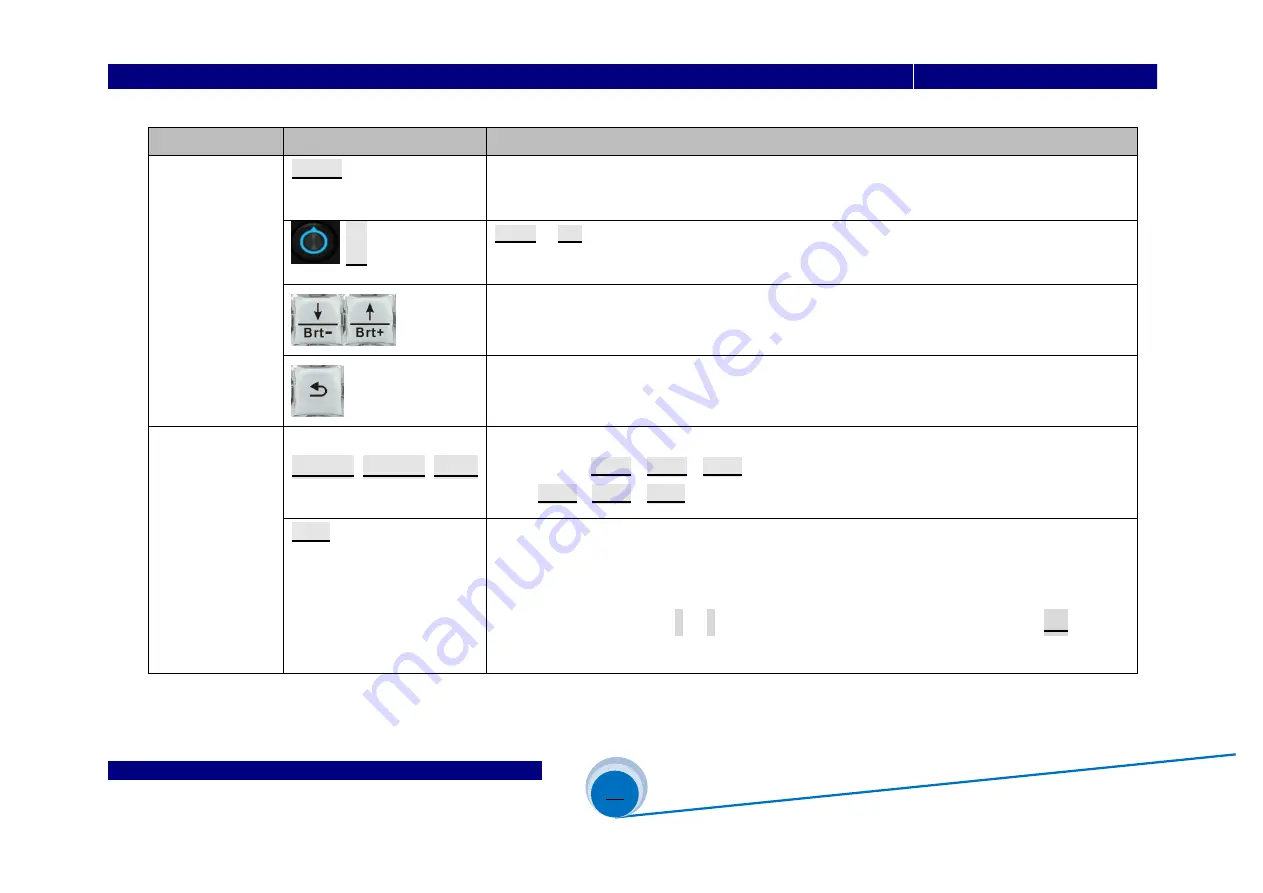
SHENZHEN VDWALL CO., LTD
www.videowall.cn
ADD
: Room 1001,10th Floor, Tower 4, Fangda-City, Longzhu 4th Road,
Nanshan District, Shenzhen, China
TEL
: 0755-26750210
____
_____________________________________________________________________________
A65 User Quick Setup Guide
4
Category
Button
Description
Menu Setup
Button
Setup
Menu setup button.
A65
in
operation mode
, press this button to enter menu setup
Ok
Knob
or
OK
button, rotate this button to adjust setup value, press this button to save or
apply configuration
Up and Down selection button.
A65
in
configuration mode
, press this button to select
menu item. In
operation mode
, press this button directly to adjust output image brightness
Return or Exit button. Press this button to exit present setup and return to previous setup
menu, until
A65
enter
operation mode
Display Mode
Selection Button
DM-1
、
DM-2
、
DM-3
Display mode selection button. Display mode can preset
size&position of input and output
signal
. Press
DM-1
、
DM-2
、
DM-3
directly to recall different display mode; in menu setup,
press
DM-1
、
DM-2
、
DM-3
to select target display mode for parameter saving
DM+
More display mode selection button.
A65
provides 16 preset display mode
,
identified as
:
DM1
、
DM2
、
DM3
、
DM4
、
DM5
、
DM6
、
DM7
、
DM8
、
DM9
、
DM10
、
DM11
、
DM12
、
DM13
、
DM14
、
DM15
、
DM16
. the last 3 display mode for backup usage, can’t be modified
or recalled directly. Press
↑
、
↓
button to select different display mode
,
press
OK
button to
confirm and apply





































