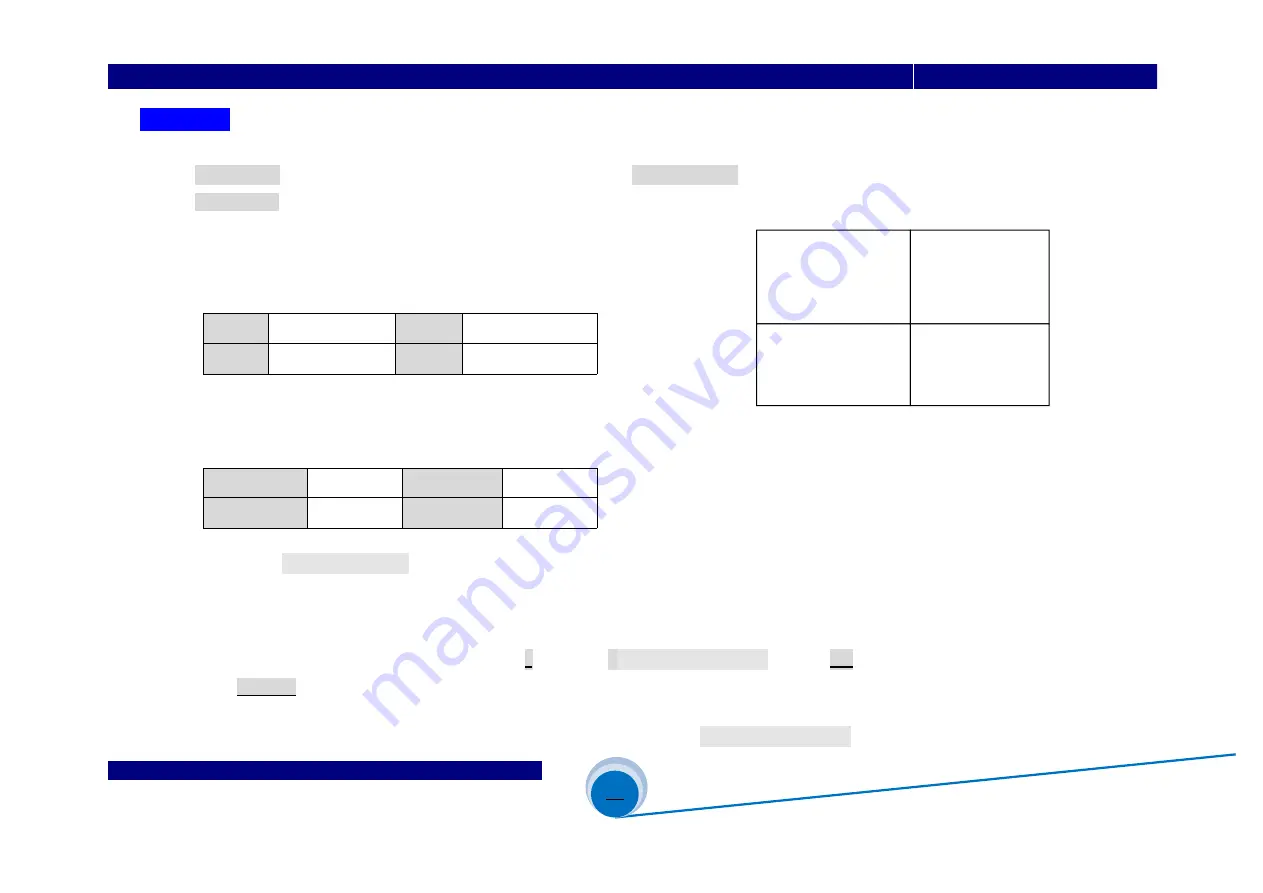
SHENZHEN VDWALL CO., LTD
www.videowall.cn
ADD
: Room 1001,10th Floor, Tower 4, Fangda-City, Longzhu 4th Road,
Nanshan District, Shenzhen, China
TEL
: 0755-26750210
____
_____________________________________________________________________________
A65 User Quick Setup Guide
17
Fast Mosaic
1
)
Fast Mosaic is calculation added splicing method. Compare to Manual Mosaic
Fast Mosaic more intuitive and convenient
2
)
As figure 4-9
,
the LED is composed of 4 unit screen
,
each unit screen
resolution as following table
LED1
1728×1056
LED2
1824×1056
LED3
1728×960
LED4
1824×960
LED total resolution
:
3552×2016
3
)
Use
A65
4 DVI output to drive 4 unit screen, connection as following table
:
DVI-1
LED1
DVI-2
LED2
DVI-3
LED3
DVI-4
LED4
4
)
Enter menu“
3.1 Fast Mosaic
”
,
configure each DVI accordingly
,
as Figure 4-10
、
Figure 4-11
、
Figure 4-12
、
4-13
5
)
In Fast Mosaic setup
,
the top left coordinate is(0,0), calculate each unit screen coordinate accordingly
6
)
After configure menu item 3.1.1---3.1.7
,
press
↓
button to “3
.18 Auto Calculation
” , press
OK
to apply
,
then
press
DVI-Out
button to shift DVI output port
7
)
After fast mosaic, if need fine tuning of mosaic parameters, enter menu “
3.2
Manual Mosaic
”
LED1= 1824
×
1056 LED2 = 1728
×
1056
LED3 = 1824
×
960
LED4 = 1728
×
960
1728
1824
3552
1056
960
2016
(0,0)
(1728,0)
(0,960)
(1728,960)
Figure4
Figure 4-9


















