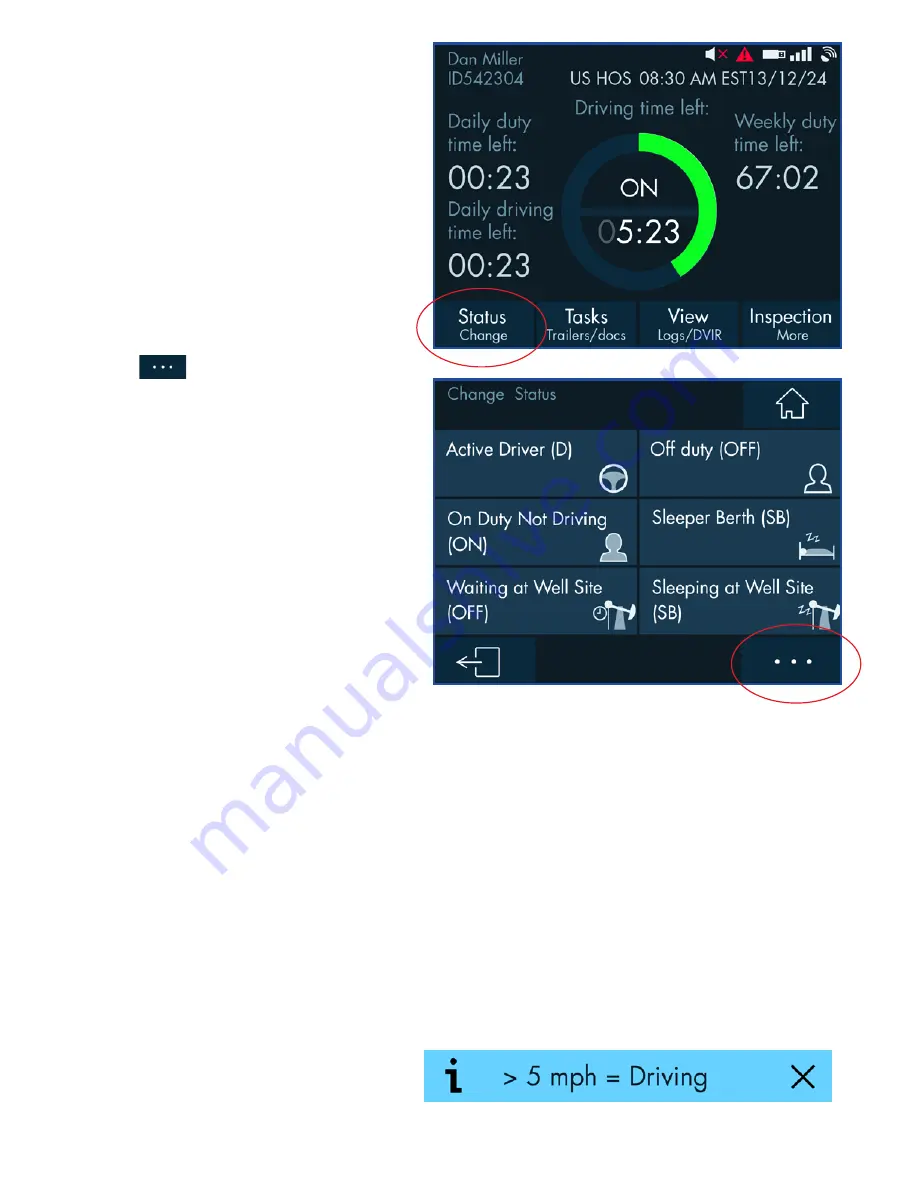
6
Duty Status Change
Driver can select any duty status
change by selecting “Status Change”
button from the Driver Overview screen
and selecting any of the statuses
available.
In case there is more than one driver
logging in, the driver with intention to
drive should select “Active Driver.” The
other driver can select “On Duty” “Not
Driving ,”or “Sleeper Berth.” “Personal
Use” and “Yard Moves” are available
in an extended menu indicated by this
button:
Automatic Duty Status Change
(5 mph = Driving)
Warning:
When the vehicle starts
moving at a speed above 5 miles
per hour, the Active Driver’s status
is immediately and automatically
changed from “Off Duty” to “Driving.”
If the driver is done for the day, it is
highly recommended that they log out
of the RoadLog completely, to avoid
someone else (e.g. another driver or
mechanic) tripping the “Off Duty” time
into “On Duty” when they move the
vehicle.
A notification bar informs the user
about this change.
































