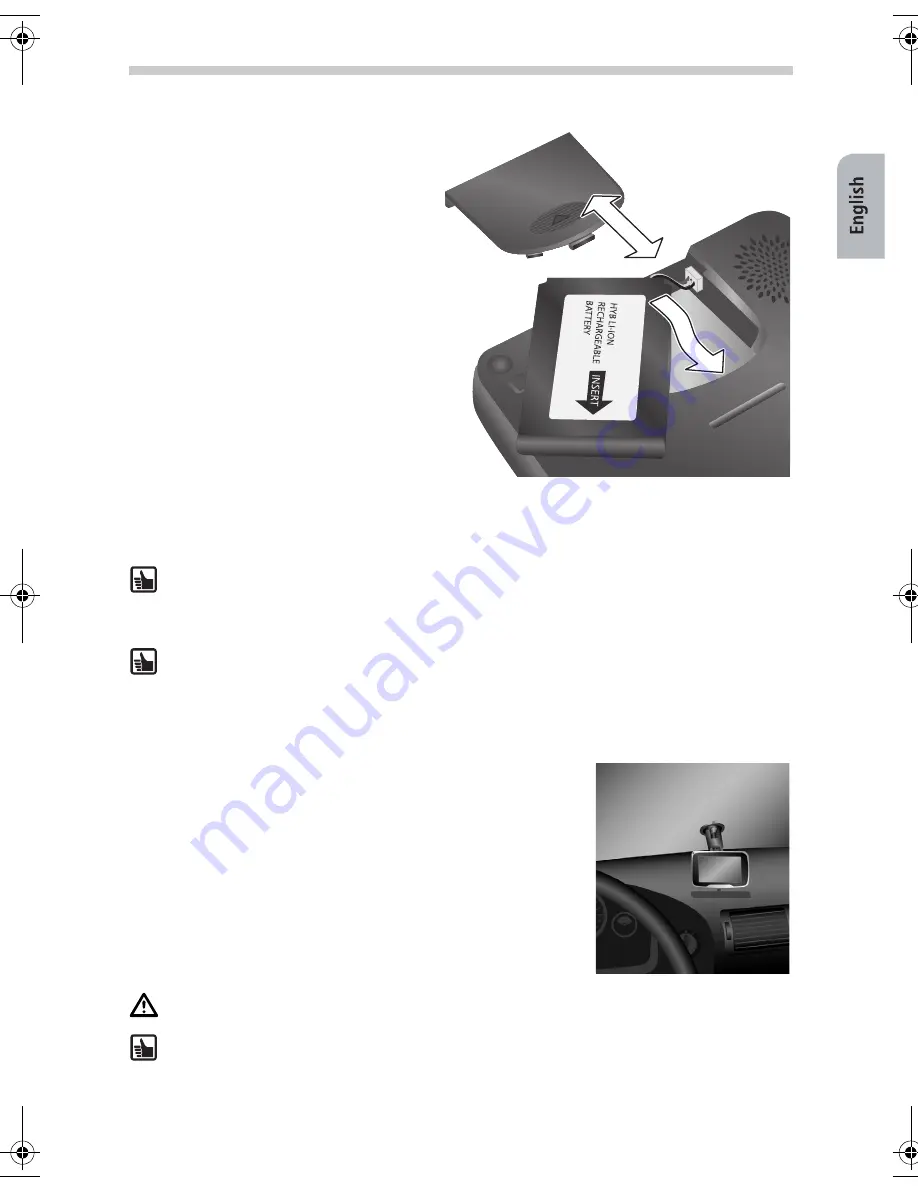
33
Initial Setup
Before you can switch on the navigation
system for the first time, you must connect
the battery. This can be done by perform-
ing the following steps:
•
Open the battery compartment.
•
Plug the battery connector into the
battery socket as you can see on the
picture. Be sure to have the connector
in right orientation. Slide the battery
into the battery compartment and
place the cable into the small groove
above. Now you can close the battery
compartment.
•
Connect the navigation system to the
12V/24V power supply in your vehicle.
The battery will then start to charge. It
takes approximately 5 hours to fully
charge the battery. The battery life
without an external power source is
approx. 4 hours depending on appli-
cation and adjusted display brightness.
When you have an active cradle you can use the car battery/keyswitch connection in
combination with the optional car connectivity cable. By switching your car key the
navigation device will automatically switch on or off. When the navigation device is
mounted in the active cradle the battery will charge itself.
In case of the passive cradle:
•
you must use the power button to switch the navigation device on or off.
•
You can charge the battery by using the cigarette lighter cable.
Assembly and Mounting
To mount the device in the vehicle, proceed as follows:
•
Find a suitable place in the vehicle for mounting the mount.
The screen be must be clearly visible from the driver's seat
but the device should not obscure the driver's view.
•
Please note the safety instructions when choosing the loca-
tion page 26.
•
Press the suction cup against the glass in a free sky viewing
position and move the pressure lever towards the glass un-
til it locks into place.
•
Attach the navigation system to the cradle.
On no account should the screen be adjusted by moving the device itself.
Dismounting:
To detach the device, switch the pressure lever in the opposite direc-
tion and carefully pull the transparent rubber end of the suction cup to remove it from
the window.
Setup and Mounting
QSG-PN2050-3000.book Seite 33 Montag, 23. Oktober 2006 3:09 15











































