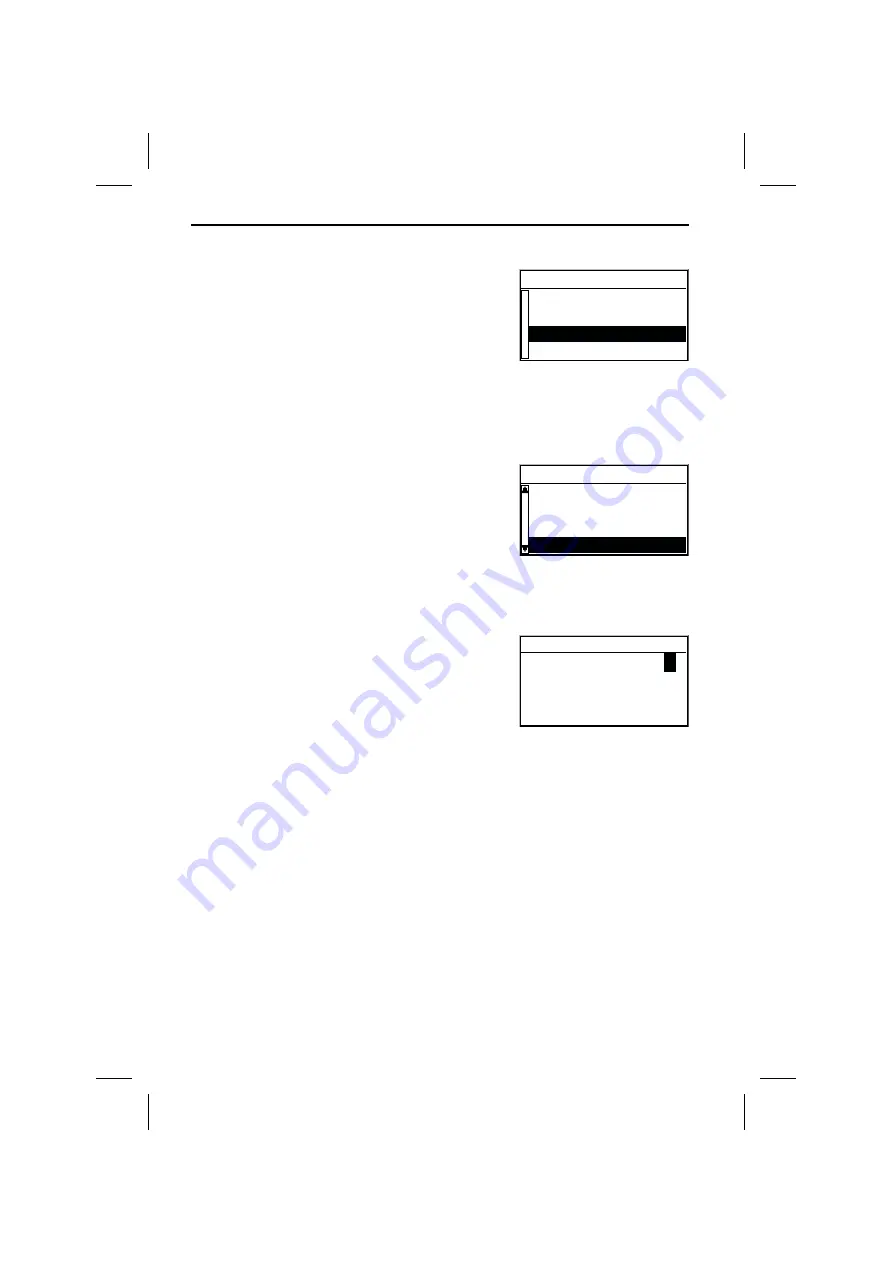
Cursor
The cursor is used to select menu options or
characters. It is shown as white characters on black
background.
☞
For moving the cursor use the cursor keys
8
,
2
,
4
or
6
.
☞
Confirm your selection by pressing the
OK
key.
:
The cursor is briefly displayed as a frame around
the selected field.
Options currently not available are shown in faint.
Scroll bars
Several menus have more than four options.
In this case a scroll bar with black arrows is displayed
on the left margin of the screen.
☞
Move the cursor to a menu option on the upper or
lower margin of the screen using the cursor keys
8
or
2
.
☞
Continue pushing the same key.
:
Further menu options are shown automatically.
Character input
Names are entered by selecting characters from a list.
This kind of character entry will simply be called
“typewriter” further on in the manual.
☞
To select a character place the cursor on the
desired character by using the cursor keys
4
,
6
,
8
and
2
.
☞
Confirm your selection by pressing the
OK
key on
the remote control.
Characters which are not available are skipped automatically.
Input options
During character input the following options are also available.
☞
Place the cursor on one of the following icons:
¡
: Delete the last entered character.
¢
: Display a list of database entries.
OK
: Confirm the last entered character sequence.
£
: Quit data input and return to the previous menu.
MENUS
16
Menu title
Active option 2
Active option 3
Active option 4
Active option 5
Menu title
Active option 1
Active option 2
Active option 3
Inactive option
City:_
OK
¡ ¢
£
ABCDEFGHIJKLM O
PQRSTUVWXYZ—
N
3112 316 0888.1 Neudruck
Donnerstag, 24. August 2000 11:01:02
Farbprofil: Deaktiviert
Komposit Standardbildschirm
















































