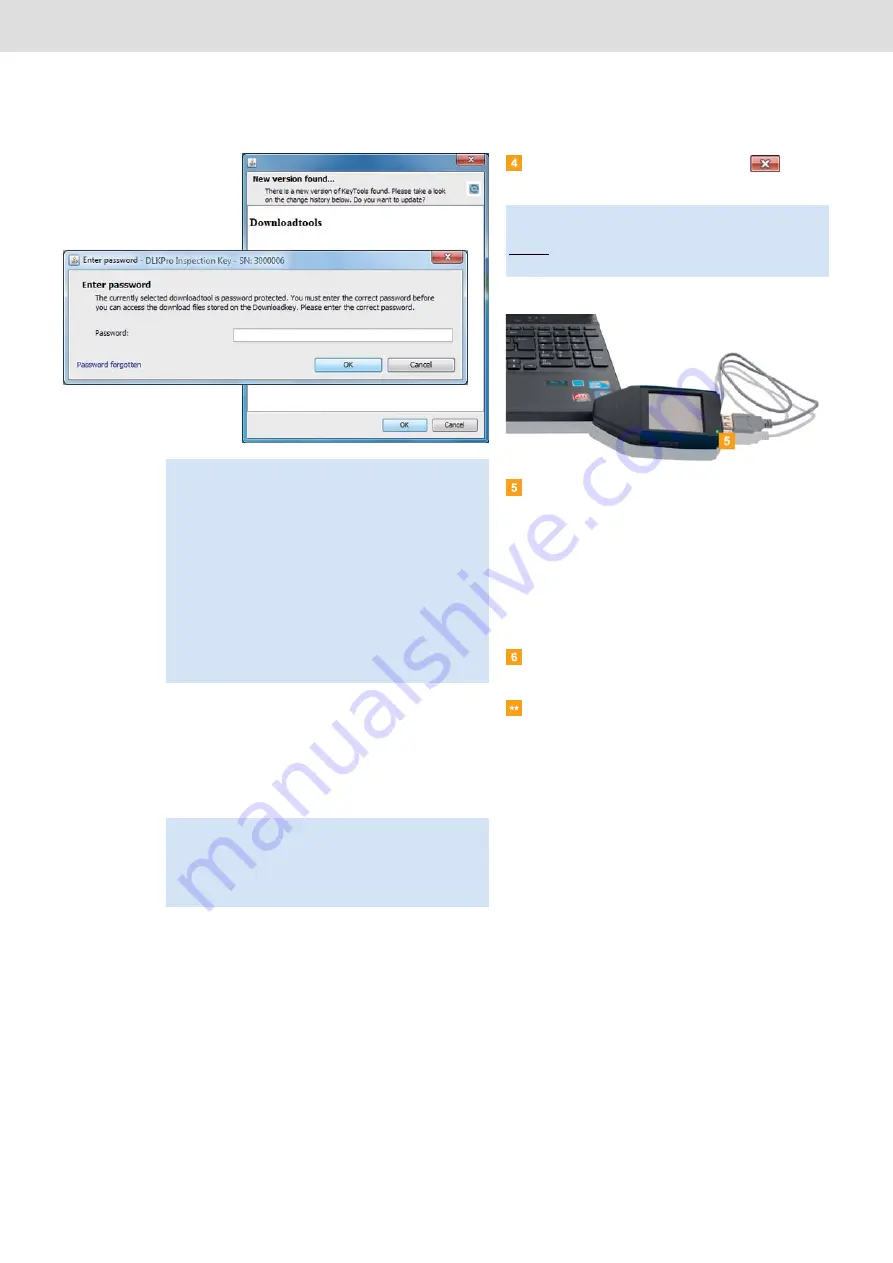
DLKPro Inspection Key • Operating Instructions – Edition 03/2012
7 Connecting to the computer
You can now work with the PC programme and view or
process the data further, for instance; see page 26.
Removing the DLKPro
Note
: When you start the PC programme, two routine
checks are carried out:
• Version check
If the installed version differs from the current version
provided by the manufacturer, a dialogue box will
appear.
Click on
[OK]
if you want to update the programme.
• Password protection check
If you have saved a password, you must enter it; only
then can you access the download files; see
page 35.
You can also use the Autostarter to enter your
password; see page 40.
Caution
: Please never remove the DLKPro from the
computer during data transfer. This could corrupt the
data and cause the computer to crash.
Always wait until the transfer process has finished – the
LED light then remains green.
Exit the PC programme by clicking on
top right corner of the programme window.
Check that the data transfer to and from the
DLKPro has finished:
The LED light remains green.
If the LED flashes orange, leave the DLKPro
plugged into the computer for some time (if
possible). This will charge the integrated battery for
the next card download, or for the display of the
download reminder on the screen.
Remove the DLKPro from the USB cable or USB
hub port and replace the cover.
Disconnect the USB cable from the computer’s
USB port (if necessary).
Store the cable without stretching or kinking it.
Note
: As the DLKPro’s memory is distributed over two
drives (three drives if you’re using an SDHC™ card) you
cannot remove the device via the
Safely Remove
Hardware and Eject Media
icon on the taskbar.






























