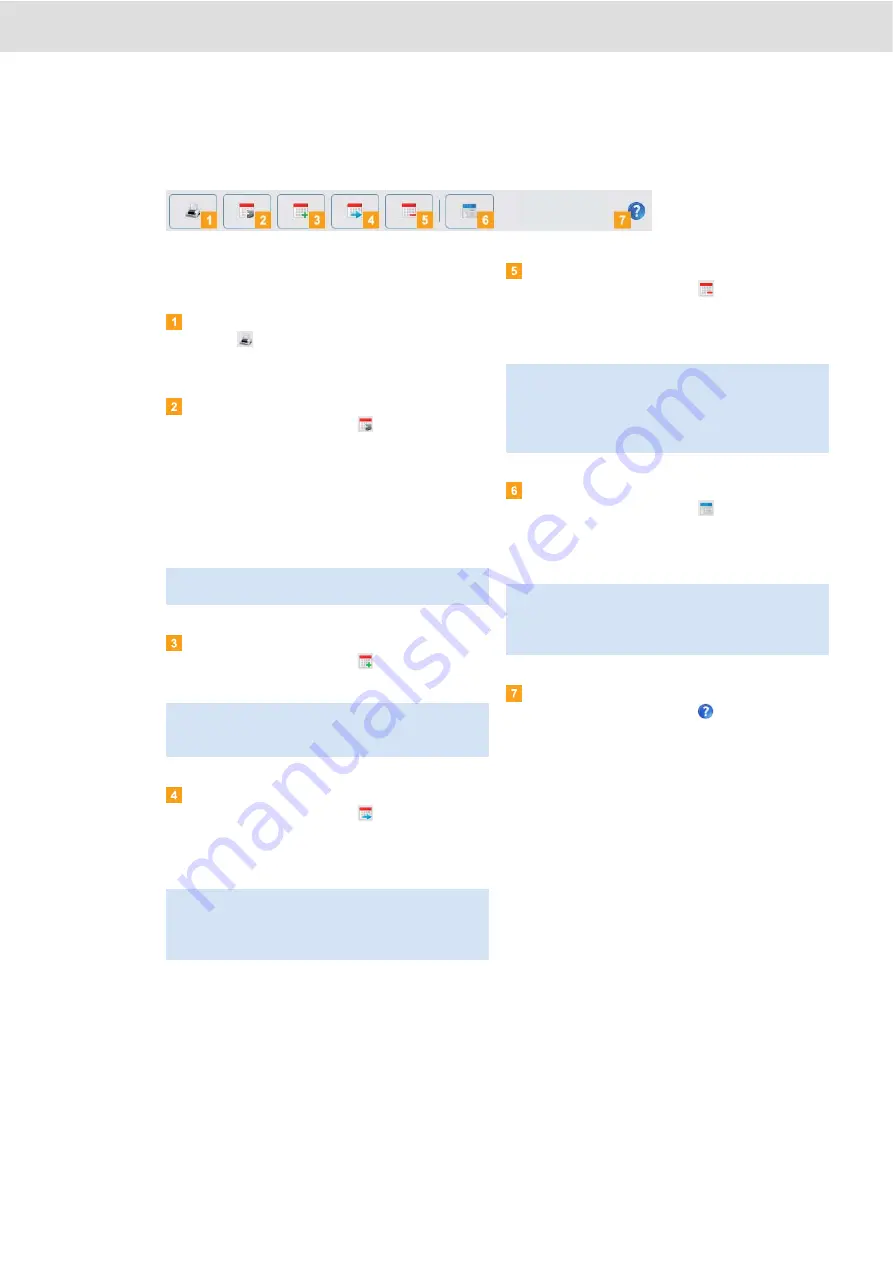
DLKPro Download Key • Operating Instructions – Edition 03/2012
7 “DownloadTools” PC programme /
Overview
module
Processing data
Specify how you want to process the data further by
clicking on a button in the function pane.
button
Click on
to open a (print) preview of the data
shown in the display and editing pane. You can then
save the data in a PDF file or print it.
Archive
button
In the function pane, click on
to save the files
available for the selected day on the computer.
Specify the target folder for archiving via
[Configuration]
>
Options
(tab) >
Archive folder
(box); see page 28.
Vehicle or driver download files that have been
archived this way are denoted by a green number in
the calendar.
Copy
button
In the function pane, click on
to copy the files
available for the selected day to the computer.
Move
button
In the function pane, click on
to remove the files
available for the selected day from the DLKPro or
from the archive folder and move them to the
computer.
Delete
button
In the function pane, click on
available for the selected day from the DLKPro or
from the archive folder.
Confirm the query with
[Yes]
to delete the files.
TIS-Web
button
In the function pane, click on
if you want to
import the data into TIS-Web
®
.
Internet Explorer
®
starts with the TIS-Web
page.
Help
button
In the function pane, click on
to open these
Operating Instructions.
Note
: Archiving does not delete the files from the
DLKPro.
Note
: When copying files, the files are neither deleted
from the DLKPro nor from the archive folder, but copied
to the target folder.
Note
: Download files which are moved are neither
available on the DLKPro, nor in the download archive.
The vehicles or drivers associated with the files are no
longer listed.
Caution
: If you delete a download file that has not yet
been archived or copied, this action cannot be undone.
If you are not quite sure whether or not you will need the
file again, you should copy or move it.
Also remember the archiving obligation note on page 3.
Note
: Depending on your TIS-Web
®
could be deleted from the DLKPro after import is
complete. Please read the notes in the TIS-Web
Reference Guide.
















































