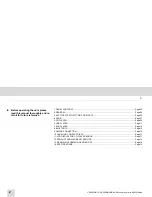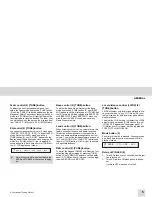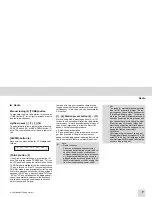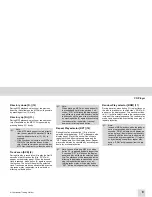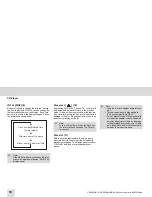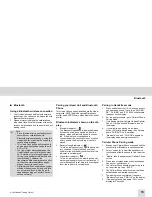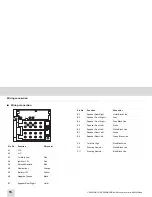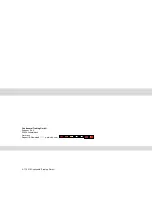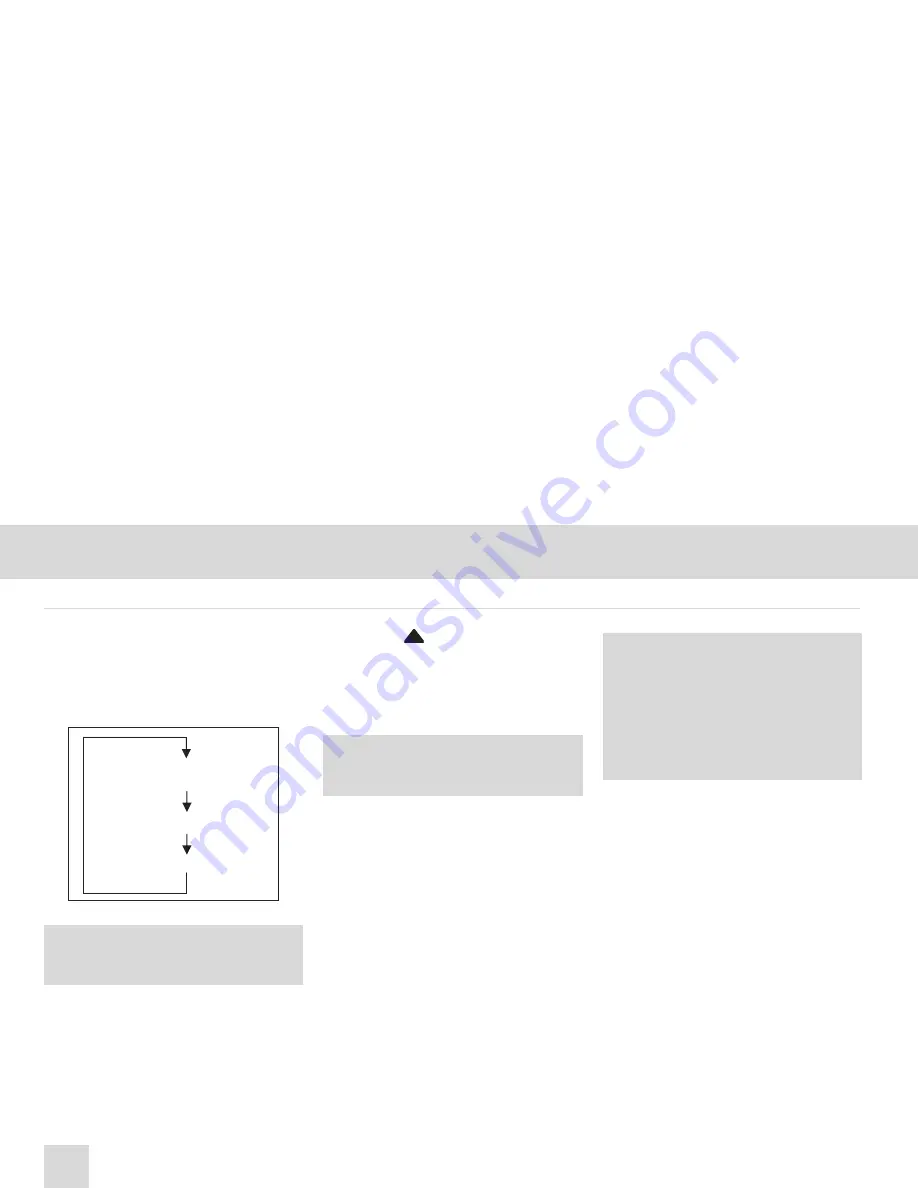
10
CD9303UB-CV MP3/WMA/USB/AUX Music player with AM/FM Radio
CD Player
ID3 v2 [DISP] (8)
Button (8) is used to change the display informa-
tion. While playing a MP3 file, you can change the
file information shown on the display. Each time
button (8) is pressed, the display changes to show
the information shown below:
Disc eject [
] (16)
By pressing DISC EJECT button (16) , the disc will
be ejected and the set will return to the previous
mode. If the disc is not removed from the disc loa-
ding slot after ejecting, the disc will re-load to avoid
damage to the disc. Playback of the disc can then
resume by pressing button (3).
Disc slot (17)
With the printed label surface facing up, gently
insert the discinto the slot until the soft loading
mechanism engages. The display panel will show
“READING” and then disc playback will com-
mence.
Note:
If the MP3 disc does not have any ID3 infor-
mation, the display will display “NO ID3” on
display panel.
Track number/elapsed time
(normal mode)
Directory name / file name
Album name / performer / title
Note:
In case of Eject Error, press the Eject but-
ton for more than 5 seconds.The CD will
force-eject.
Note:
• Load the disc at a straight angle into the
slot.
• This set is designed to play standard
5”(12cm) compact discs ONLY.
• Do not attempt to use 3”(8cm), either with
or without an adapter, ordiscs fitted with
an outer edge trim or frame, as damage
to the playerand/or disc can occur. Dama-
ge to these discs and/or set will not beco-
vered by the product warranty.