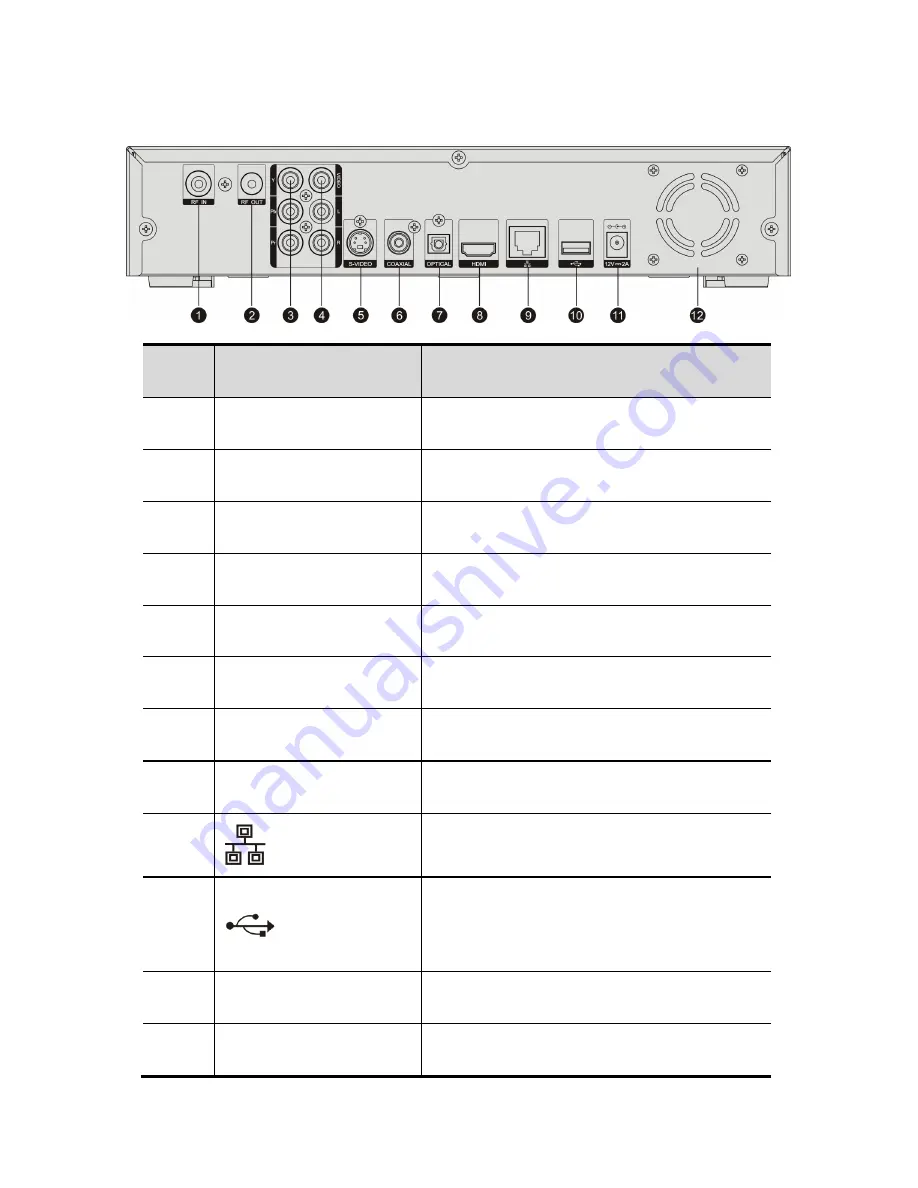
41
7.2
7.2
7.2
7.2
Rear Panel
Rear Panel
Rear Panel
Rear Panel
NO.
Name
Description
1
RF IN
DMB-TH Antenna input
2
RF OUT
DMB-TH Antenna bypass output
3
YPbPr
Component video output
4
Video/ L/ R
Composite video and stereo audio output
5
S-VIDEO
S-VIDEO output
6
COAXIAL
Coaxial digital audio output,
7
OPTICAL
Optical digital audio output
8
HDMI
HDMI video output
9
10/100M Base-T network port, may be
used for upgrading receiver via network
10
USB2.0 port, used for updating receiver
or adding external USB hard disk or other
USB memory
11
12V DC IN
Power supply input
12
Fan
Ventilation
Summary of Contents for VD-i
Page 1: ...VD i U Us se er r M Ma an nu ua al l Winning Perfect Limited...
Page 6: ......
Page 8: ...2 1 2 1 2 1 2 1 2 1 VD i 2 3 4 100V 240VAC 5 AV 6 7 8 AAA X 2 9 10...
Page 9: ...37 2 2 2 2 2 1 2 1 2 1 2 1 1 USB2 0 2 2 5 SATA 1 3 4 5 6 IR 7...
Page 10: ...4 8 30 9 10 POWER 11...
Page 12: ...6 2 3 2 3 2 3 2 3...
Page 14: ...8 24 5 25 26 LIVE TV 27 HDD LIST 28 USB USB 29 F2 30 F1...
Page 15: ...9 3 3 3 3 3 1 3 1 3 1 3 1 12V VD i 3 2 3 2 3 2 3 2 VD i RF IN...
Page 17: ...11 3 5 3 5 3 5 3 5 HDMI VD i V L R V L R 3 6 3 6 3 6 3 6 HDMI VD i YPbPr YPbPr...
Page 19: ...13 3 10 3 10 3 10 3 10 VD i 3 11 3 11 3 11 3 11 5 VD i...
Page 20: ...14 3 12 3 12 3 12 3 12 VD i 2 5 SATA I 2 2 5 SATA I VD i...
Page 22: ...16 4 4 4 4 VD i 4 1 4 1 4 1 4 1 MENU OK CH CH MENU CH CH MENU 4 1 1 01 01...
Page 23: ...17 4 1 2 02 01 02 HDMI HDMI 1080p_25Hz 03 02 HDMI 03 HDMI PCM 04 02 S PDIF 04 S PDIF PCM...
Page 26: ...20 4 1 3 10 01 10 11 11 11 12 11 12...
Page 27: ...21 13 11 13 14 15 16 14 15 16...
Page 28: ...22 4 1 4 17 18 01 17 18 19 18 19 474 MHz 858 MHz...
Page 29: ...23 482MHz 546 MHz 562 MHz 586 MHz 602 MHz 626 MHz 650 MHz 682 MHz 802 MHz 20 18 20 21 17 21...
Page 30: ...24 4 1 5 22 01 22 23 24 22 23 24 BOOT...
Page 31: ...25 25 22 25 26 25 26 27 25 27...
Page 32: ...26 28 25 28 29 22 29 30 22 30...
Page 33: ...27 31 30 USB USB 31 32 30 32 HTTP FTP HTTP FTP 33 22 33...
Page 34: ...28 4 2 4 2 4 2 4 2 EPG EPG EPG EPG 34 34 7 Channel List Program List Program List 1 7 EPG...
Page 35: ...29 4 3 4 3 4 3 4 3 35 36 37 38 USB 35 USB 36 fat32 ext2 ext3 fat32 usb VD i 35 37 38...
Page 36: ...30 39 35 39 40 39 40 41 41 41 1 40 2 40 3 40...
Page 37: ...31 42 42 42 43 VD i VD i 43 44 35 44...
Page 39: ...33 48 48 49 49...
Page 41: ...35 5 5 5 5 VD i AV AV VD i RF IN VD i 7 VD i...
Page 48: ...42 7 3 7 3 7 3 7 3 Remote Control Remote Control Remote Control Remote Control...
















































