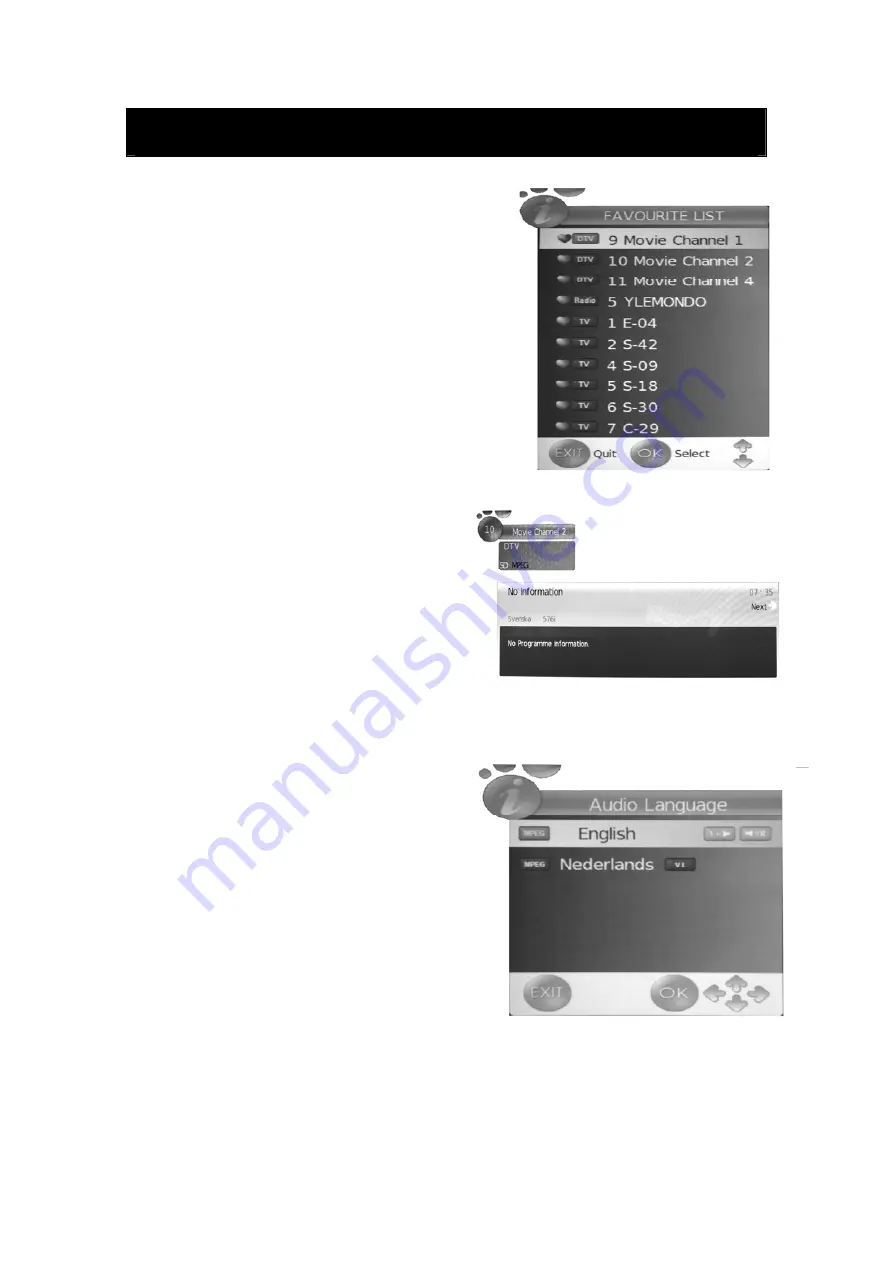
17
DTV Features
Favourite List
When the source is selected as DTV, users can enter
FAVOURITE LIST by pressing “FAV” button. The
“Favourite LIST” window is illustrated as follows
:
Program Information
When the source is selected as DTV, you can
press “INFO” button to display the channel’s
information. The PROGRAM INFORMATION
window is illustrated as follows:
Audio
When the source is selected as DTV, users can
enter “Audio channel” by pressing “AUDIO”
button. The “channel audio” window is illustrated
as follows:
Press “
e
/
f
” button to select the “Sound Mode”
such as “L&R”, “R&R”, “L&L”.























