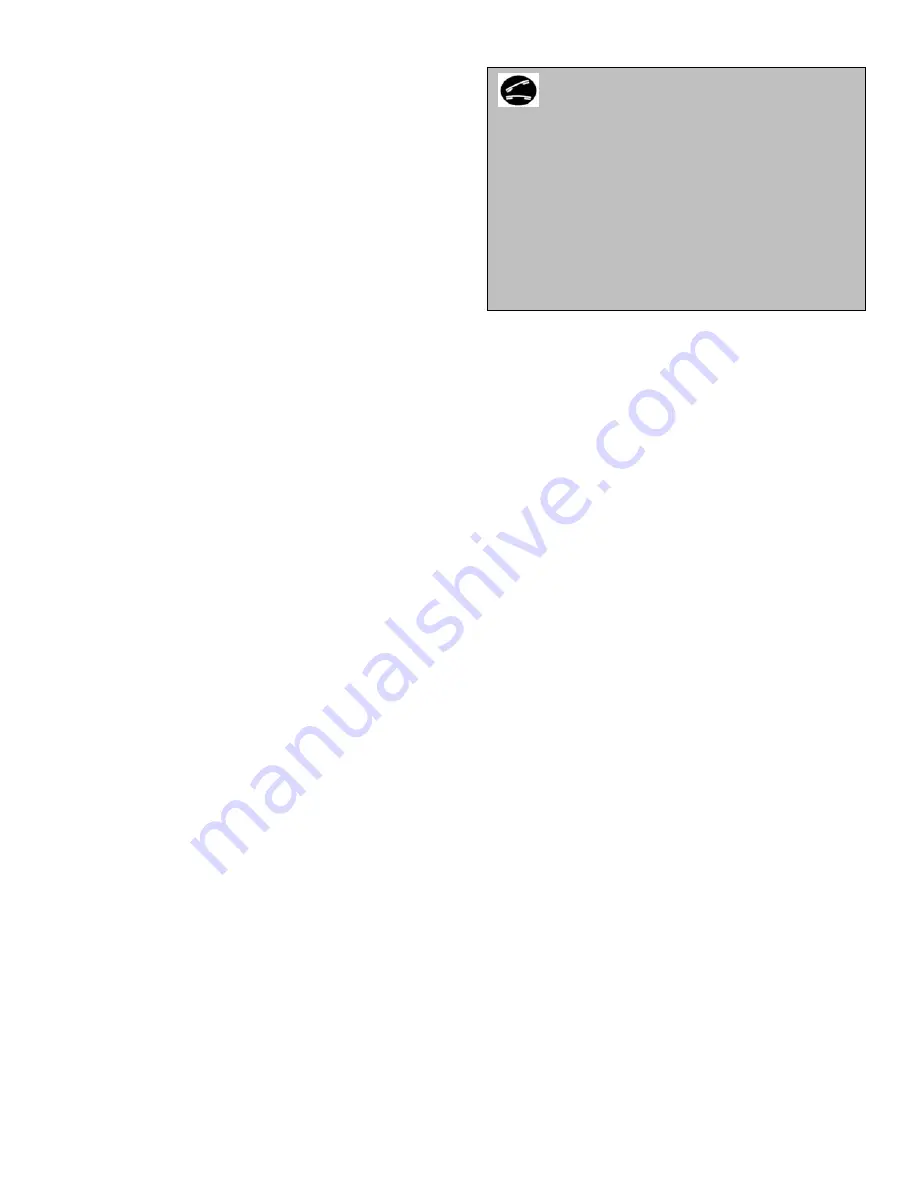
PHONE PAIRING –
the first step in using the kit is
to register your Bluetooth™ enabled phone with the
VControl
. This process usually called “pairing” or
“registration” allows your phone to communicate
with the hands-free system and ensures that other
phones cannot inadvertently do so.
13
Please follow the steps below to complete this
process:
•
Turn on your cellular telephone and ensure
that it is Bluetooth-enabled and supports
Hands-free profile.
•
Turn on your vehicle ignition and after a few
seconds, the Power LED on the control pad
should light briefly and then go out
[signifies the system is active and ready to
use]. This will take a few seconds.
•
You now need to enter the set-up mode to
register your phone; however, it is
recommended that you follow the directions
for your particular phone and turn the
Bluetooth Power “On”.
“
Ready”
<Beep>
Set-up
Î
“
Phone Pairing, Confirmation
Prompts, Changing Languages”
Phone Pairing
Î
“
Please select one of the
following: Pair or Delete the current phone”
<Beep>
Pair a Phone
Î
“Please pair phone as
mentioned in phone manual”
<Beep>
[Pair phone: Kit will remain silent for up to 2
minutes]
•
The kit will wait for approximately 2
minutes to have a Bluetooth™ enabled
phone paired with it. During this time the
LED will be flashing.
•
Once the phone has found the kit, it will
display a prompt on the phone. It should
display a message (on the phone) that is has
located “Peiker HF”. The kit will remain
silent. Continue to follow the phone’s
pairing procedure until it asks you to enter a
password. Enter “0000” on the phone’s
keypad and select the yes/dial key on the
phone. The phone will then complete the
pairing process and should hear a prompt
from the kit saying “
pairing completed
”
14
•
You have now completed the registration
process and the kit is ready to be used. The
LED on the Control Pad will remain on
(green).
•
You only need to “Pair” your phone the first
time you wish to use the kit. With all
subsequent uses, the phone will
automatically connect to the kit.
•
You can pair up to 5 (five) phones with the
Bluetooth™ kit. Only one phone will be
active (i.e. able to use the hands-free
system) for calls at any one time.. The last
connected phone will always have the
highest priority when the unit tries to
connect with a phone. If the last connected
phone is not available, then the kit will look
for other phones stored in its memory (other
phones that have been previously paired), in
order of the original pairing process. If you
pair a sixth phone, then the phone that was
first paired will be removed from the
memory of the kit.
BASIC OPERATIONS
After completing the registration process, your
Bluetooth™ car kit is ready for everyday use. The
kit should operate properly each time you enter your
vehicle, provided the initial requirements as defined
below have occurred.
Initial Requirements
•
Ignition Switched On
Î
Your vehicle
ignition must be switched on and the power
LED on the kit constantly on. It takes
approximately 3 to 5 seconds after turning
on your ignition for the kit to become active.




































