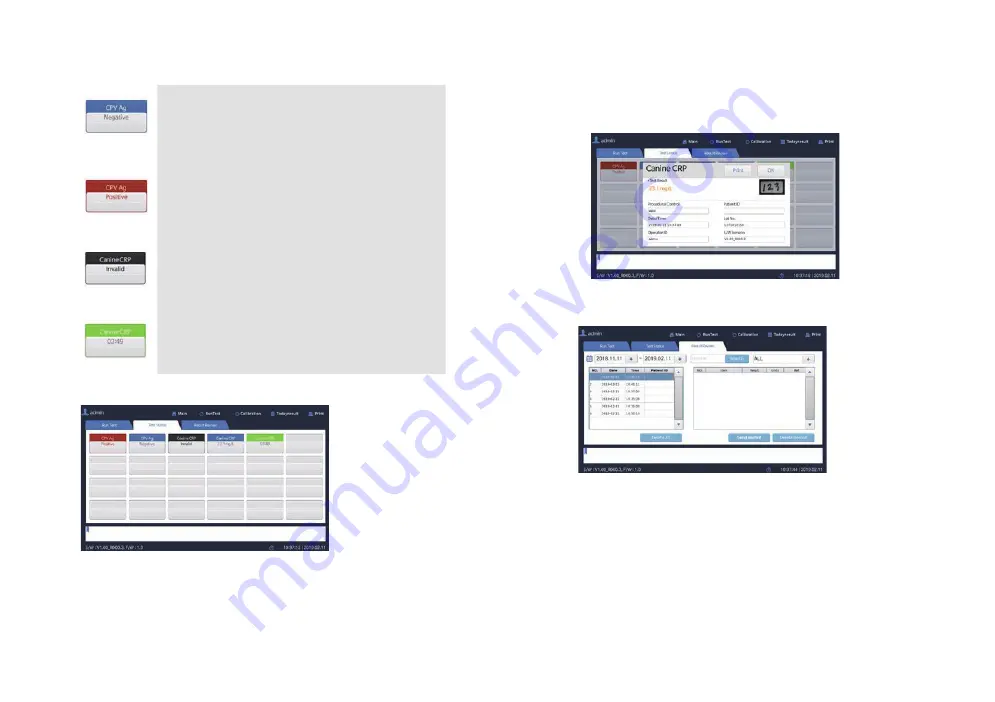
34
35
2) Test Status Menu
“Test Status” menu shows the progress of test in the Analyzer.
Blue
section is shown in the following cases:
If the test is completed correctly
If the result of qualitative test is Negative
If the result of quantitative test is within the normal range
Red
section is shown in the following cases:
If the test is completed correctly
If the result of qualitative test is positive
If the result of quantitative test is out of normal range
Black
section is shown in the following cases:
If the test result is Invalid
Green
section is shown in the following cases:
If the test is in progress
If you select a completed item, you can check details of the test(Test Result,
Name Label, Procedural Control, Test Date and Time, Operator ID, Patient
ID, Manufacturing Date of the test deivce, Software Version). In this window,
you can print the test result by pressing on “Print”. Press “OK” to close the
window.
3) Result Review Menu
“Result Review” allows you to check the test results from “Run Test”
Summary of Contents for V2400
Page 30: ...MEMO MEMO...
Page 31: ......




























