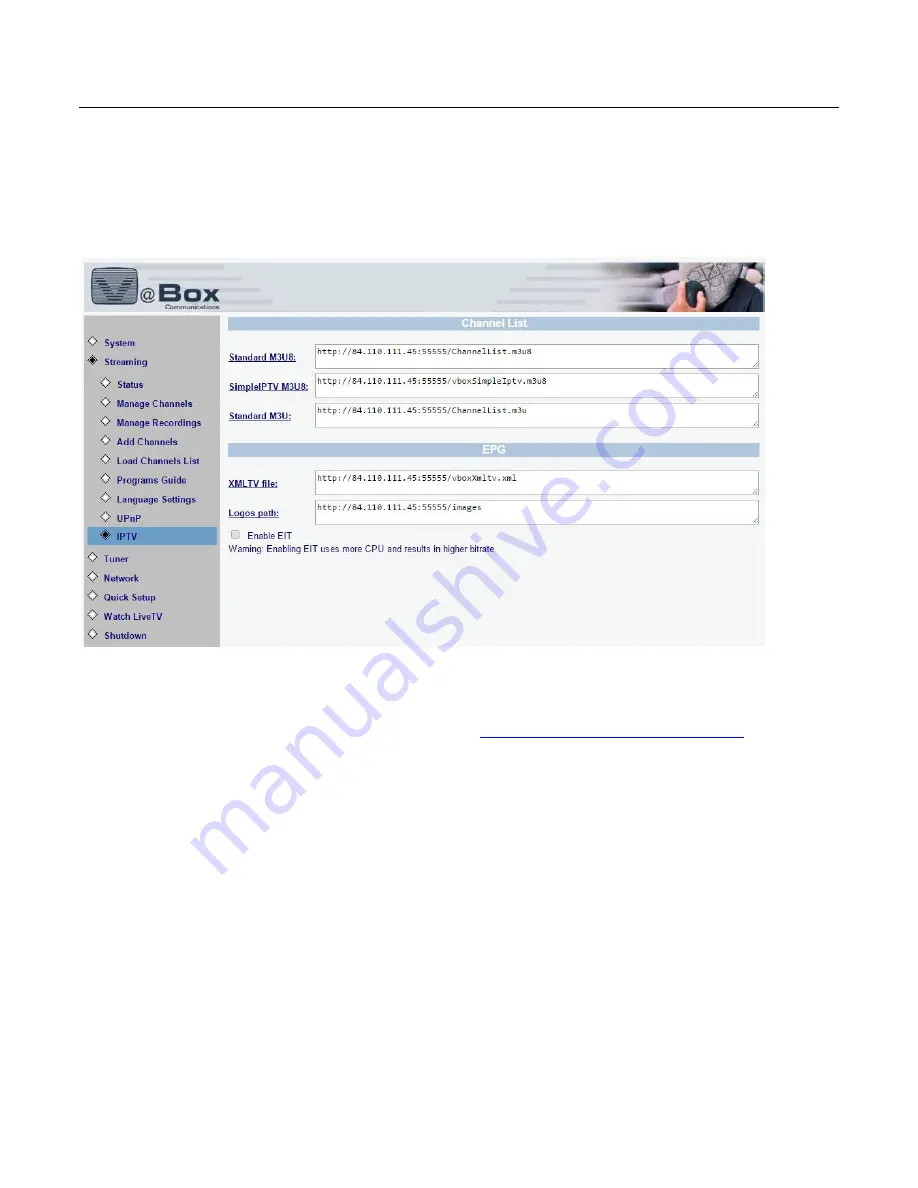
XTi-VBox Android TV Gateway User
Manual
7
. Streaming option
7.7
. IPTV Support
46
7.7
IPTV Support
Select Streaming/IPTV Support. The following screen displays.
Figure 30: IPTV support
Copy the provided links to supported applications such as VLC and Kodi/XBMC’s IPTV Simple add-on
For application configuration instructions please go to
http://vboxcomm.com/players.html
DVB-EIT support – some applications such as VLC, TV headend can receive the program guide raw
stream. If you are using such an application and would like to stream the raw EPG data select this option
Note
– Streaming EIT requires more CPU and uses higher network bandwidth for every stream.
















































