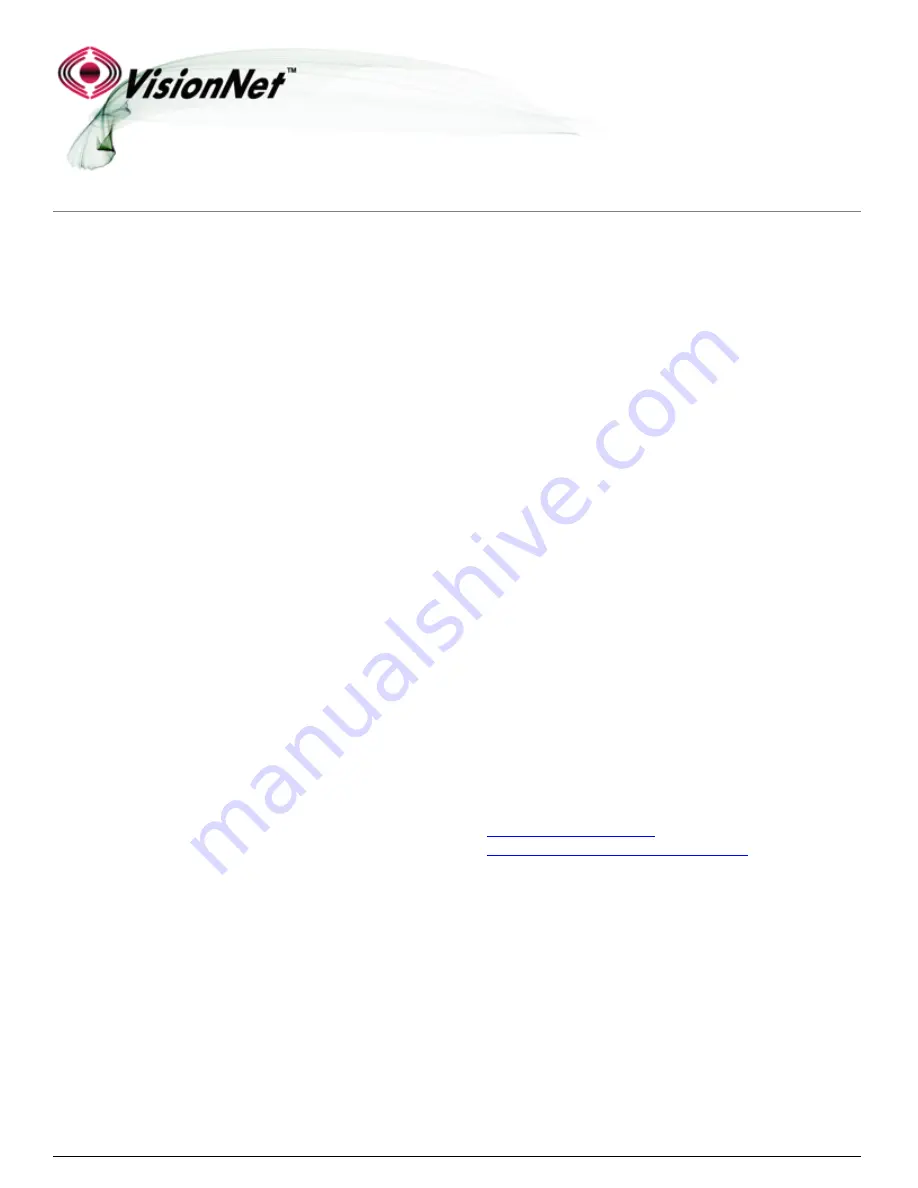
DQ Technology, Inc. / VisionNet
Page 1
M605N User Manual Revision 3.1
Model Number:
M605N
Product Description:
VDSL2 / ADSL2+ / Ethernet WAN Residential Gateway featuring:
Qty 4 10/100 Ethernet Ports
Qty 1 Gigabit Ethernet Port
Qty 1 USB 2.0
802.11b/g/n 2T2R
To Contact VisionNet for Tier 2 Support:
Voice:
+ 1 925 730 3940
Email:
Online:
http://www.visionnetusa.com/ticketportal
User Manual


































