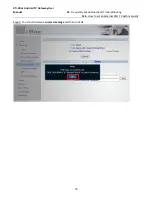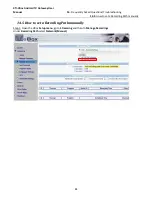Reviews:
No comments
Related manuals for XTi 4134 DVB-S

GW
Brand: TANDBERG Pages: 58

UltraLite
Brand: UrsaLeo Pages: 5

M200G-RF
Brand: System Sensor Pages: 10

FV2200
Brand: Actiontec Electronics Pages: 6

GWDIN
Brand: SIGNAL FIRE Pages: 33

DN3E6JE074
Brand: Sharp Pages: 16

Aruba 9012
Brand: Hewlett Packard Enterprise Pages: 26

Yes
Brand: Zoom Pages: 54

ADSL X5v 5565
Brand: Zoom Pages: 87

HSG1250
Brand: 4IPNET Pages: 12

Kona Mega Gateway
Brand: TEKTELIC Communications Pages: 16

Kona Macro Gateway
Brand: TEKTELIC Communications Pages: 32

1070
Brand: 2Wire Pages: 2

MULTICOM 411
Brand: Riello UPS Pages: 14

FXS-128s
Brand: Nexo Pages: 95

AWGTY-DGOISG86A0
Brand: AWPLC Pages: 25

GWY-900
Brand: Renu Electronics Pages: 46

22P6414
Brand: IBM Pages: 28