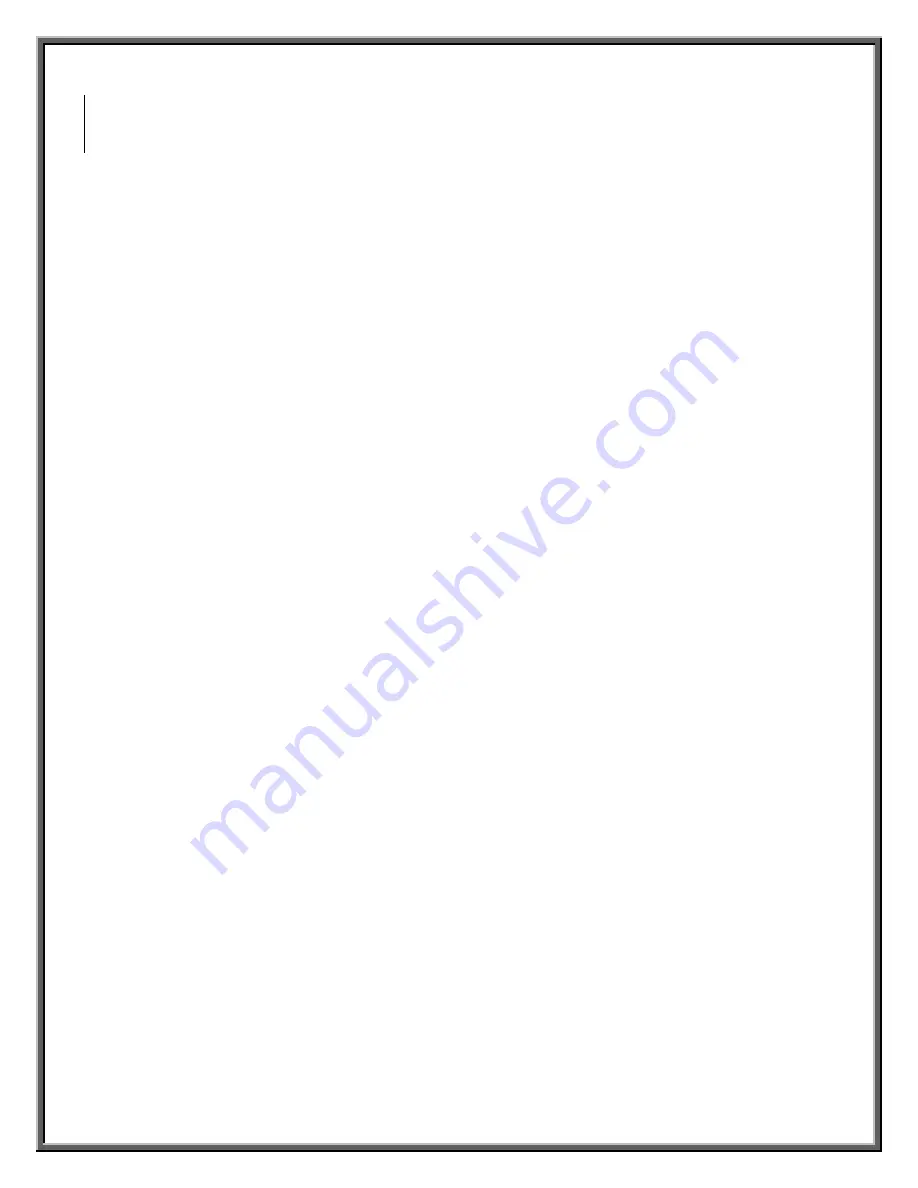
20
7. Troubleshooting
The
Cat’s Eye
USB 3560 HDTV Tuner is designed to work smoothly under most normal
conditions. However, in the event that you experience some trouble with this device,
proceed as follows:
7.1 Basic
Troubleshooting
1. Check that the USB 2.0 and antenna connections are properly established at both
ends.
2. Check the installation of the tuner’s drivers:
a. Access the
Device Manager
window. Right-click the
My Computer
icon,
and do either of the following:
•
Click
“Manage”
. The
Computer Management
window shows.
Select
“Device Manager”
. The
Device Manager
window
appears, displaying a list of all hardware devices installed on the
computer. Or
•
Click
“Properties”
. The
System Properties
window displays.
Access the
Hardware
tab and click the
Device Manager
button.
The
Device Manager
window displays.
b. Scroll through the Device Manager list until you reach the
Sound, Video and Game
Controllers
menu. Click the
+
icon on its left to open it. Look for the
“VBox 3560
USB2 Receiver, BDA Driver”
and the
“VBox TV Receiver, BDA Tuner Driver
(DTF8600-ATSC)”
items. In case there is a problem with any of the tuner’s
components, one of the following symbols displays besides the item:
•
A yellow question mark denotes a problem with the connection
of the device to the computer, or with the operation of the
drivers or their recognition by the operating system
•
A red “X” indicates a device failure or the operating system
being ordered not to use the device
.
In either case, it is recommended that you remove and re
-
install the drivers.
c. To uninstall a driver, right-click the relevant item on the list and select
“Uninstall”
.
A dialog box asks you to confirm your request. Click
OK
to continue. The system
removes the driver and displays the list of hardware devices without it. Repeat the
process for the second driver.
d. To renew operation of the
Cat’s Eye
USB 3560 tuner, re-start your computer and
install the hardware drivers again, as per the instructions in this document.
Summary of Contents for Cat's Eye USB 3560
Page 27: ...23 ...



















