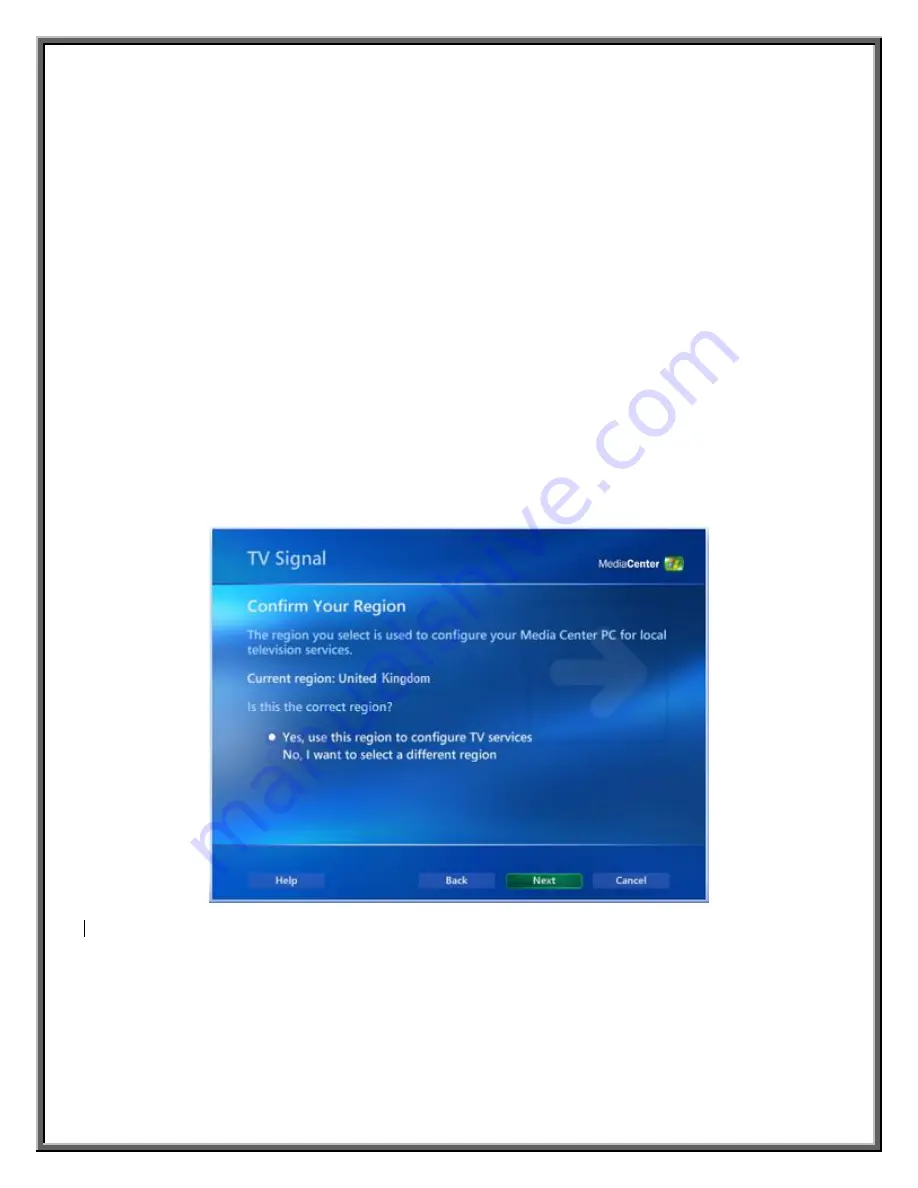
17
6.
Configuring Windows XP MCE to Work with
VBox’s USB HDTV Tuner
To enjoy HDTV broadcasts properly, it is necessary to configure the operating system’s
parameters to work with the
Cat’s Eye
USB 3560 Tuner. Follow the instructions below to
configure the system and obtain the best possible results.
1. Invoke the MCE application. Select
Settings
at the
MCE Main Menu
and follow the
procedure to set up the TV signal. MCE asks you to confirm your geographical region
to select local television services.
2. The region displayed corresponds to the one set through the
Region Settings
menu in
the
Control Panel
.
a. To confirm this region for local TV reception, select
“Yes, use this region to
configure TV services”
. Click
Next
to continue. Follow the on-screen instructions
until you are asked to chose a mode of configuration for the TV signal (Figure 16
)
.
Figure 14: Region Setting Window
Summary of Contents for Cat's Eye USB 3560
Page 27: ...23 ...






















