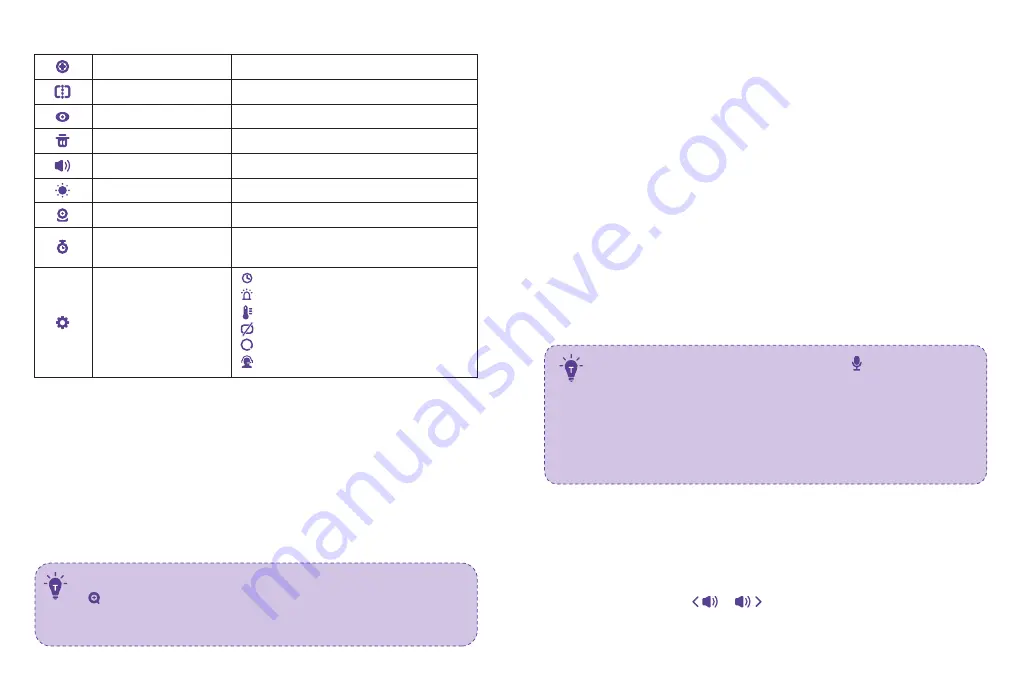
0 9
10
Bot t om Menu Brief
Add Camera
Split Sc reen
View Camera
Delete Camera
Speaker Volume
Brightness
Camera
Max. 4 c ameras
Select the cameras for split screen display
Selec t to view eac h at a time
Selec t to delete c ameras
0 - 7 levels (mute when it’s 0 )
1- 8 levels
To add / view / delete c ameras
OFF / 2Hr / 4Hr / 6Hr / Set Time
(ho ur / minute / AM, PM)
Settings
Time
System so und vo lume
Temperature sc ale
Auto - sleep time
Resto re to fac to ry setting
Custo mer servic e c o ntac ts
Alarm
1 . Digit al Zoom & Circulat ing
1) Under split sc reen mo de, press Left / Right Butto n - > OK Butto n to selec t
the c amera (Camera 1 o r 2) yo u want to view o r zo o m in.
2) Press Zo o m Butto n to zo o m in to 2X / 4X when viewing the c amera. A third
pressing of the butto n will resto re to the o riginal image.
3) Press and ho ld OK Butto n fo r 4 sec o nds to start auto c irc ulating 2
c ameras simultaneo usly, press OK again to sto p. Then press Menu Butto n
to return to split sc reen display.
• The c urrent zo o m level number will be shown with the Zo o m ic o n
o n the mo nito r
.
• Under split sc reen mo de, yo u c an selec t o nly o ne c amera to
zo o m in.
2
2. Pan- n- Tilt
When viewing the c amera, press Left / Right / Up / Down Butto n to view at
different angles, 10 8 degrees vertic ally and 270 degrees ho rizo ntally.
3 . Night V ision
The night visio n is auto matic ally ac tivated in a dim enviro nment. The c amera
has 12 high- intensity infrared LEDs fo r pic king up c lear images in the dark.
Blac k and white images c an be c aptured within 2m distanc e.
4 . Talkback
1) Press Talk / Shortc ut Button onc e to quic kly adust the Volume or Brightness.
2) Talking Under Split Sc reen Mo de:
• Press Left / Right Butto n to selec t the c amera (Camera 1 o r 2) yo u want
to talk to. Ho ld to talk and release to exit.
• When yo u enter the talking mo de, the ic o n will be shown o n
the mo nito r.
• When it’s mute o r the speaker vo lume is to o low, yo u may no t
be able to hear the baby.
• When yo u’re pressing the Talk Butto n, the c amera will no t
transfer the so und to the mo nito r. Please release the butto n to
listen to yo ur baby.
5. Volume Adjust ment
1) Use Sho rtc ut Butto n: Press Talk Butto n - > Left / Right Butto n to quic kly
adjust the vo lume with & ic o ns.

































