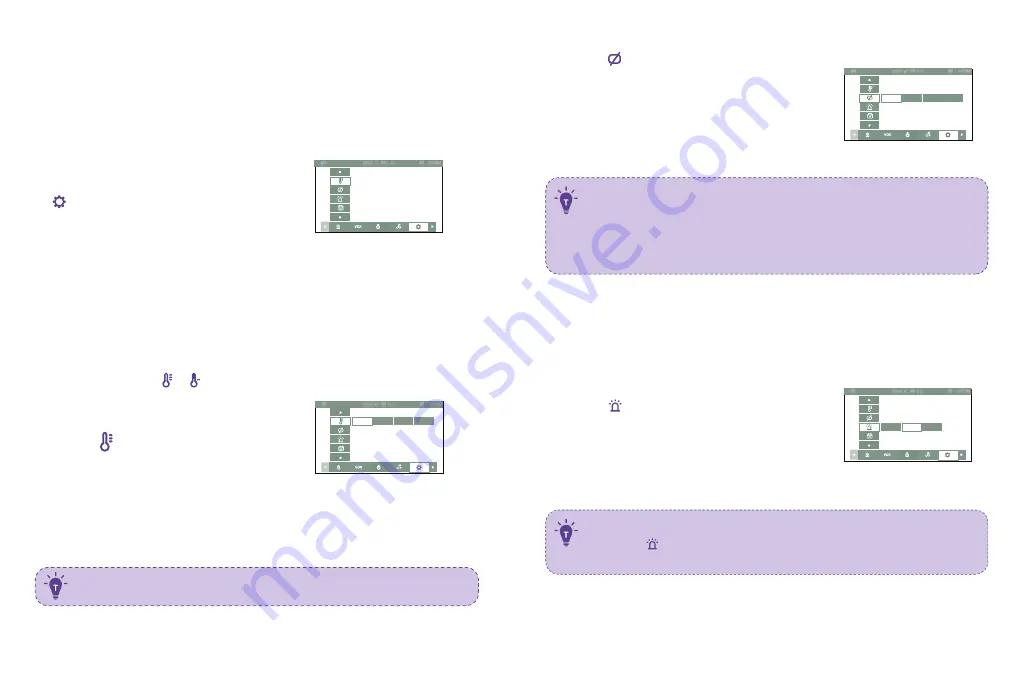
OFF
5 9
8 4
F
。
Screen aut o- sleep t ime
1) Cho o se - > OK Butto n .
1) Cho o se - > OK Butto n .
Syst em sound volume
This func tio n is to adjust the mo nito r side system so und.
2) Selec t between 1min, 2min, 5min, and OFF.
Press OK Butto n
.
2) Selec t between Low, High, and Mute.
Press OK Butto n
.
1) Cho o se - > OK Butto n.
2) Selec t between °C and °F.
Press OK Butto n.
Temperat ure Alert
LOW
15
16
11. Monit or Set t ings
Explanatio n: This is the sub- menu of the func tio n page where the
temperature alert ic o n, auto sleep time, System so und vo lume, date
and time, system language, Custo mer servic e c o ntac ts and Resto re
to fac to ry setting.
1) Press Menu butto n, Cho o se
- > OK Butto n.
2) Selec t the func tio n to be adjusted.
1m in
Screen off
2m in
Screen off
5m in
Screen off
Explanatio n: The mo nito r will pro mpt to o high (>35°C / 95°F) and to o
low (<0 °C / 32°F) temperatures with the “HH” and “LL” ic o n,
ac c o mpanied with a & ic o n and a beep alert.
When the mo nito r is mute, yo u may no t be able to hear the baby.
Always
on
· When the monitor sc reen is under sleep mode, the power indic ator
flashes green slowly while the audio is still on; press any button to
awake. You c an also short press the Power Button to turn
the sc reen off.
· Press and hold the Power Button to power on / off the monitor.
High
Mute
· To mute the sound during poor monitor- c amera c onnec tion, please
set the system sound volume to mute.















