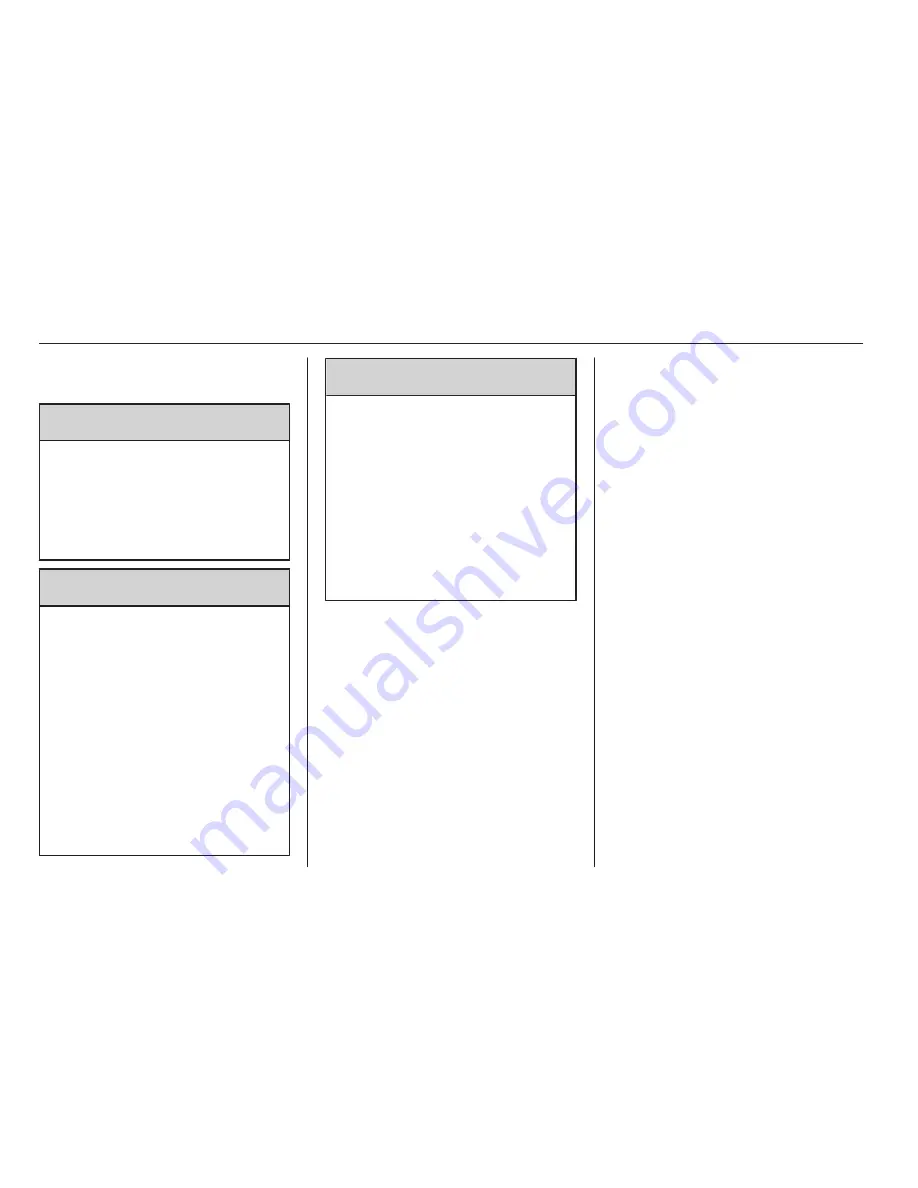
2
Infotainment system
Important information on
operation and traffic safety
9
Warning
The Infotainment system has to be
used so that the vehicle can be
driven safely at all times. If in doubt
stop your vehicle and operate the
Infotainment system while the
vehicle is stationary.
9
Warning
The usage of the navigation
system (only CD 500 / DVD 800)
does not release the driver from
the responsibility for a correct,
vigilant attitude in road traffic. The
related traffic regulations must
always be followed.
Only make entries (e. g.
addresses) with the vehicle
stationary.
If a navigation instruction
contradicts traffic regulations, the
traffic regulations always apply.
9
Warning
In some areas one-way streets
and other roads and entrances
(e. g. pedestrian zones) that you
are not allowed to turn into are not
marked on the map. In such areas
the Infotainment system will issue
a warning that must be accepted.
Here you must pay particular
attention to one-way streets, roads
and entrances that you are not
allowed to drive into.
Radio reception
Radio reception may be disrupted by
static, noise, distortion or loss of
reception due to
■ changes in distance from the
transmitter,
■ multi-path reception due to
reflection,
■ shadowing.
Theft-deterrent feature
The Infotainment system is equipped
with an electronic security system for
the purpose of theft deterrent.
The Infotainment system therefore
functions only in your vehicle and is
worthless for a thief.
Summary of Contents for Meriva
Page 4: ...Infotainment system 3...
Page 6: ...Infotainment system 5...
Page 8: ...Infotainment system 7...
Page 10: ...Infotainment system 9...
Page 72: ...Infotainment system 71 Symbols overview...
Page 74: ...Infotainment system 73...




































