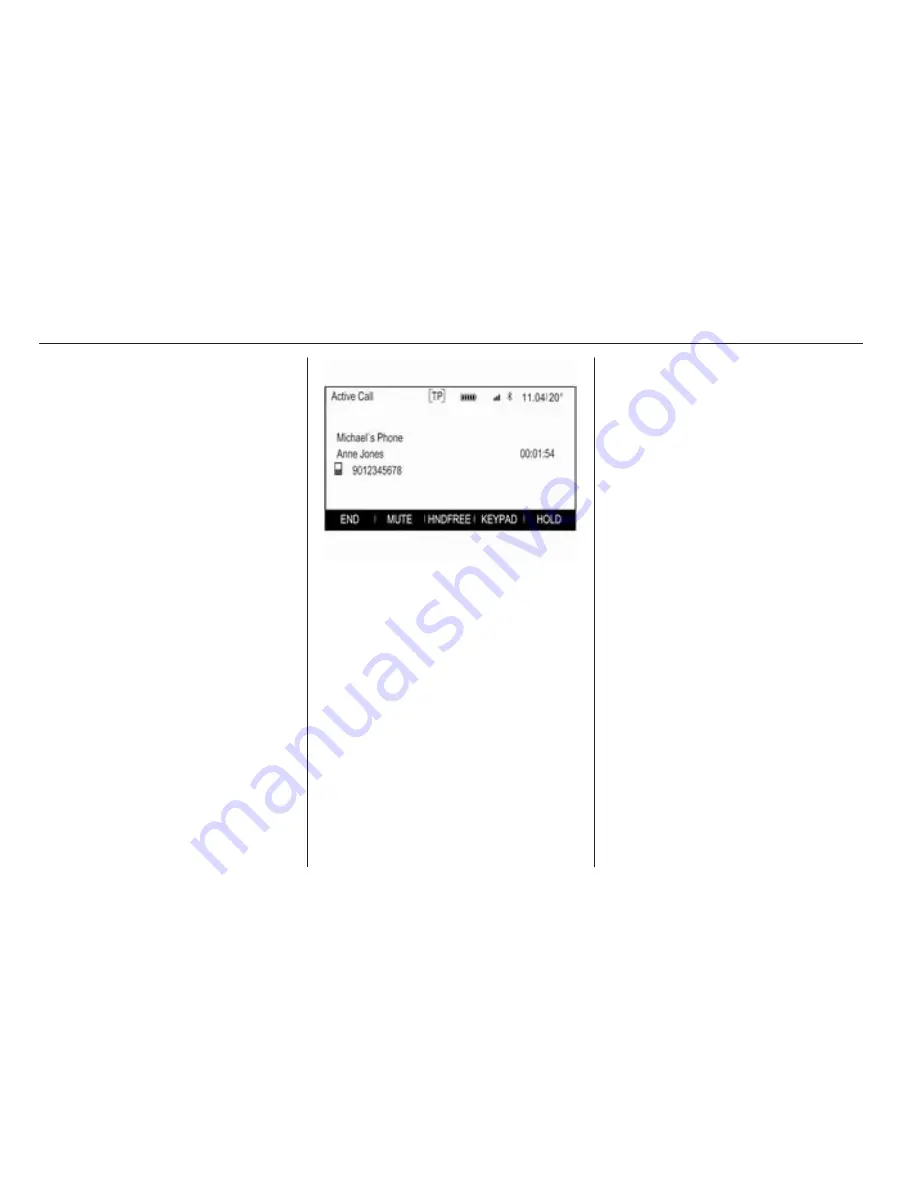
134
Phone
Rejecting a phone call
To reject the call, select the
IGNORE screen button in the
message.
Changing the ringtone
Press the
;
button and then select
the SETTINGS icon.
Select Bluetooth to display the
respective submenu and then select
the Ringtones list item. A list of all
phones paired to the Infotainment
system and the ringtones currently
selected for the respective phones is
displayed.
Select the desired phone. A list of all
ringtones available for the respective
phone is displayed.
Select the desired ringtone.
Functions during a phone call
During a phone call, the in-call view is
displayed.
Ending a phone call
Select the END screen button to end
the call.
Deactivating the microphone
Select the MUTE screen button to
temporarily deactivate the
microphone.
The screen button changes to
UNMUTE.
To reactivate the microphone, select
the UNMUTE screen button.
Deactivating the handsfree function
To continue the conversation on your
mobile phone, select the HANDSET
screen button.
The screen button changes to
HNDFREE.
To reactivate the handsfree function,
select the HNDFREE screen button.
Second phone call
Initiating a second phone call
To initiate a second phone call, select
the HOLD screen button in the in-call
view. The active phone call is put on
hold.
Initiate a second phone call. If you
wish to use the keypad, select the
KEYPAD screen button in the in-call
view. For a detailed description, see
above.
Both calls are displayed in the in-call
view.







































